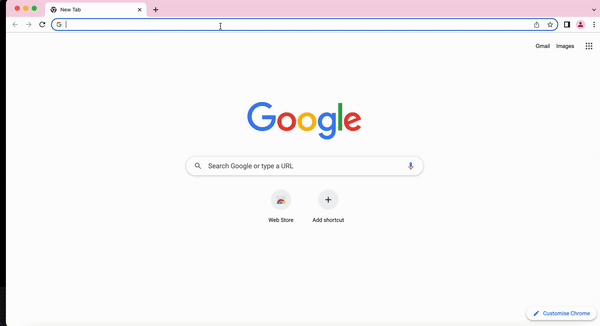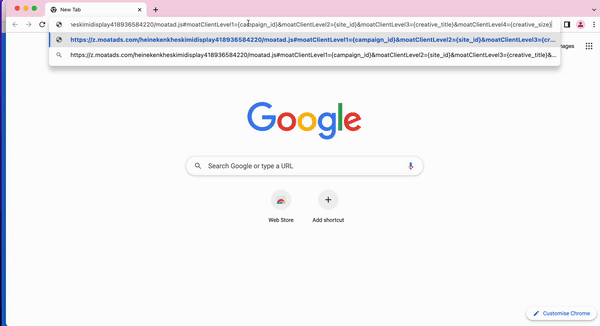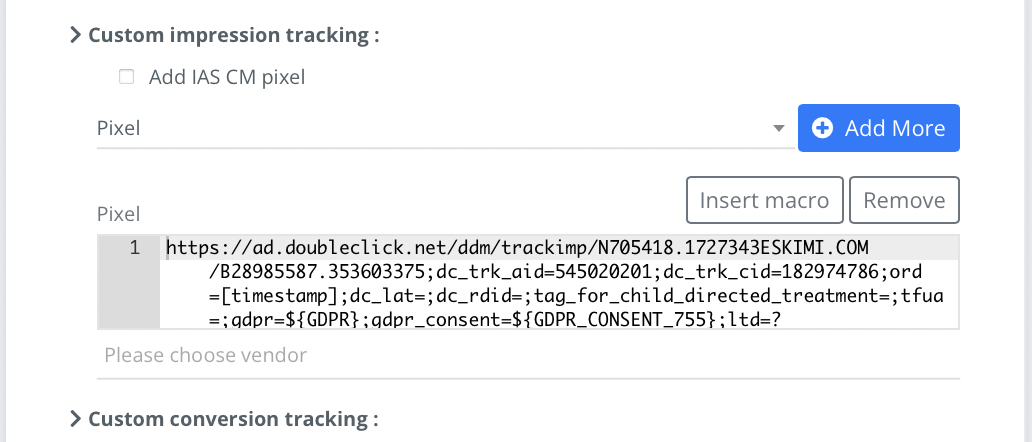3rd Party Trackers
What are 3rd party trackers?
In the Eskimi platform, “3rd Party Tags” are any externally-provided code designed to monitor, record, or track the performance of Eskimi campaigns.
What are the types of 3rd party trackers?
3rd party pixels (image): A tracking pixel is a tool used to track ad impressions. It consists of a piece of code inserted into the creative. This code causes a 1x1 transparent image to track with the ad.
How to validate that you have a 3rd party pixel (image):
-
Be 1x1 pixels (they come in a URL format)
-
Use a clickable pixel/image tag rather than code such as JavaScript tags
-
Only use macros including Cachebuster, IP, User Agent (UA), Timestamp, or Episode ID.
Practical validation: You can always Paste the URL into a browser to make sure it loads properly. The browser will load an all black page with a tiny dot of white in the center.
How to validate that you have a 3rd party JavaScript:
- The tag will be in a <script><script>
- It will be a code rather than a clickable pixel/image
- Allow various macros
Practical validation: You can always Paste the URL from the Javascript into a browser to make sure it loads properly. The browser should fetch more information from the tag.
Keep in mind:
- The tag should be implemented exactly as you got it from the 3rd party vendor.
- There are supply limitations as there are publishers that will not support JS tags on their pages.
Why to use 3rd party trackers?
Ad Verification
Send live campaign data to your 3rd party tracking platform. Validate brand safety, numbers of impressions, viewable impressions and clicks.
Attribution
Observe the whole user journey, not just the last click. Measure the effectiveness of Eskimi on users that have seen your ads (and have not necessarily clicked them).
Re-engagement
Identify users that have engaged with your Eskimi ads and remarket them on other platforms.
How to implement 3rd party trackers?
3rd party pixels (image): There are two ways how image pixels can be created: a) during campaign setup in the creative section; b) at the campaign approval level under Custom impression tracking.
1. Choose Pixel in the dropdown section.
2. Paste only the URL of the tag.