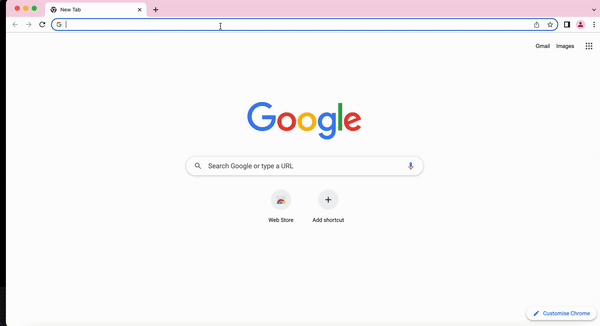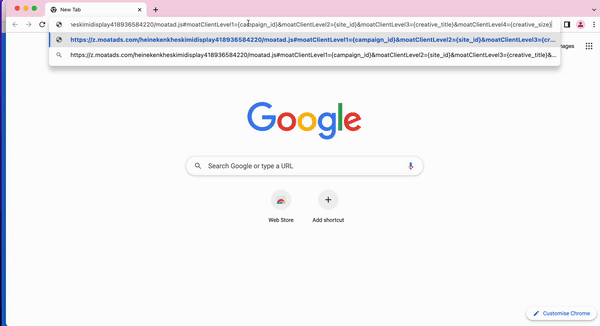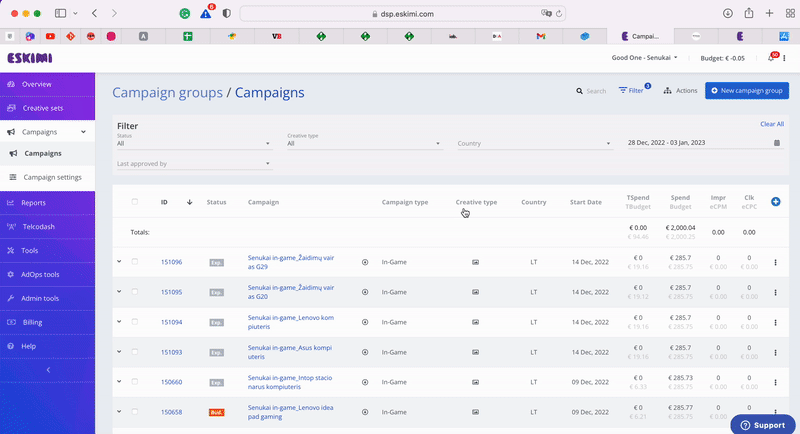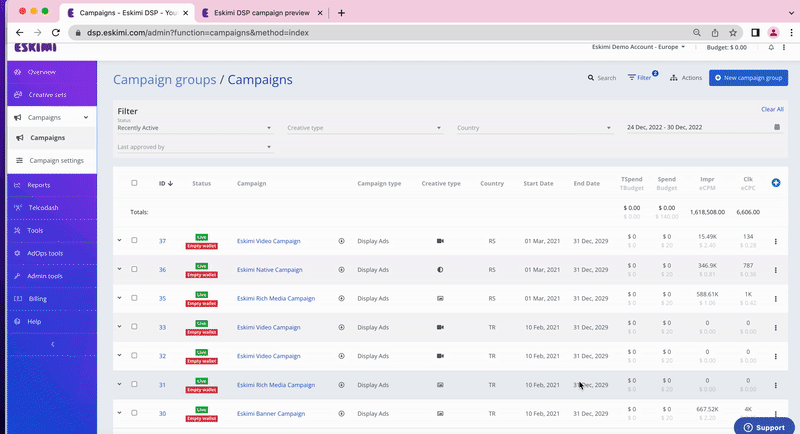3rd Party Trackers
What are 3rd party trackers?
In the Eskimi platform, “3rd Party Tags” are any externally-provided code designed to monitor, record, or track the performance of Eskimi campaigns.
What are the types of 3rd party trackers?
3rd party pixels (image): A tracking pixel is a tool used to track ad impressions. It consists of a piece of code inserted into the creative. This code causes a 1x1 transparent image to track with the ad.
How to validate that you have a 3rd party pixel (image):
-
Be 1x1 pixels (they come in a URL format)
-
Use a clickable pixel/image tag rather than code such as JavaScript tags
-
Only use macros including Cachebuster, IP, User Agent (UA), Timestamp, or Episode ID.
1x1 pixel examples:
https://ad.doubleclick.net/ddm/trackimp/N705418.1727343ESKIMI.COM/B28985587.353603375;dc_trk_aid=545020201;dc_trk_cid=182974786;ord=[timestamp];dc_lat=;dc_rdid=;tag_for_child_directed_treatment=;tfua=;gdpr=${GDPR};gdpr_consent=${GDPR_CONSENT_755};ltd=?
https://track.adform.net/adfserve/?bn=60266225;1x1inv=1;srctype=3;ord={cachebuster}
Practical validation: You can always Paste the URL into a browser to make sure it loads properly. The browser will load an all black page with a tiny dot of white in the center. If the browser loads something else you might be using a JavaScript tag, not an image pixel.
How to validate that you have a 3rd party JavaScript:
- The tag will be in a <script><script>
- It will be a code rather than a clickable pixel/image
- Allow various macros. Eskimi macros have to be implemented into the tag (ex.: {creative_id}, {site_id} etc.). Any 3rd party macros will not be supported and Eskimi system will not be able to fetch the data. (Eskimi macros can be found in campaign setup page, under click URL parameters).
JavaScript tag examples:
<script type="text/javascript" src="https://pixel.adsafeprotected.com/jload?anId=931059&advId={campaign_id}&campId={creative_title}&pubId={site_title}&chanId={site_id}&placementId={creative_size}"></script>
<noscript class="MOAT-heinekenkheskimidisplay418936584220?moatClientLevel1={campaign_id}&moatClientLevel2={site_id}&moatClientLevel3={creative_title}&moatClientLevel4={creative_size}"></noscript>
<script src="https://z.moatads.com/heinekenkheskimidisplay418936584220/moatad.js#moatClientLevel1={campaign_id}&moatClientLevel2={site_id}&moatClientLevel3={creative_title}&moatClientLevel4={creative_size}" type="text/javascript"></script>
https://z.moatads.com/heinekenkheskimidisplay418936584220/moatad.js#moatClientLevel1={campaign_id}&moatClientLevel2={site_id}&moatClientLevel3={creative_title}&moatClientLevel4={creative_size}
Practical validation: You can always Paste the URL from the Javascript into a browser to make sure it loads properly. The browser should fetch more information from the tag. If the browser doesn't bring any information, then you might be not using a JavaScript tag.
Keep in mind:
- The tag should be implemented exactly as you got it from the 3rd party vendor.
- There are supply limitations as there are publishers that will not support JS tags on their pages.
The preview page can be shared with the 3rd party platform for both 1x1 pixels and JavaScript tags. So they would be able to verify that the tags are firing properly.
How to implement & validate 3rd party trackers?
3rd party pixels (image): There are two ways how image pixels can be created: a) during campaign setup in the creative section; b) at the campaign approval level under Custom impression tracking.
1. Choose Pixel in the dropdown section under custom impression tracking.
2. Paste only the URL of the tag 1x1 pixel.
3. Save your campaign.
4. Go to the preview page of the campaign.
5. Click the right button of your mouse, navigate yourself to Inspect section.
6. Search for your tag in the Network section. Paste the domain in the search bar.
3rd party JavaScript: There are two ways how image pixels can be created: a) during campaign setup in the creative section; b) at the campaign approval level under Custom impression tracking.
1. Choose JavaScript in the dropdown section under custom impression tracking.
2. JavaScript must be pasted in a <script><script>. If the prodided JavaScript isn't in a <script><script>, contact 3rd party tag owners to understand if the tag was properly provided and how it should be implemented.
3. Save your campaign.
2. Go to the preview page of the campaign.
3. Click the right button of your mouse, navigate yourself to Inspect section.
4. Search for your tag in the Network section. Paste the domain in the search bar.
The preview page can be shared with the 3rd party platform for both 1x1 pixels and JavaScript tags. So they would be able to verify that the tags are firing properly.
Why to use 3rd party trackers?
Ad Verification
Send live campaign data to your 3rd party tracking platform. Validate brand safety, numbers of impressions, viewable impressions and clicks.
Attribution
Observe the whole user journey, not just the last click. Measure the effectiveness of Eskimi on users that have seen your ads (and have not necessarily clicked them).
Re-engagement
Identify users that have engaged with your Eskimi ads and remarket them on other platforms.
Limitations
1. Majority of image pixels allow to track impressions only. They don't provide comprechensive information about brand safety, IVT, viewability like JavaScript tags. We recomend to check with 3rd party providers about limitations and capabilities of their tracking.
2. VAST video support both image and JavaScript trackers. However, the same image pixel limitations will be applied. Also, to enable JavaScript tracking for VAST video, the VAST URI will have to be wrapped into a JavaScript tag by the 3rd party provider (MOAT, IAS).