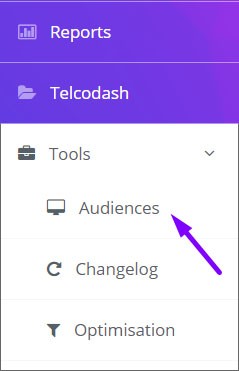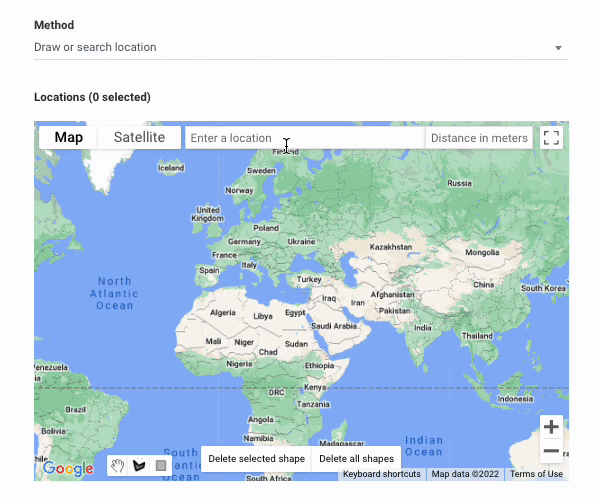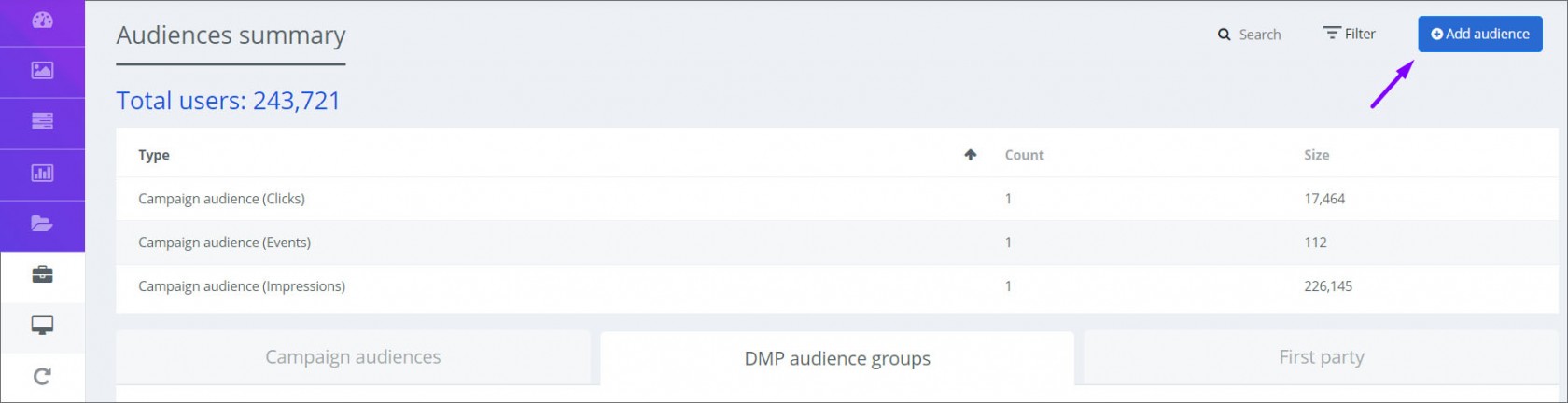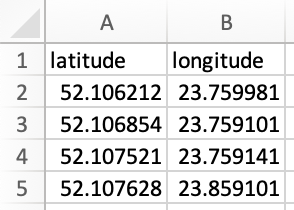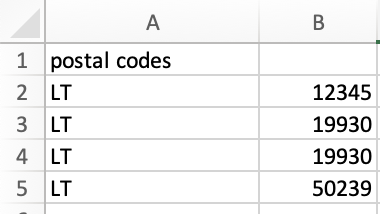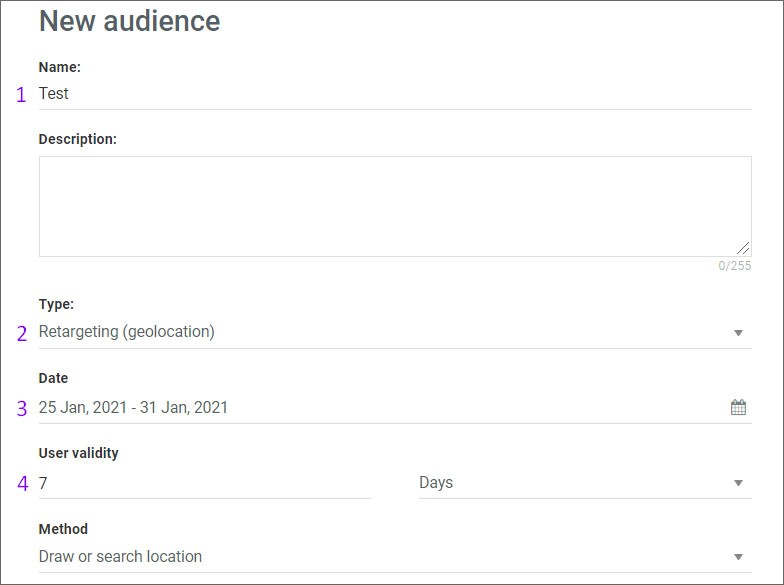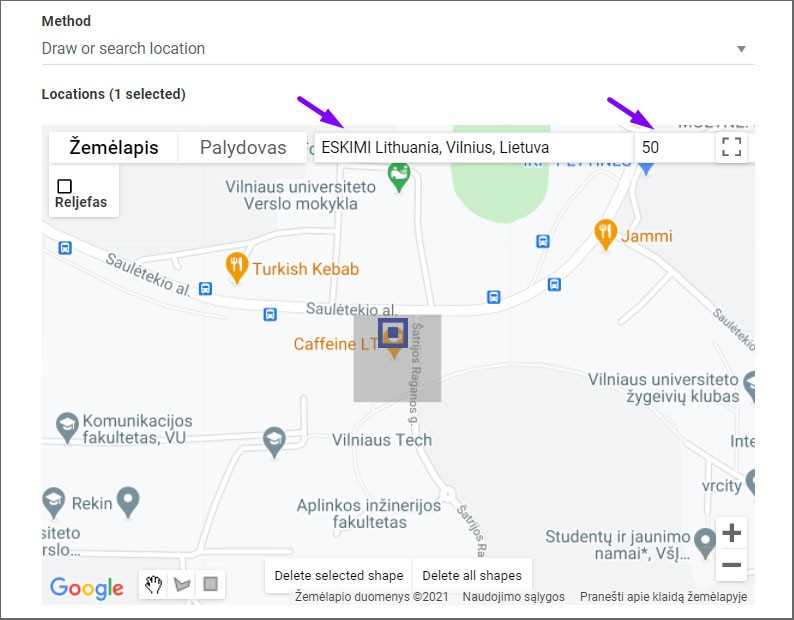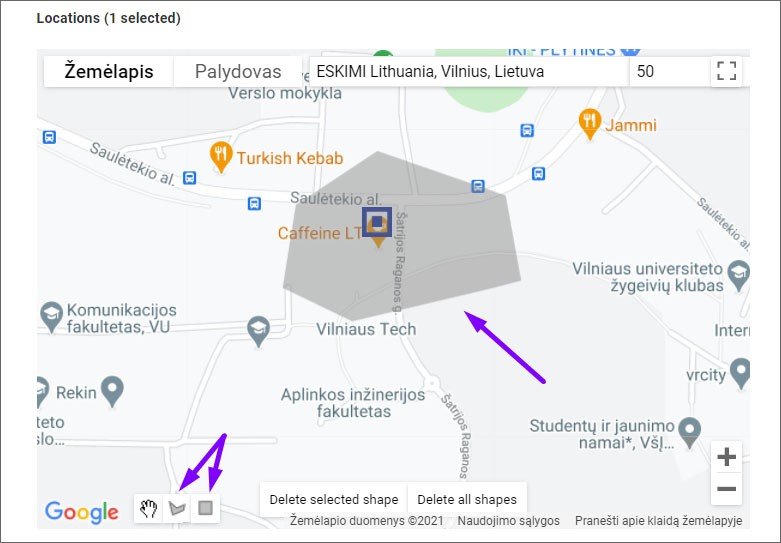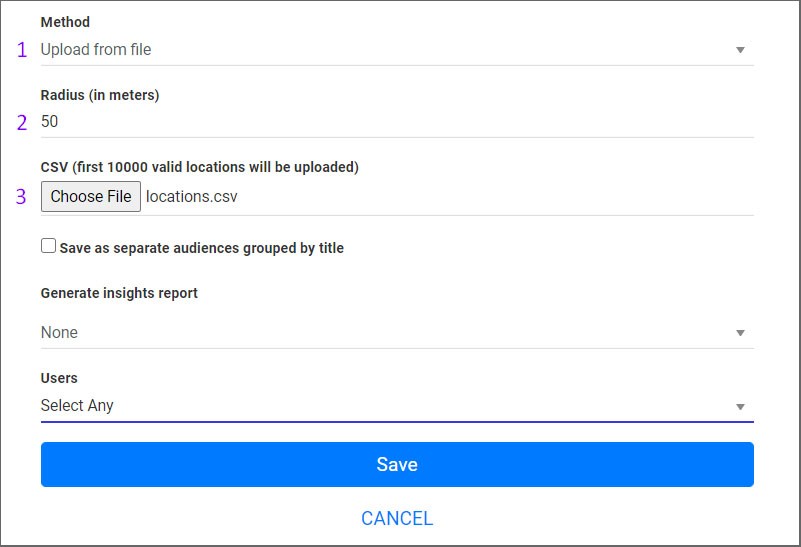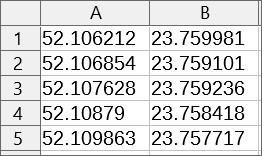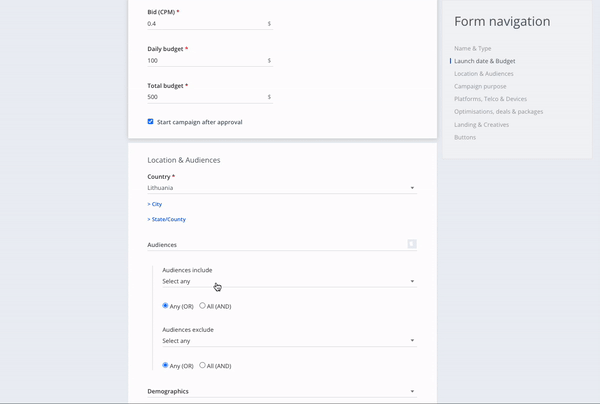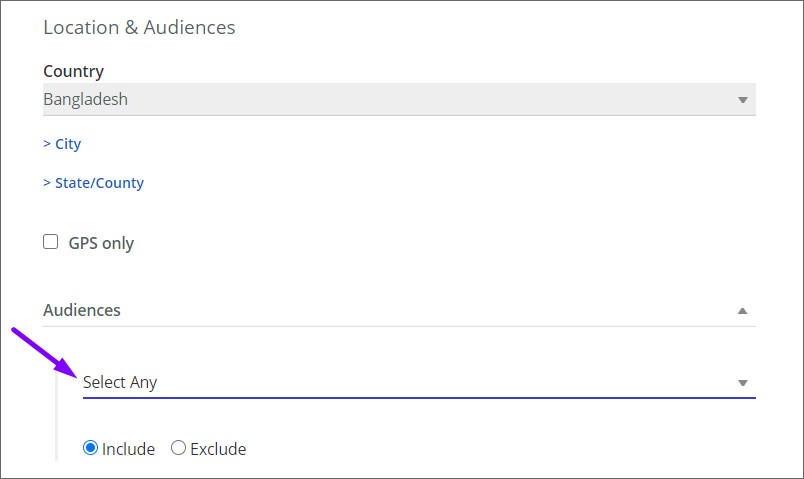Retargeting Geolocation Audience
What is geolocation?
Geolocation is the process of determining a user's or computing device's geographic location using a number of data collection techniques. Eskimi determines the geographic location based on the GPS coordinates while supporting 3 geolocation audience creation methods: simply drawing or searching of the location, uploading GPS coordinates or postal codes.
Why geolocation?
Retargeting geolocation audience enablestargeting allows to reach usershighly whotargeted visitedaudiences awithin specific location. The data is collected based on location of devices (GPS) within a specific location and time. The creation of the location and time frame of which devices are being collected and aggregated into that actionable custom audience, allows target users from specific locations even after they have left that geolocation.
Requirements
InGeolocation orderaudience tocan createbe acreated newusing geolocation3 audience, you will need to take the following steps:methods:
1. ClickDrawing onor Toolssearching (leftfor sidethe ofspecific yourlocation dashboard)- you can either type in the specific location and selectindicate Audiencesthe radius (in meters) or draw the shape covering the targeted location
2. ThenUploading clickGPS Addcoordinates Audience- (rightthis topmethod cornerrequires ofuploading CSV file with latitude in the screen)first column and longitude in the second
3. WhenUploading thepostal settingcodes up- windowthis appear,method fillrequires uploading CSV file with 2 letters code in the necessaryfirst information:column and the postal code in the second
While name;-creating Choosegeolocation audience it is required to indicate:
- name of the audience
- description (optional)
- type of the audience - Retargeting (geolocation)
;- - date
interval(the-periodhereofyoutimeindicatewhich indicated for how long the audience will becollected-collected) - user validity
-(thehereperiodyouofindicatetime of how long thecollecteduseraudienceiswilltargeted. E.g. 30 minutes - meaning that after 30 minutes the user that was seen in the specific location, won't besavedretargeted anymore) - method
is to(draw or searchlocation:location, upload GPS coordinates, upload postal codes) - radius
On(themap, enter atargeted locationaddress and indicate radiusarea inmeters.meters)
4. Then you will need to choose the location for collecting users.
There are 2 methods to select a location.
The first
-
- you can also select the location manually. Select the "draw shape" icon and draw the location on the map.
The second method is uploading coordinates from the file:
- locations can be uploaded as CSV file, where latitude and longitude should be mentioned in separate columns.
The example of CSV file with coordinates:
6. Press "Save" and your created audience will be saved in the list under DMP audience groups. AfterOnce the audience is updatedcreated, by the system, you will see the audience pool gathered.
7. Finally a created audienceit can be appliedtargeted whenin settingthe upcampaign
Limitations
- Running specific types of creatives (e.g. VAST or Native) can limit the retargeting of possible users. It is recommended to use standard display banners in formats such as 300x250, 300x600, 320x480, 320x50, etc.
- The more narrow the location targeting is chosen, the less users retargeting geolocation audience will collect, therefore it is recommended to evaluate the location's popularity and size and based on that determine the radius.
- As the biggest part of GPS information for geolocation audience will come from users' apps, it might result in higher reach of apps inventory during the campaign.
- Due
cantoselectstrictthisiOS privacy settings, most of geolocation audienceatusers will be Android users. - It is recommended to create the retargeting geolocation audience 2-5 days before the start of the campaign
"Editinpage"orderwhentoatevaluateleasttheonecampaign'suserreach and overall potential.
The video below is collected.the representation of retargeting geolocation audience