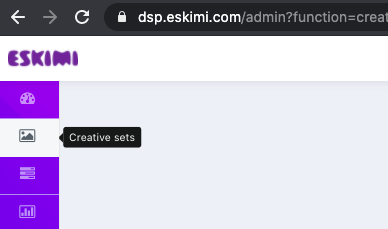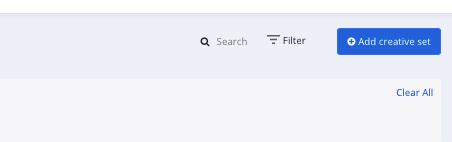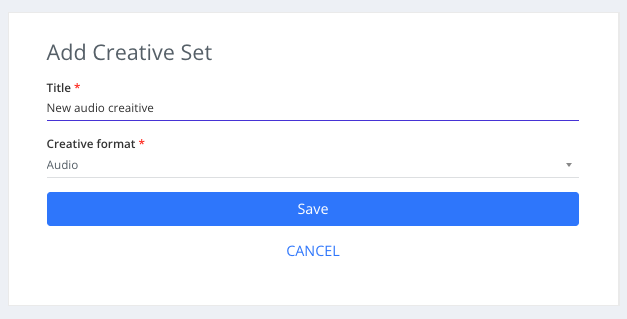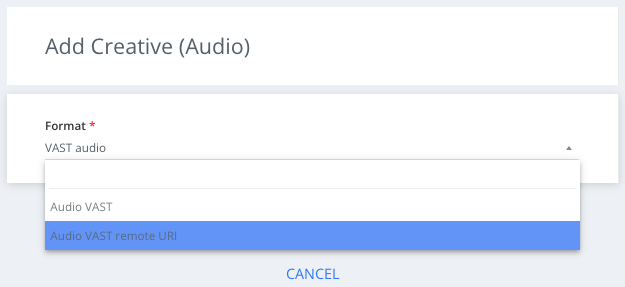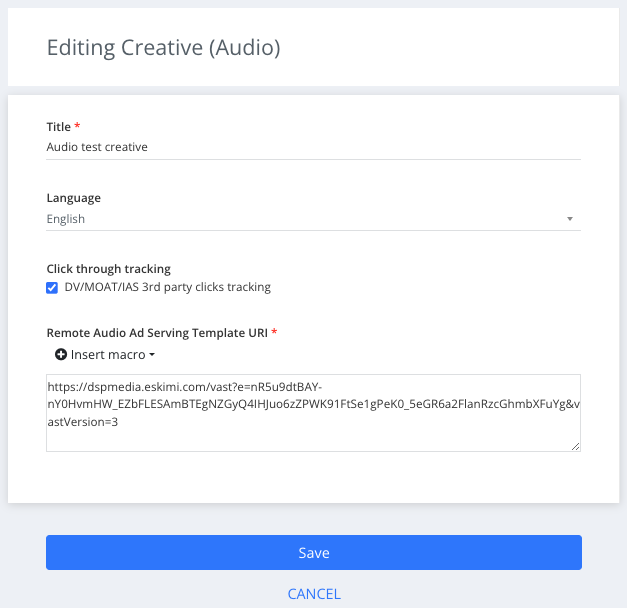Audio report and tips&tricks
One thing to remember - Audio creative supports only audio track and video creatives can't be used. Creative should not contain VPAID or OMID clients.
To create Audio VAST remote URI creative, please follow these steps:
Step 1: Log in to your DSP account, go to Creative Sets, and click Add creative set.
Step 2: Add creative title and select Audio as the type of your creative set and click save
Step 3: Select the Audio VAST remote URI sub-type of audio from the dropdown menu and click save
Step 4: Select creative language from the Language filter
Step 5: Paste the creative tag in the box and hit save button.
Only de-select "Click through tracking" if you know that main audio creative doesn't have click-through URL inside the VAST XML (when you open creative URL and search "ClickThrough").