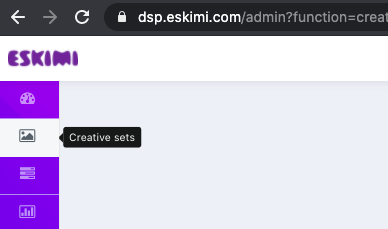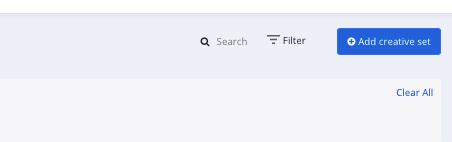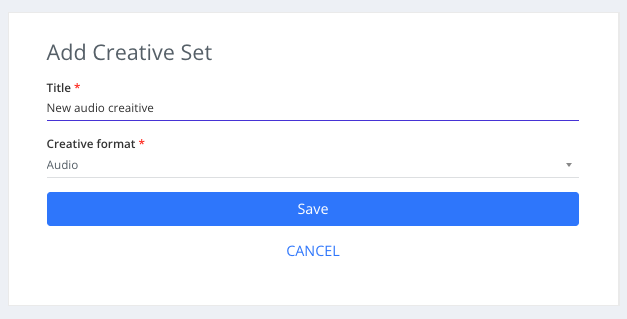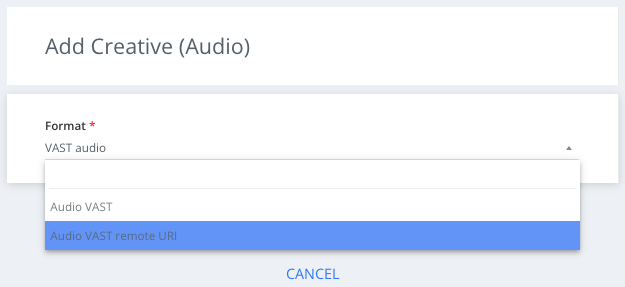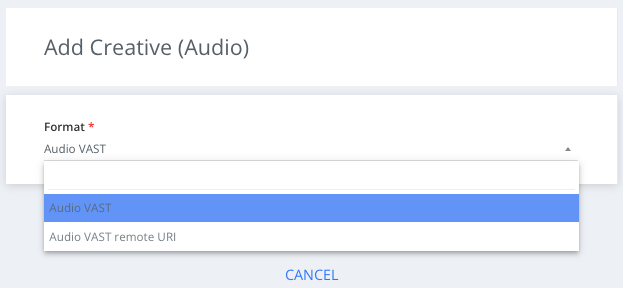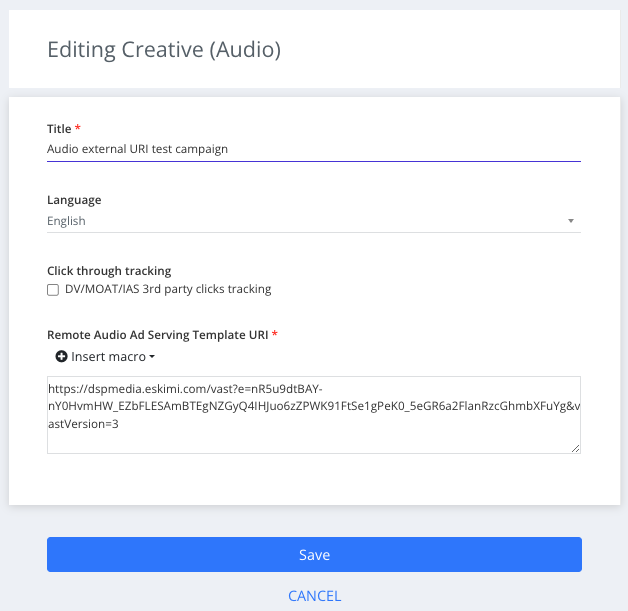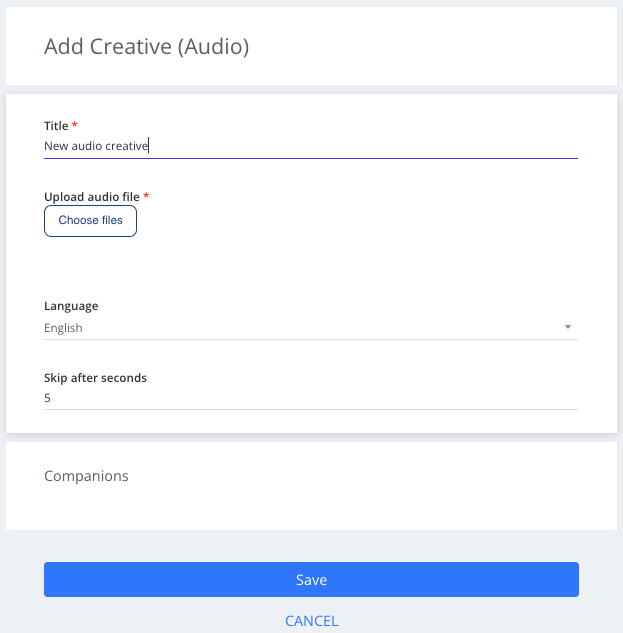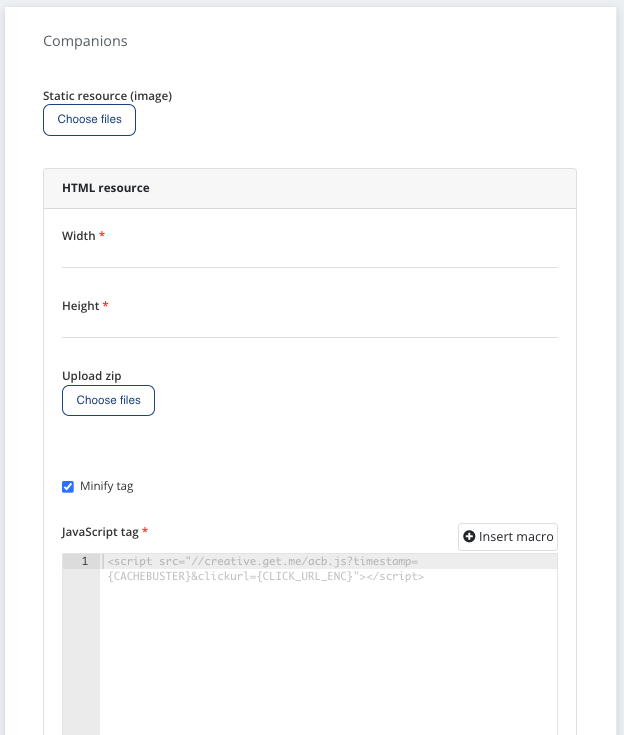New Audio VAST creative
One thing to remember - Audio creative supports only audio track and video creatives can't be used. Creative should not contain VPAID or OMID clients.
To create Audio VAST remote URI creative, please follow these steps:
Step 1: Log in to your DSP account, go to Creative Sets, and click Add creative set.
Step 2: Add creative title and select Audio as the type of your creative set and click save
Step 3: Select the Audio VAST remote URI sub-type of audio from the dropdown menu and click save
Step 3: Select creative language from the Language filter
Step 4: Paste theUpload creative tagaudio infile theby boxselecting and"Choose hit save button (Tick Tracking if there is any):files"
Additionally: Audio creatives (10-30% of the current audio inventory, depending on country) also supports companion banners (static(95%) and HTML/JS(5%)). For simple display ad - just upload it by selecting "Choose files". Fo HTML/JS - add creative dimensions and upload/paste creative tag.
We support one companion-ad per creative. Companion should be one from most popular sizes - 300x250px, 320x480px, 480x320px.
In audio campaign report, under "Event metrics" we will see "Companion:impressions and Companion:clicks" companion ad performance metrics (if available).