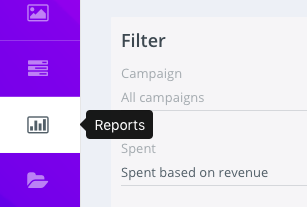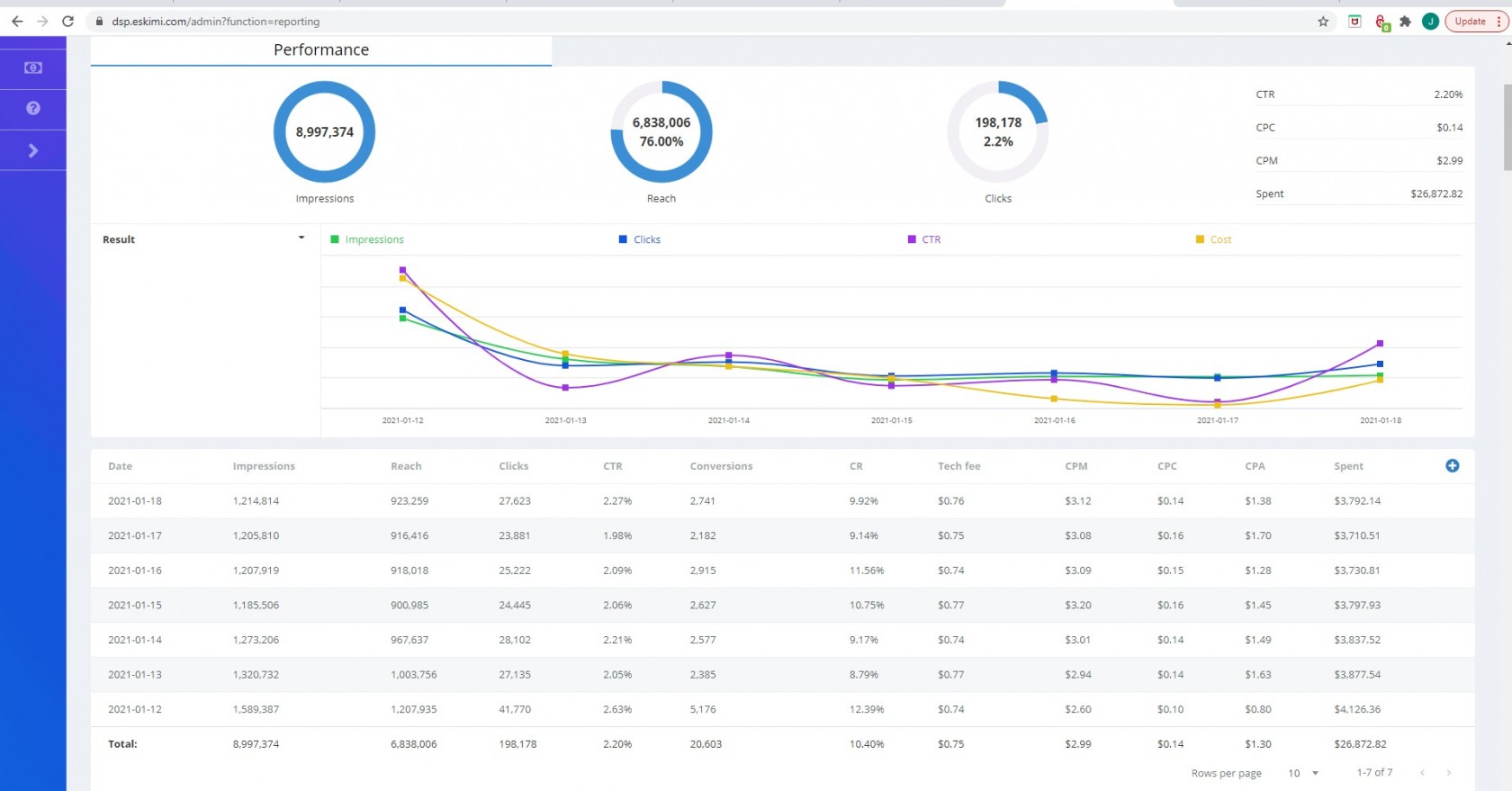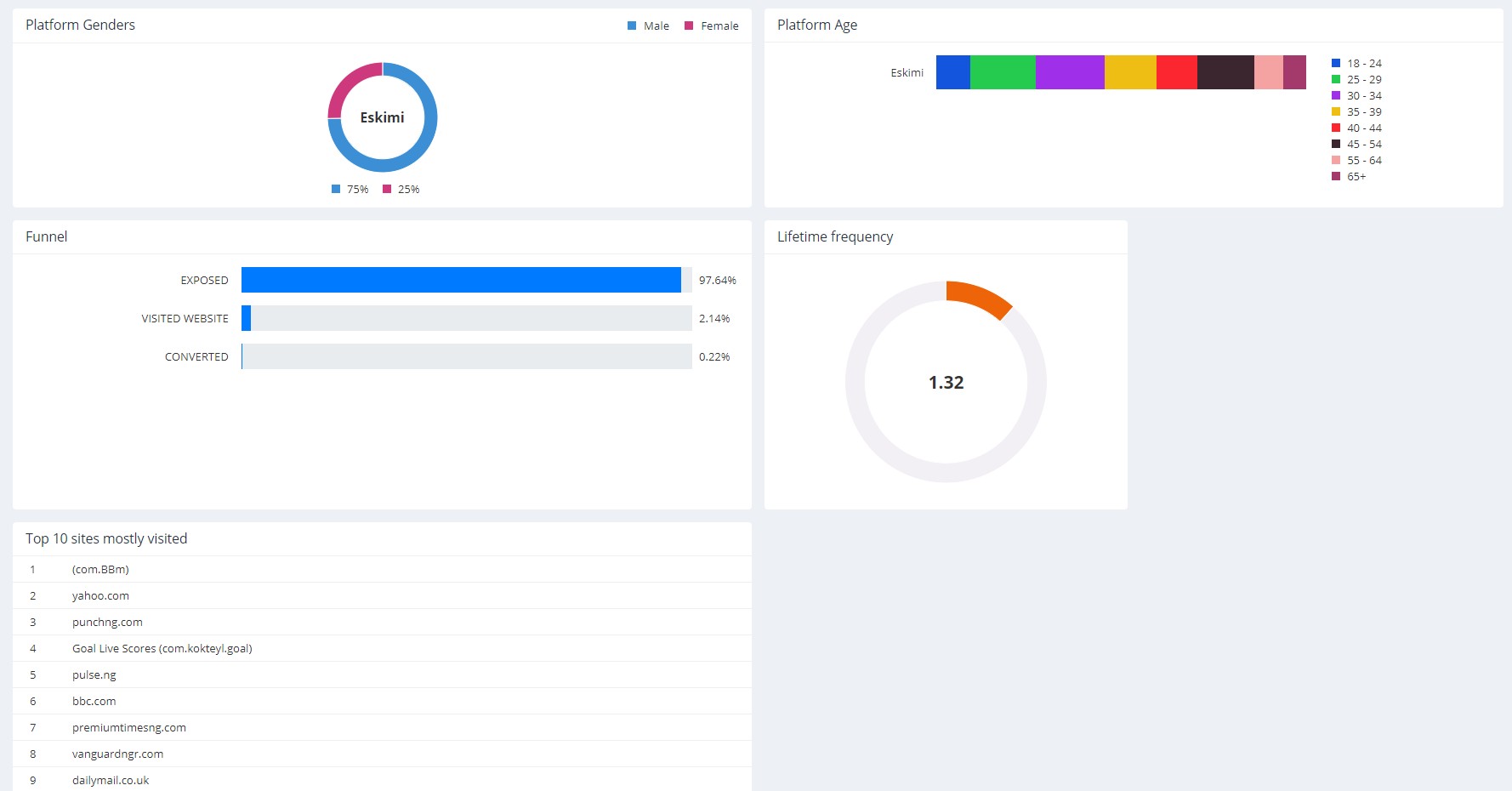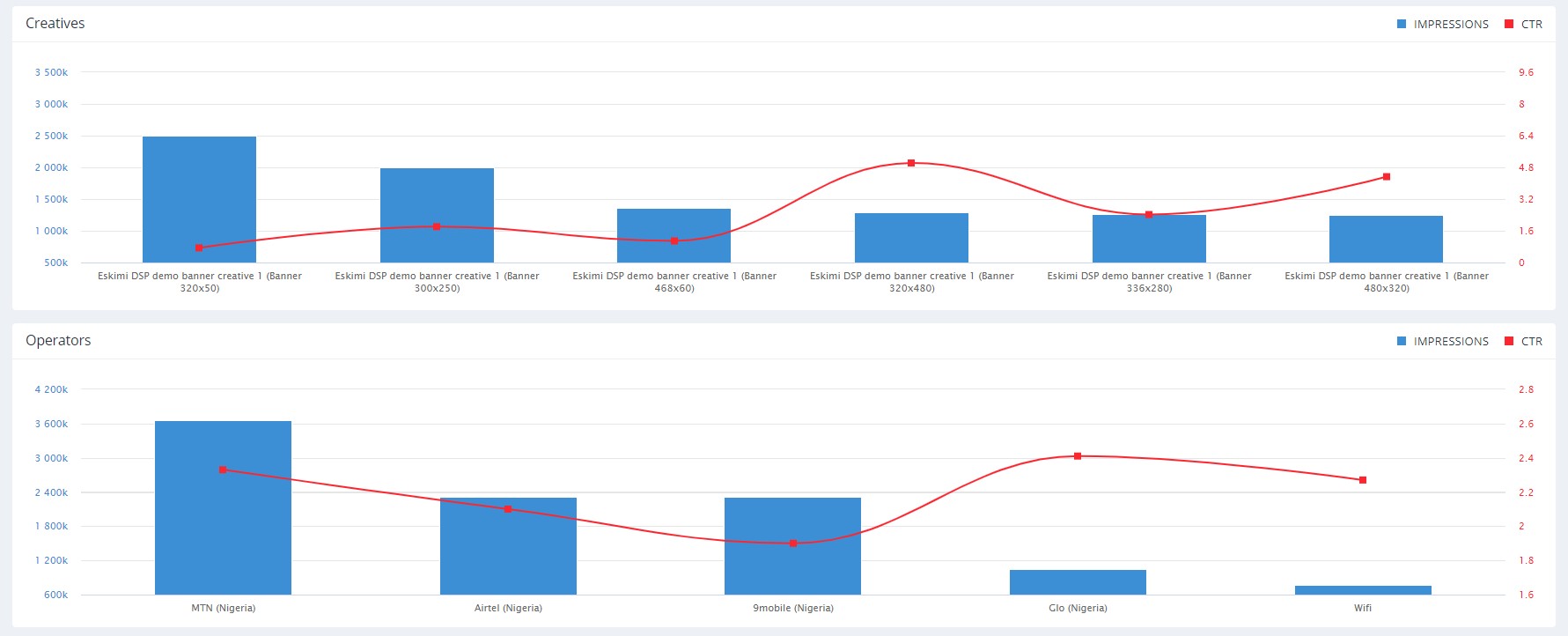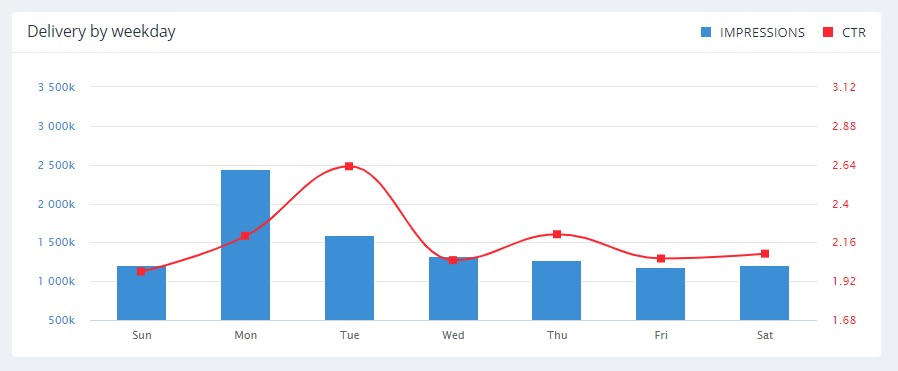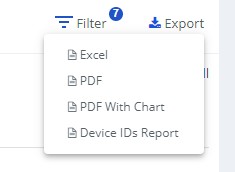Report overview and how to download it?
The report is a technical document, that details the diverse data collected during the campaign run. You can generate reports for a single campaign, as well as reports for all the campaigns under a particular account. To get more insights and analyzeanalyse the performance of your campaign you can download reports directly from your Eskimi DSP account in several formats: .xls, .pdf, or .pdf (with charts).
Follow these simple steps to find the report.
1. When you log in to your account, select the "Reports" menu on the left of your screen.
2. Customise your report based on the available filters.
You can generate one report for all your campaigns or select a particular campaign. If you are running campaigns in several different countries, you can generate a report just for one of them by selecting the name of the country. You can choose the view of the report by date, by the campaign, or by country. Each of the filters is displayed in a convenient pop-up. And don't forget to choose the time period.
3. Now Scroll down and you'll be able to see the generated report together with data visualizationvisualisation according to your selections. You can follow daily performance as well.
Scrolling down you will see insights about creatives, as well as technical insights ( operator, operating system, browser, device).
Time and placement performance shows campaign performance by weekdays.
There are many insights you can find on the report, if some of them are missing you can add missing filters by yourself.
How to download the report?
You can download the entire report in 3 different formats: .xls, .pdf or .pdf with charts.
Go on the Eskimi DSP - Reports - select the particular account and campaign/s - on the right side look for the 'Export' button (picture below), each button corresponds to the format of the report.