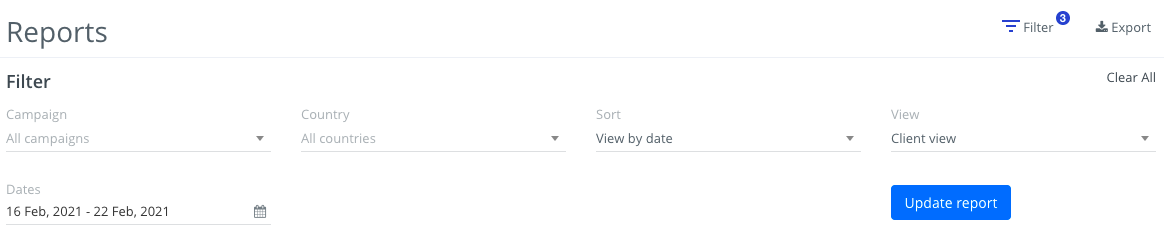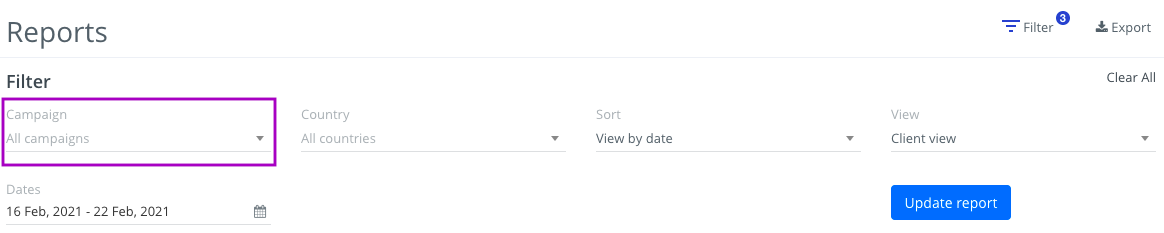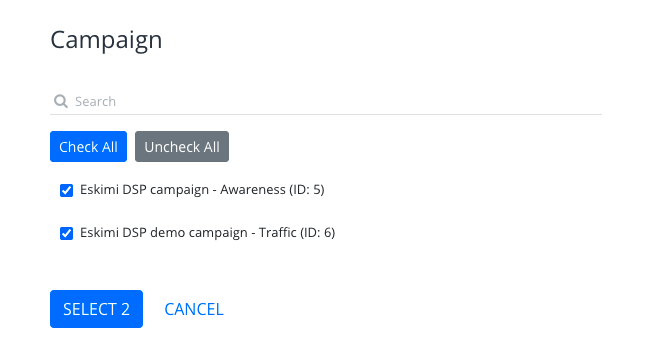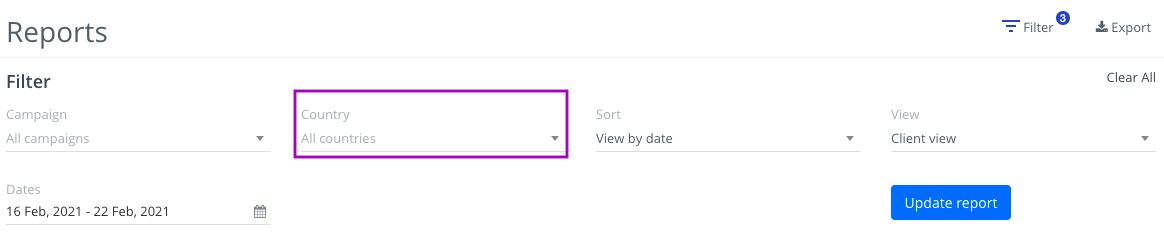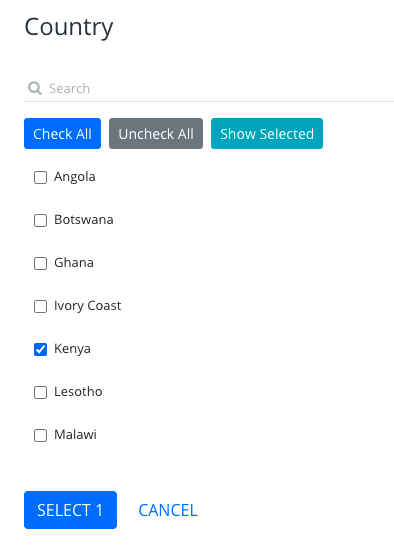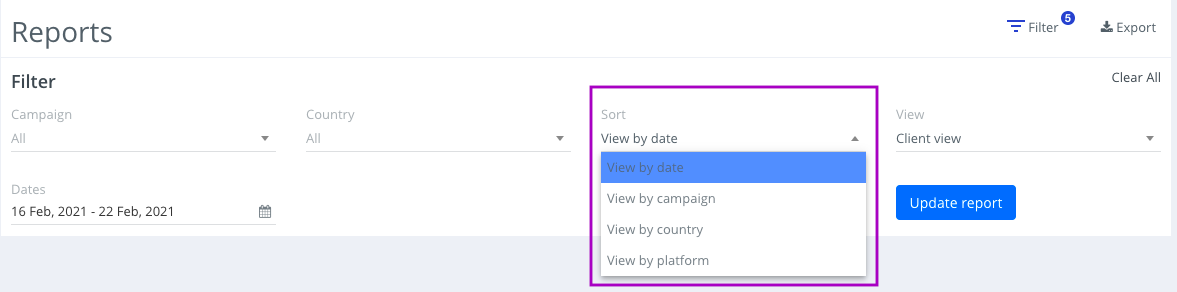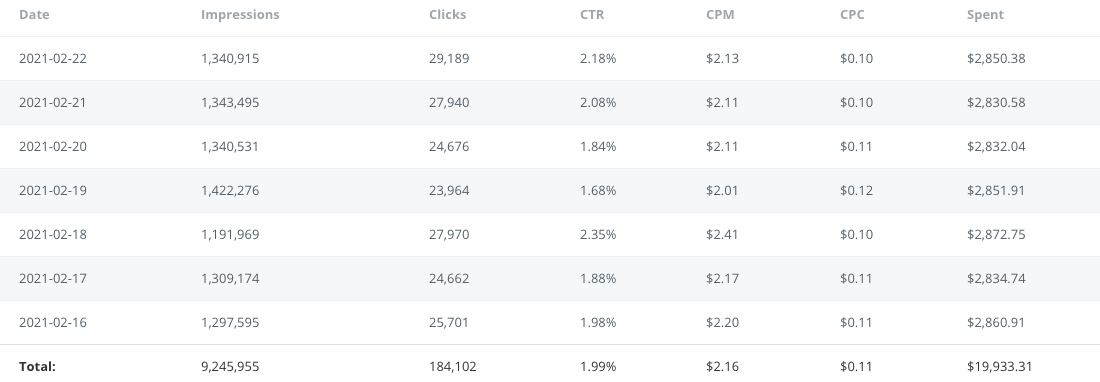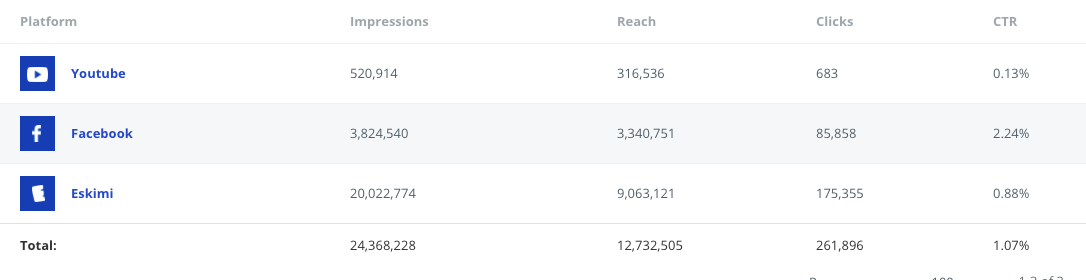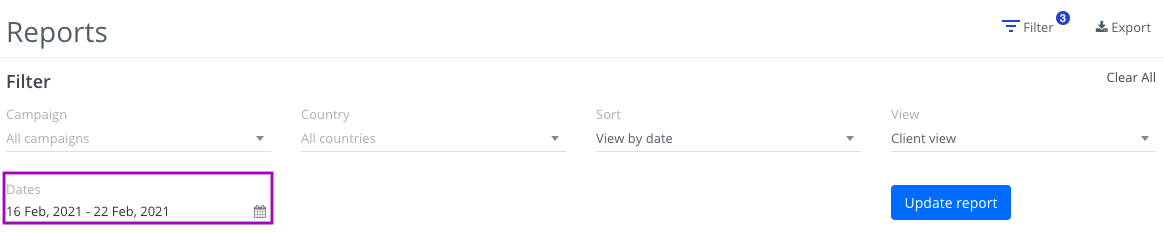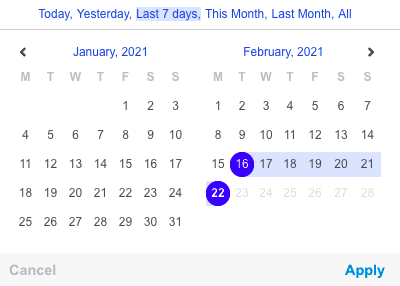Reporting filters - what and how to check?
Customise your report based on the available filters.
You can generate one report for all your campaigns or select a particular campaign. If you are running campaigns in several different countries, you can generate a report just for one of them by selecting the name of the country. You can choose the view of the report by date, by the campaign, or by country. Each of the filters is displayed in a convenient pop-up. And don't forget to choose the time period.
Filters
1. Campaign
- If you're running few different campaigns and want to see results few campaigns results, you need to select those particular campaigns.
You can search campaign by campaign name, once you select campaigns what you wanted to check - click "Select" and "Update report".
2. Country
- If you are running campaigns in several different countries, you can generate a report just for one of them by selecting the name of the country.
With such filter you will see results of campaigns which are running only in Kenya.
3. Sort
With this filter you can choose the view of the report by date, by the campaign, by country or by platform.
Sort by date:
There you see the results by selected time period:
Sort by campaign:
There you see the results by selected campaign:
Sort by country:
There you see the results by selected countries:
Sort by platform:
If you're running Multichannel campaign, there you're able to see campaign results by each platform.
4. Dates
There you can choose the time period of the campaign.
You can select and check Today, Yesterday, Last 7 days, This Month, Last Month data in the report, or you can manually select the dates. Once it done - do not forget click "Apply" and "Update report".