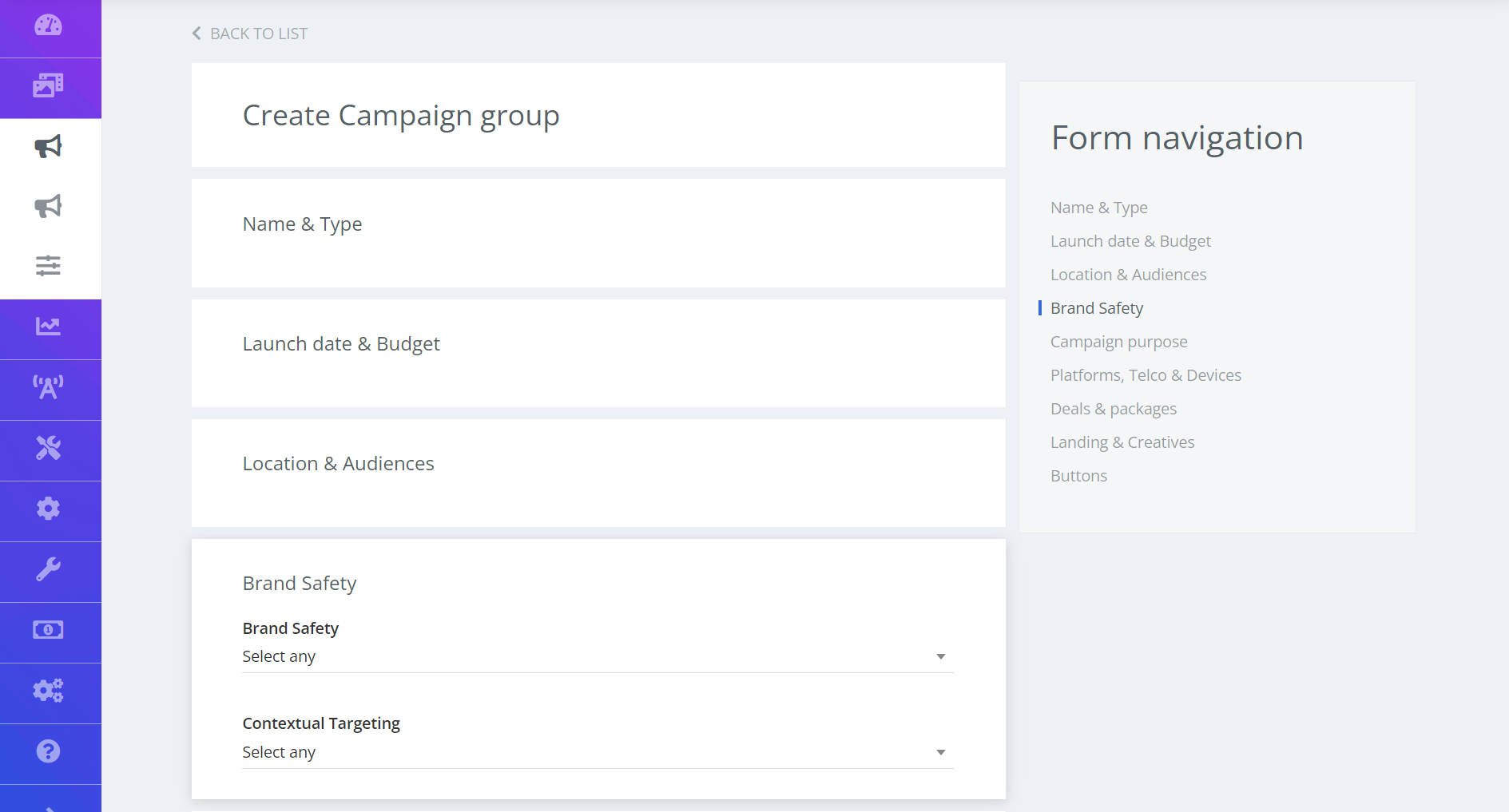How to enable Brand Safety on a campaign level
Brand safety refers to the measures taken to ensure that a brand's advertising will not appear alongside content that could harm its reputation or be offensive to its target audience. This can include content that is violent, hateful, sexually explicit, or promotes illegal activities.
Here we will discuss how to set up brand safety in your campaigns.
How to enable Brand Safety for your campaigns
To enable brand safety feature in your campaign, you need to:
-
Create a keyword list of certain words you want to exclude.
-
Enable Brand Safety on a campaign level.
Keyword Lists
The keyword list can be created on the Keywords page:
-
Visit the Keywords page under Tools.
-
Click Create at the top right.
-
Add “Title” to your Keyword list.
-
Select “Context options”.
-
If you choose “find in URL”, the system will check if the keyword is in full URL and exclude the URL.
E.g. if you exclude a set that contains murder, and a bid request comes from randomsite.com/murder, Eskimi will not bid on this request. -
If you choose “Find in content”, the system will crawl relevant campaign sites and only show ads if the domain was crawled and no ‘murder’ was in that domain.
E.g. if randomsite.com comes in a bid, Eskimi will not bid till our crawler checks what’s in that site. Once we do the check, we will see if ‘murder’ is part of the content or not, and include/exclude the site accordingly.
-
-
Select “Match option”.
-
Contains type match: looks for similar looking words. if you have ‘murder’ in the set, all similar words will be added: ‘murderers, murderous, randomsomethingmurder, etc.’.
-
Exact word type match: looks for exact words. If you have ‘murder’ in the set, it will only look for ‘murder’, not ‘murderers’ or ‘murderous’.
-
-
Upload keywords.
-
Click Save.
Check if your keyword set doesn’t have single letters, words of a few letters or similar. Such setup would cause “contains type match” to exclude lots and lots of traffic. E.g. if you added letter ‘a’ to the set and chose 'contains type match', all sites containing letter ‘a’ would be excluded. That can be a lot of sites.
Keywords only work on full URLs. e.g. randomsite.com/randomsite, randomsite.com/notsorandom, randomsite.com are treated as 3 different sites.
Brand Safety on a Campaign
Once you have created a set of keywords, you can enable brand safety for your campaign.
-
Open the selected campaign.
-
Scroll down to Brand Safety.
-
Select one or more keyword sets under the Brand Safety setting.
-
Click Save.
Keep in mind that if contextual targeting is enabled on the same campaign, both settings will be taken into account. If both brand safety and contextual targeting keyword sets have the same words, the matching keywords will be excluded. Eskimi ensures that the Brand Safety setting is always prioritized.
Once the brand safety settings are set on a campaign:
- If the keyword set is 'find in URL', the campaign starts using the URL for validation.
- If the keyword set is 'find in content', the crawler kicks in and starts checking relevant sites, and bidding only once relevant sites are checked. So there might be a delay in checking what content is hidden behind the site URL.