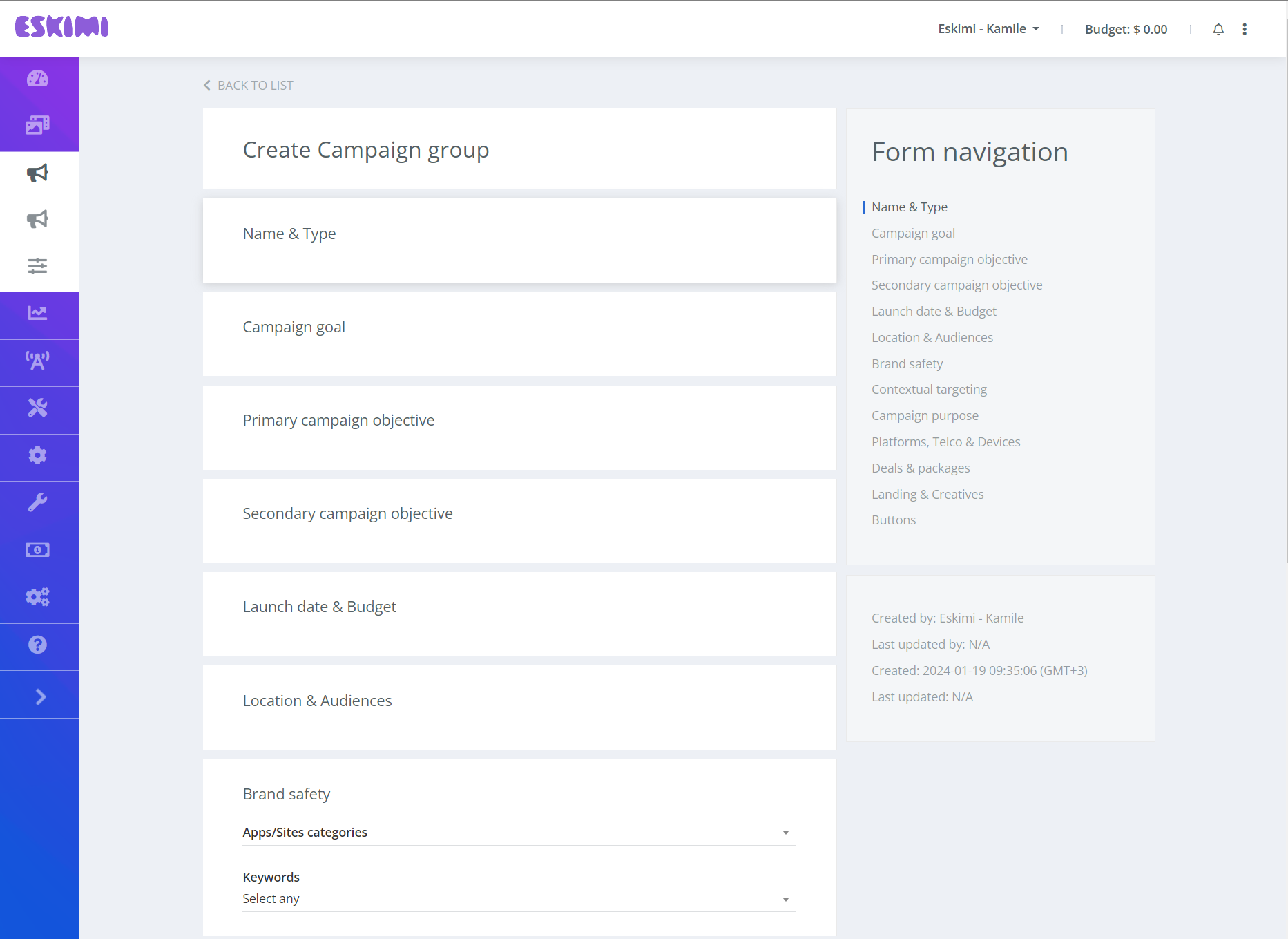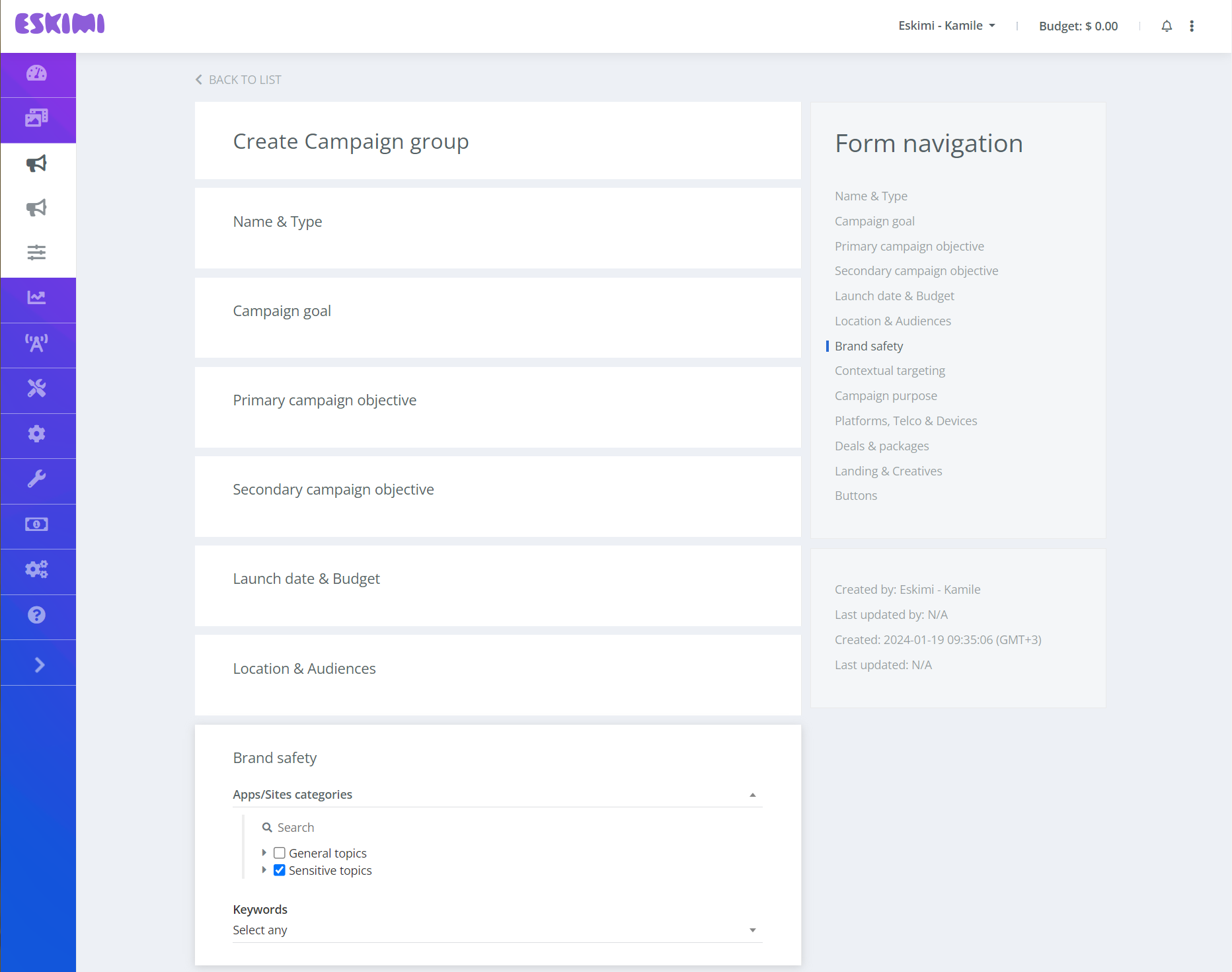How to enable Brand Safety on a campaign level
Brand safety refers to the measures taken to ensure that a brand's advertising will not appear alongside content that could harm its reputation or be offensive to its target audience. This can include content that is violent, hateful, sexually explicit, or promotes illegal activities.
Brand Safety for your campaigns
You can ensure Brand Safety for your campaigns by using either keyword targeting or apps/sites categories, or both. These features work together to safeguard your brand's image and prevent your ads from appearing near undesirable content.
How to exclude Keywords for your campaigns
To enable brand safety feature in your campaign, you need to:
-
Create a keyword list of certain words you want to exclude.
-
Enable Brand Safety on a campaign level.
Keyword Lists
The keyword list can be created on the Keywords page:
-
Visit the Keywords page under Tools.
-
Click Create at the top right.
-
Add “Title” to your Keyword list.
-
Select at least one “Context option”.
-
If you choose “find in URL”, the system will check if the keyword is in full URL and exclude the URL.
E.g. if you exclude a set that contains murder, and a bid request comes from randomsite.com/murder, Eskimi will not bid on this request. -
If you choose “Find in content”, the system will crawl relevant campaign sites and only show ads if the domain was crawled and no ‘murder’ was in that domain. E.g. if randomsite.com comes in a bid, Eskimi will not bid till our crawler checks what’s in that site. Once we do the check, we will see if ‘murder’ is part of the content or not, and include/exclude the site accordingly.
Note: both of these options can be selected. When both options are selected, the URL and page content are checked for keywords.
-
-
Select “Match option”.
-
Contains type match: looks for similar looking words. if you have ‘murder’ in the set, all similar words will be added: ‘murderers, murderous, randomsomethingmurder, etc.’.
-
Exact word type match: looks for exact words. If you have ‘murder’ in the set, it will only look for ‘murder’, not ‘murderers’ or ‘murderous’.
-
-
Upload keywords.
-
Click Save.
Check if your keyword set doesn’t have single letters, words of a few letters or similar. Such setup would cause “contains type match” to exclude lots and lots of traffic. E.g. if you added letter ‘a’ to the set and chose 'contains type match', all sites containing letter ‘a’ would be excluded. That can be a lot of sites.
Keywords only work on full URLs. e.g. randomsite.com/randomsite, randomsite.com/notsorandom, randomsite.com are treated as 3 different sites.
Excluding keywords on a Campaign
Once you have created a set of keywords, you can enable brand safety for your campaign.
-
Open the selected campaign.
-
Scroll down to Brand safety.
-
Select one or more keyword sets under the Keywords targeting.
-
Click Save.
Keep in mind that if contextual targeting is enabled on the same campaign, both settings will be taken into account. If both brand safety and contextual targeting keyword sets have the same words, the matching keywords will be excluded. Eskimi ensures that the Brand Safety setting is always prioritized.
Once the brand safety settings are set on a campaign:
- If the keyword set is 'find in URL', the campaign starts using the URL for validation.
- If the keyword set is 'find in content', the crawler kicks in and starts checking relevant sites, and bidding only once relevant sites are checked. So there might be a delay in checking what content is hidden behind the site URL.
Please note that this feature is only available for site placements and not applicable for apps.
How to exclude apps/sites categories for your campaigns
The apps/sites category feature helps users target ads based on the market verticals of the page. Apps/sites categories contain already pre-created lists of domains and app bundles of related topics such as Finance, Sports or Games. These categories cover 98.6% of supply. Categories are grouped into two bigger groups - General topics & Sensitive topics accordingly.
To setup category targeting, you need to:
-
Open the selected campaign.
-
Scroll down to Brand Safety.
-
Select categories under the Apps/Sites categories.
-
Click Save.
Keep in mind that if apps/sites categories targeting is enabled under contextual targeting on the same campaign, both settings will be taken into account. If both brand safety and contextual targeting have the same categories selected, the matching domains or apps bundles will be excluded. Eskimi ensures that the Brand Safety setting is always prioritized.
Our categorization system now works on two levels:
- Page-level: Our AI engine analyzes individual page content to determine precise categories (e.g., a sports article on a news site will be categorized as "Sports")
- Domain/app bundle level: Used as a fallback when page-level analysis is not yet available
The system prioritizes page-level categorization for better targeting precision, while maintaining domain-level categorization for comprehensive coverage. Note that we continue to crawl page content for keyword targeting as well.