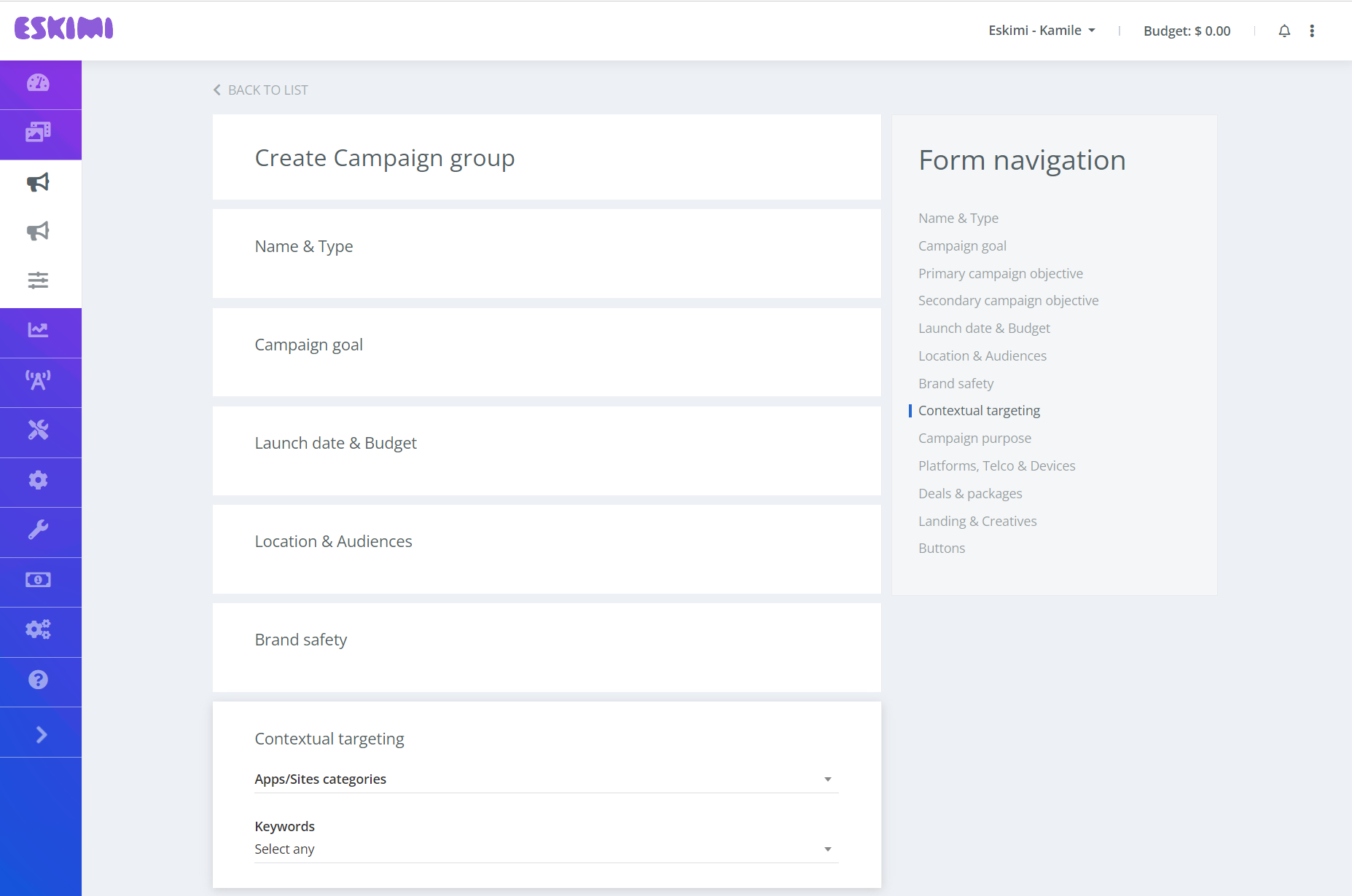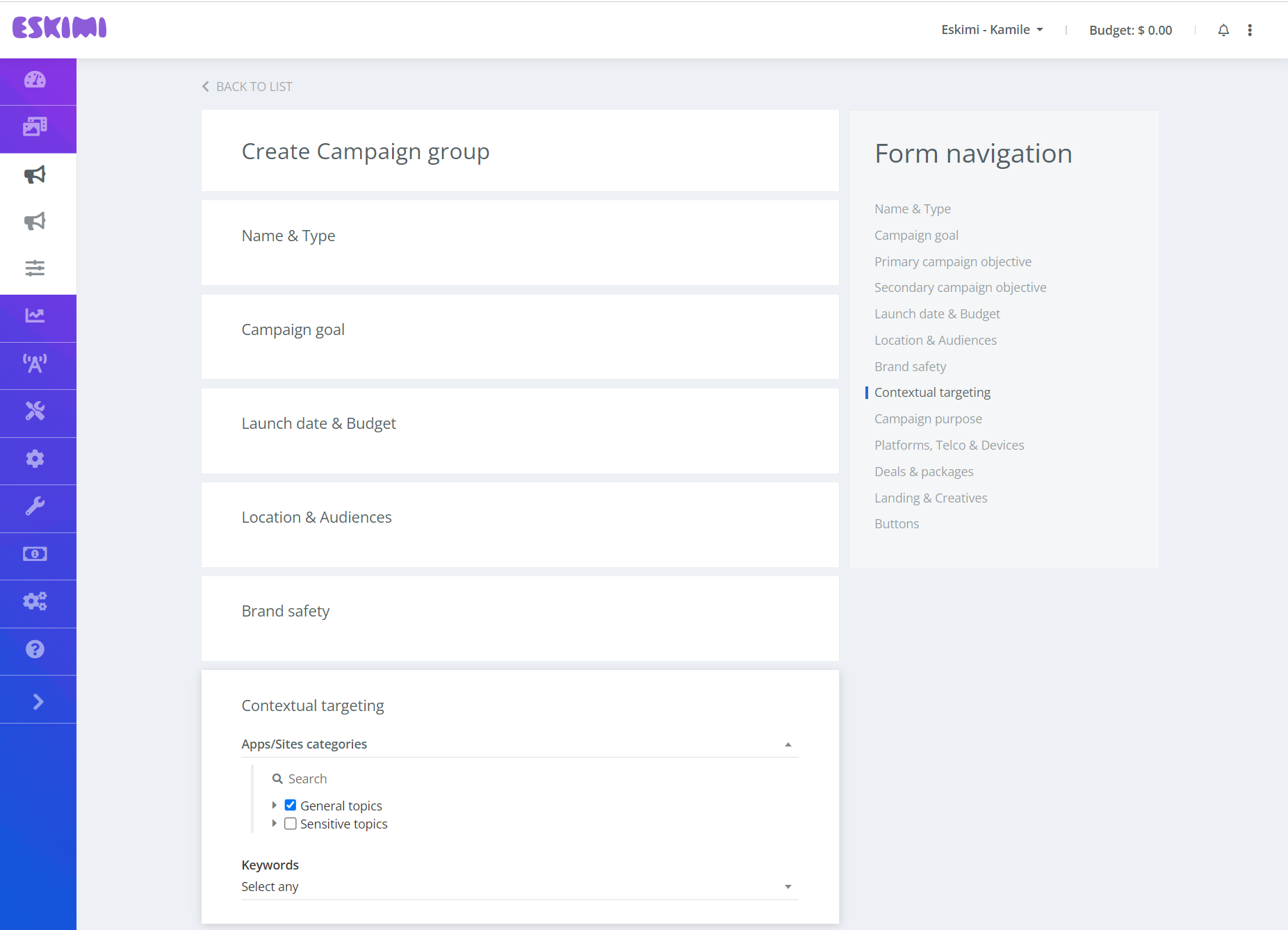How to enable Contextual Targeting on a campaign level
Contextual targeting matches a brand's ad to the content that the user is consuming, ensuring brand safety and suitability. This is accomplished by utilizing page's categories or keywords and matching them to the content on the page and/or URL.
Contextual Targeting for your campaigns
You can utilize contextual targeting for your campaigns by using either keyword targeting or apps/sites categories, or both. These features compliment each other and ensure that your ads show up on matched placements.
How to enable Keywords targeting for your campaigns
To enable keywords targeting in your campaign, you need to:
-
Create a keyword list of certain words you want to target.
-
Select created keywords on a campaign level.
Keyword Lists
The keyword list can be created on the Keywords page:
-
Visit the Keywords page under Tools.
-
Click Create at the top right.
-
Add “Title” to your Keyword list.
-
Select at least one “Context option”.
-
If you choose “find in URL”, the system will check if the keyword is in full URL and include the URL.
-
If you choose “Find in content”, the system will crawl relevant campaign sites and only show ads if the domain was crawled and selected keywords were in that domain.
Note: both of these options can be selected. When both options are selected, the URL and page content are checked for keywords.
-
-
Select “Match option”.
-
Contains type match: looks for similar looking words. if you have ‘photo’ in the set, all similar words will be added: ‘photography, photographer, etc’.
-
Exact word type match: looks for exact words. If you have ‘photo’ in the set, it will only look for ‘photo’, not ‘photography’ or ‘photographer’.
-
-
Upload keywords.
-
Click Save.
Check if your keyword set doesn’t have single letters, words of a few letters or similar. Such setup would cause “contains type match” to include lots and lots of traffic. E.g. if you added letter ‘a’ to the set and chose 'contains type match', all sites containing letter ‘a’ would be included. That can be a lot of sites.
Keywords only work on full URLs. e.g. randomsite.com/randomsite, randomsite.com/notsorandom, randomsite.com are treated as 3 different sites.
Enabling keywords targeting on a campaign
Once you have created a set of keywords, you can add them for your campaign.
-
Open the selected campaign.
-
Scroll down to Contextual Targeting.
-
Select one or more keyword sets under the Contextual Targeting setting.
-
Click Save.
Keep in mind that if brand safety is enabled on the same campaign, both settings will be taken into account. If both brand safety and contextual targeting keyword sets have the same words, the matching keywords will be excluded. Eskimi ensures that the Brand Safety setting is always prioritized.
Once the contextual targetinging is set on a campaign:
- If the keyword set is 'find in URL', the campaign starts using the URL for validation.
- If the keyword set is 'find in content', the crawler kicks in and starts checking relevant sites, and bidding only once relevant sites are checked. So there might be a delay in checking what content is hidden behind the site URL.
Please note that this feature is only available for site placements and not applicable for apps.
How to enable apps/sites categories targeting for your campaigns
The apps/sites category feature helps users target ads based on the market verticals of the page. Apps/site categories contain already pre-created lists of domains and app bundles of related topics such as Finance, Sports or Games. These categories cover 98.6% of supply. Categories are grouped into two bigger groups - General topics & Sensitive topics accordingly.
To setup category targeting, you need to:
-
Open the selected campaign.
-
Scroll down to Contextual Targeting.
-
Select categories under the Apps/Sites categories.
-
Click Save.
Keep in mind that if apps/sites categories targeting is enabled under brand safety on the same campaign, both settings will be taken into account. If both brand safety and contextual targeting have the same categories selected, the matching domains or apps bundles will be excluded. Eskimi ensures that the Brand Safety setting is always prioritized.
Categorization only works on the domain/app bundle level and not the page’s content. We do not crawl the content ourselves to check the page’s content before showing the impression (however, we do crawl the page’s content with keyword targeting).