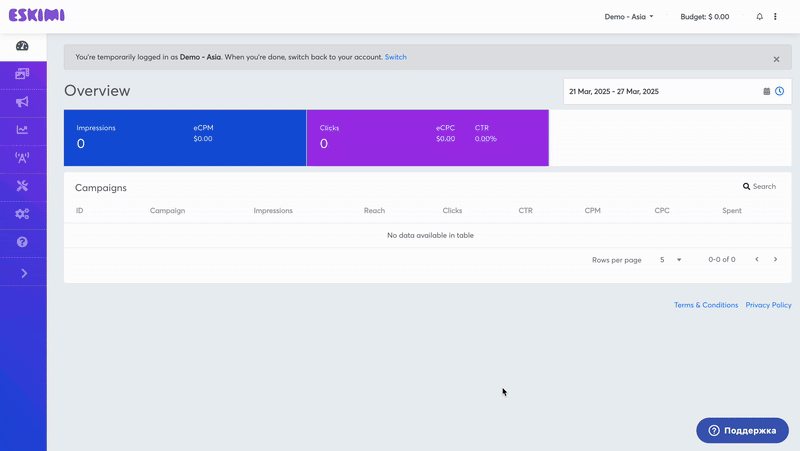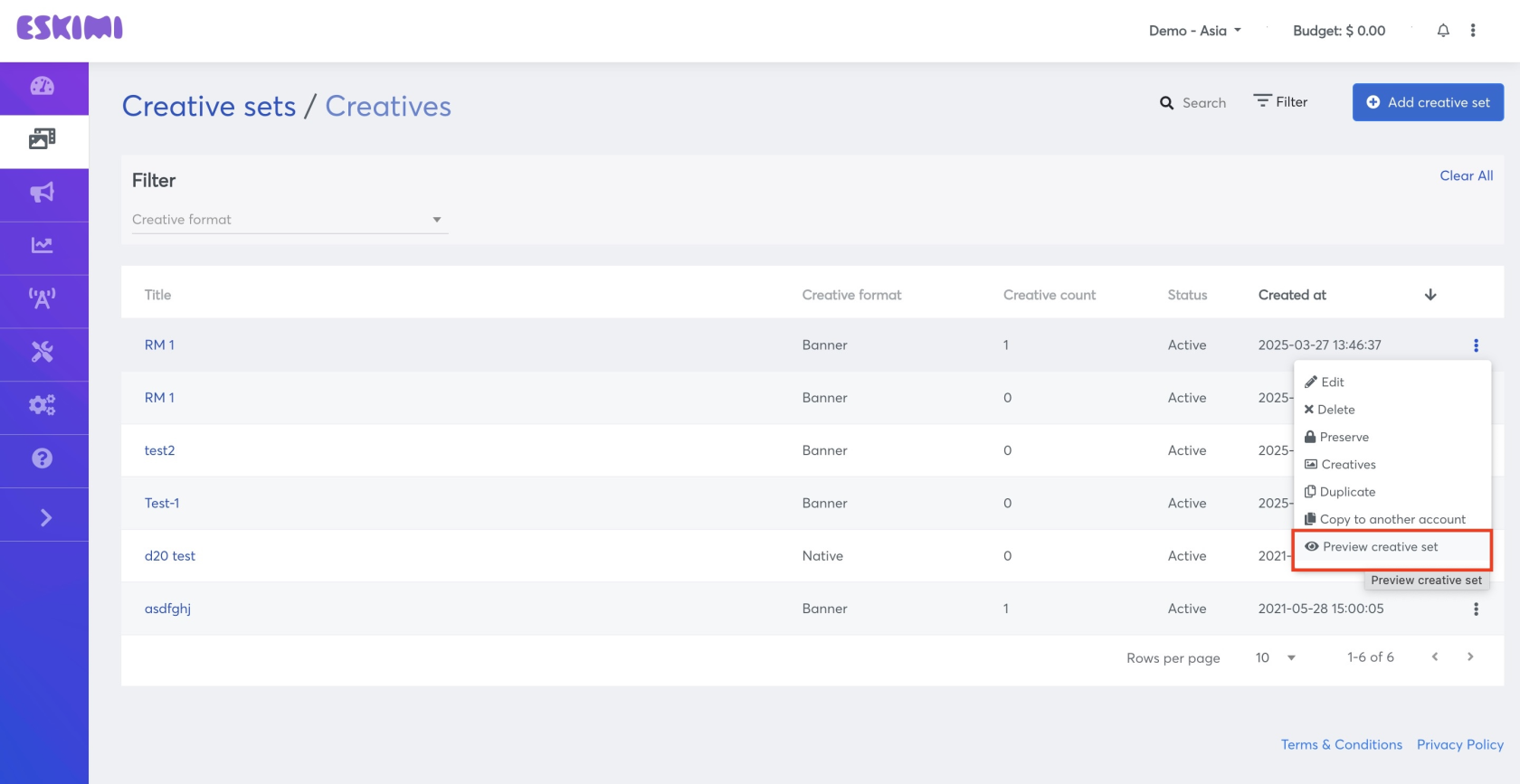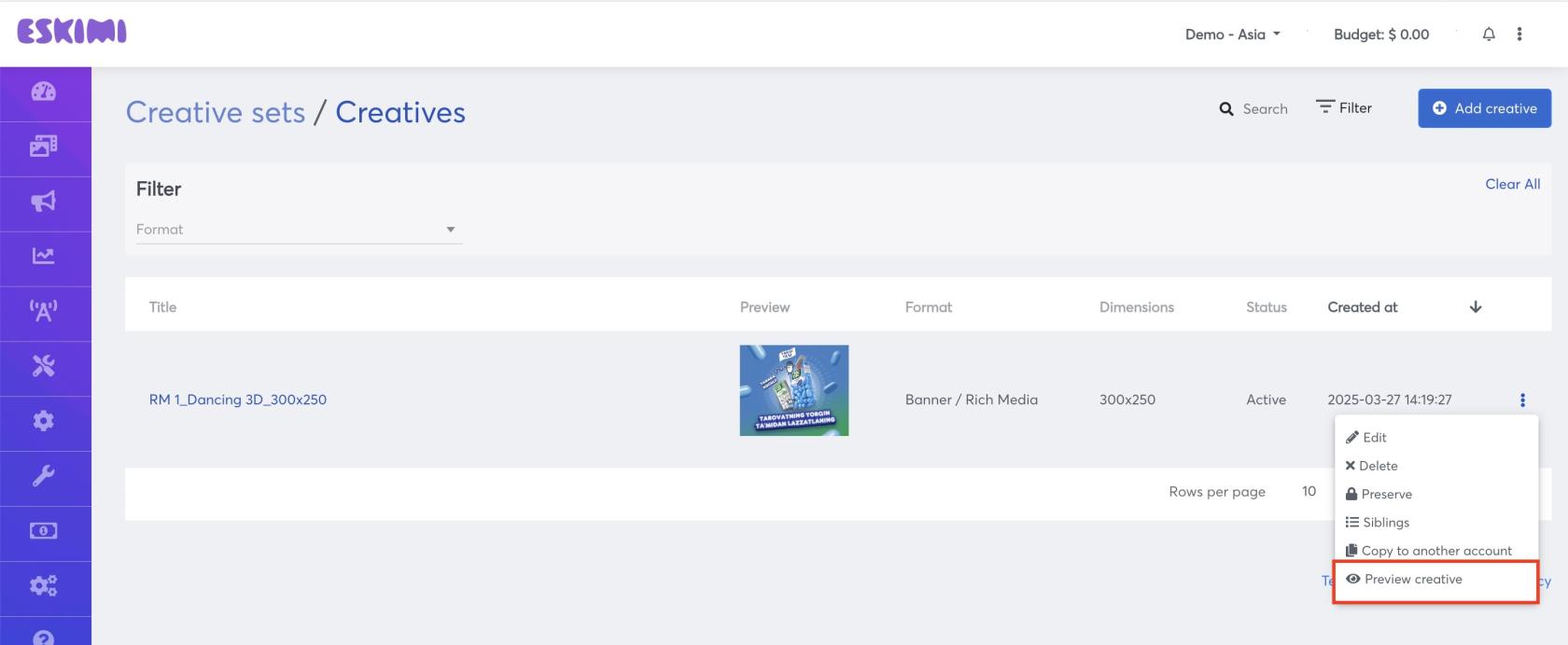Creating Standard Rich Media in Eskimi DSP (Rich Media Builder Guide)
Eskimi DSP offers a Rich Media Builder that allows advertisers to create engaging, interactive rich media ads using pre-designed templates. This tool simplifies the process by providing ready-made formats, allowing users to quickly build and customize high-impact creatives for their campaigns.
Accessing Rich Media Templates
All available Eskimi templated rich media can be found via the following link:
🔗 Eskimi Rich Media Templates
VIDEO TUTORIAL: HOW TO CREATE RICH MEDIA USING RICH MEDIA BUILDER
Step-by-Step Guide to Creating Standard Rich Media
1. Log In to Eskimi DSP
-
Access your Eskimi DSP account using your credentials.
-
Navigate to the Creative Sets section.
2. Create a New Creative Set
-
Click the "Add Creative Set" button to begin.
-
In the Title field, enter a descriptive name for your creative set.
3. Select and Configure Rich Media Creative
4. Adding Multiple Rich Media Sizes (Optional)
-
If your campaign requires multiple ad sizes, click "+Add Creative".
-
Repeat the previous steps to create additional variations.
5. Save and Finalize Your Rich Media Creative
-
Once all creative elements are uploaded and configured, click "Save" to finalize your Creative Set.
-
The rich media ad is now ready to be used in a campaign.
How to Preview a Creative Set
Once you've created your rich media creative set, you may want to preview how it will appear before launching your campaign. Follow these steps to preview all rich media creatives in your set:
-
Go to the "Creative Sets" Menu in Eskimi DSP.
-
Locate the creative set you want to preview.
-
Click on the three-dot dropdown menu (⋮) next to the creative set.
-
Select "Preview Creative Set" from the menu.
This will open a preview window, allowing you to review all rich media creatives included in the set. Ensure that animations, interactive elements, and media assets are working correctly before proceeding with your campaign. 🚀
How to Preview a Creative
If you want to preview a specific rich media creative within a creative set, follow these steps:
-
Go to the "Creative Sets" Menu in Eskimi DSP.
-
Open the creative set that contains the creative you want to preview.
-
Find the individual creative you wish to check.
-
Click on the three-dot dropdown menu (⋮) next to the creative.
-
Select "Preview Creative" from the menu.