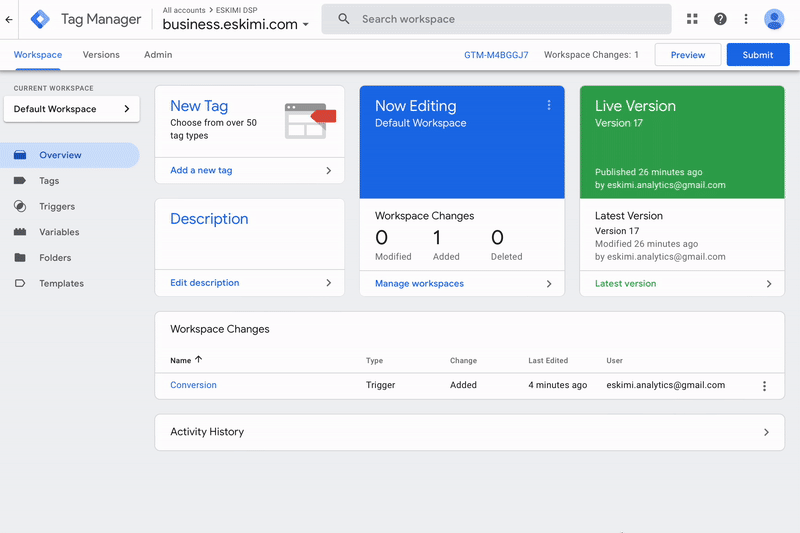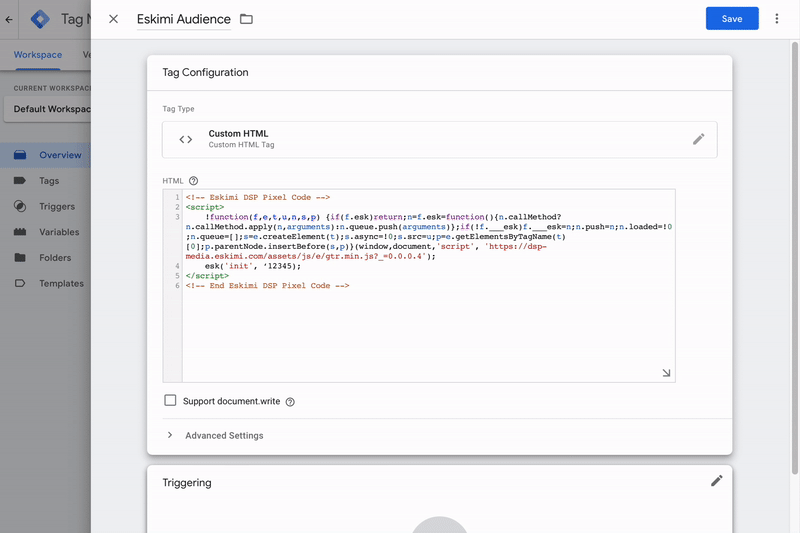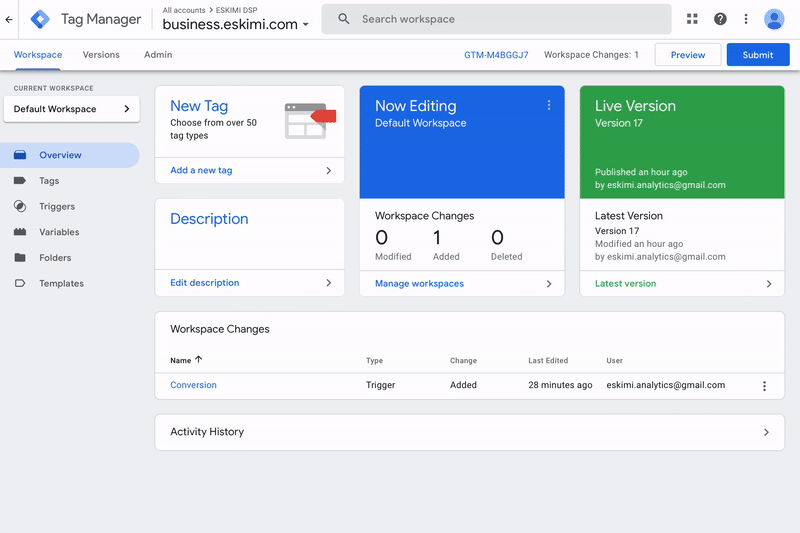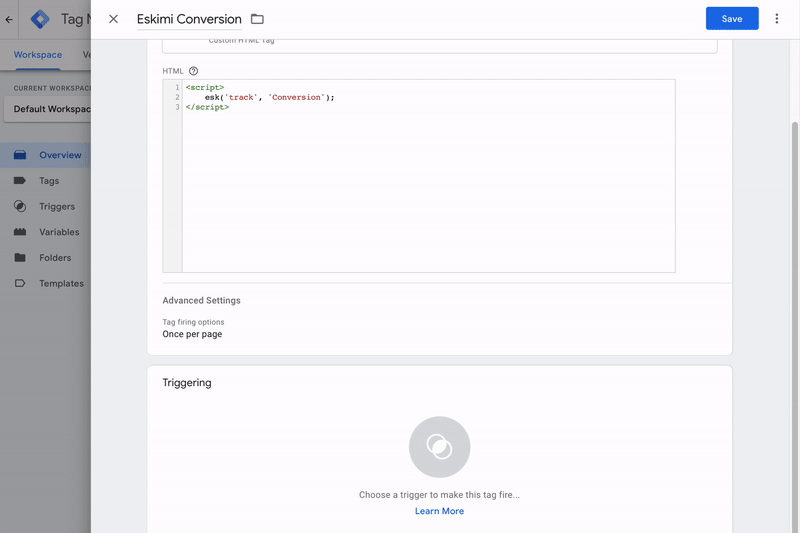Eskimi Pixel Implementation via GTM
Integrating tracking pixels into your digital marketing campaigns is crucial for effective measurement and optimization. If you're using Eskimi DSP for your advertising needs, this manual article will guide you through the process of implementing the Eskimi DSP tracking pixels seamlessly using Google Tag Manager (GTM).
Follow the step-by-step instructions below to efficiently set up the Eskimi DSP tracking pixels through GTM and ensure accurate tracking and measurement of your advertising efforts.
It is important to note that when implementing pixels, testing should be conducted in collaboration with the Eskimi support team. This will ensure accurate data collection, and validate whether the pixel is properly integrated with your website.
Audience pixel implementation
- Access your GTM account, and on the top left side of the page select New Tag
- Name the Tag according to the tag configuration and triggering
- Under Tag Configuration choose tag type - Custom HTML and paste the Eskimi DSP base (audience) tracking code
- Under Advanced Settings select Tag firing option - Once per page
- Under the Triggering section choose a default trigger - All Pages (Page View)
- Once the Tag Configuration and Triggering is added, press Save
Conversion pixel implementation
- In order to implement Eskimi conversion tracking pixel, press New Tag
- Name the tag according to the tag configuration and triggering
- Under Tag Configuration choose tag type - Custom HTML and paste conversion tracking code.
- Under Advanced Settings select Tag firing option - Once per page
- To finalize Eskimi conversion pixel implementation, under the Triggering section choose a conversion trigger. You can either use the existing triggers or create new one. In the example below you can see the most common trigger for tracking conversions with success/thank you page
Here is a video that demonstrates the entire process.