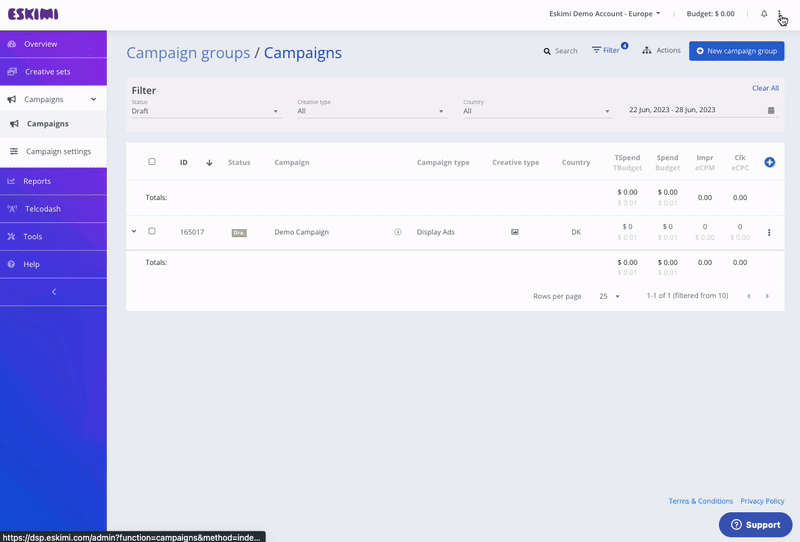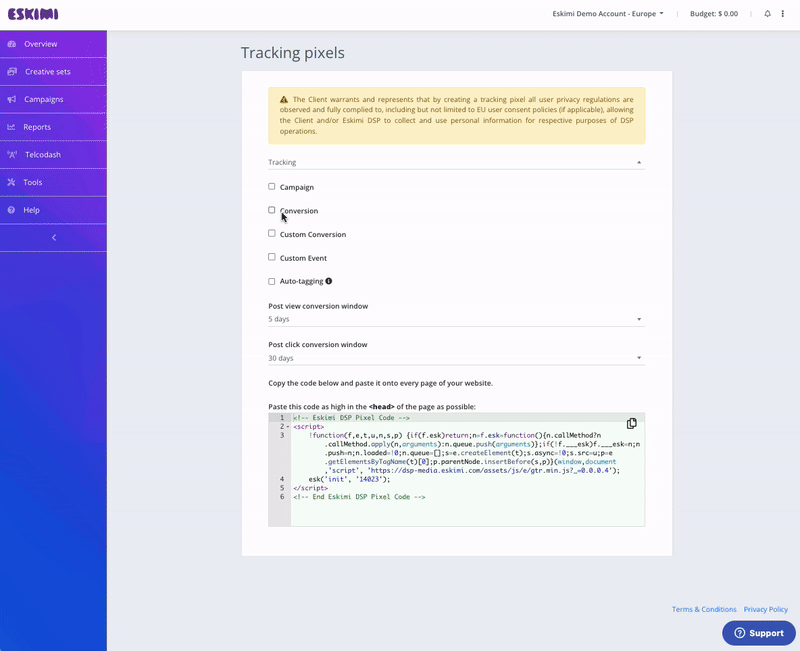Eskimi Tracking Pixel - Introduction & Implementation
Integrating tracking pixels into your digital marketing campaigns is crucial for effective measurement and optimization.optimization. If you're using Eskimi DSP for your advertising needs, this manual article will guide you through the introduction and implementation process of Eskimi DSP tracking pixels.
If you prefer to implement Eskimi DSP Pixels through Google Tag Manager (GTM), you can follow the instructions outlined in the provided article for a step-by-step guide.
It is important to note that when implementing pixels, testing should be conducted in collaboration with the Eskimi support team. This will ensure accurate data collection, and validate whether the pixel is properly integrated with your website.
Eskimi DSP provides the following tracking pixels for:
- Audience
- Campaign
- Conversion
- Custom Conversion
- Custom Event
Audience and Conversion pixels
The most commonly used tracking pixels are audience and conversion pixels as they allow implementing new advertising strategies and optimization possibilities.possibilities.
In order to track retargeting (site first party) audience, engaged sessions and conversions it is necessary to implement Eskimi tracking pixels on the landing page.
Implemented pixels allows you not only to see the metrics but also optimize on them which is significantly important. With implemented pixels you can see (just a few examples):
- From which websites or apps the conversions was made and based on that optimize the inventory
- What is the conversion rate of particular creative which allows to optimize on creatives
- Which browsers generate the most sessions which gives opportunity to optimize on browsers.
Audience and conversion pixels give you multiple opportunities to optimize on better performance therefore it is strongly recommended to implement them for multiple campaigns' objectives.
Eskimi DSP Tracking Pixels Implementation
Each account on the Eskimi DSP platform is equipped with a unique and highly customizable tracking pixel codes.
To access the pixel code, go to your account and locate the three-dot icon in the top right corner of the page. Click on it and select the "Tracking Pixels" option from the drop-down menu. In the "Tracking Pixels" section, the first code you see corresponds to the audience code, which is utilized for Site First Party audience collection.
For a visual reference, please consult the accompanying image below.
To properly implement this Audience pixel, it must be initialized on every page of your website. You can either place it between the <body> </body> tags or inside the <head> </head> tags, depending on the consistent structure of your site.
As previously mentioned, implementing the Audience pixel will enable you to:
- Collect Site First Party Audience data from your webpage
- Track and report Sessions and Session Rate metrics
Conversion Pixel
To access the Conversion pixel code, select the Conversion option, and the code for conversion tracking will be displayed below.
The copied Conversion pixel code should be placed on the specific page where tracking is required. This can be the Success Page, Thank You page, or any other page as per your requirement.
For a visual reference, please consult the accompanying image below.
The Conversion pixel can be customized by applying specific campaign IDs or utilizing custom conversions.
Including a campaign ID in the code allows you to track conversions that are initiated through a particular campaign. On the other hand, custom conversions enable tracking of preferred actions such as registrations, adding items to a shopping cart, purchases, and more. While custom conversions provide reporting and analysis capabilities for tracking the number of custom conversions, it is important to note that campaign performance optimization based on custom conversions is not possible.
Important note - please avoid initializing conversion code on every page, as doing so will lead to every page visit being counted as a successful conversion.
Post View and Post Click Conversion Window Customizability
Conversion tracking can be customized to align with preferred conversion windows for both post-view and post-click conversions. This allows you to set specific time frames within which conversions are attributed to interactions, whether they are viewed or clicked. By customizing the conversion window, you can fine-tune your tracking to best suit your desired attribution model and accurately measure the impact of your campaigns.