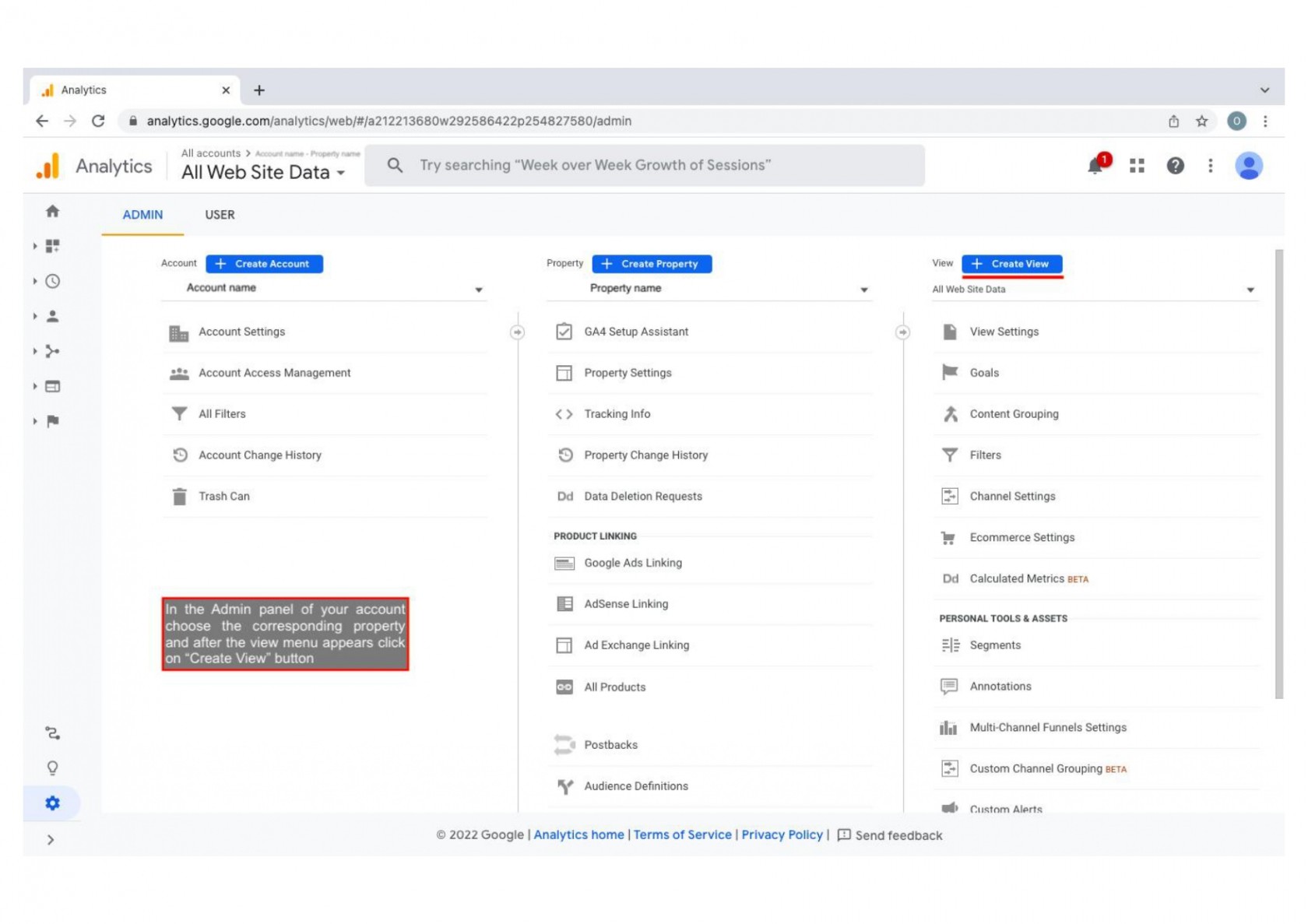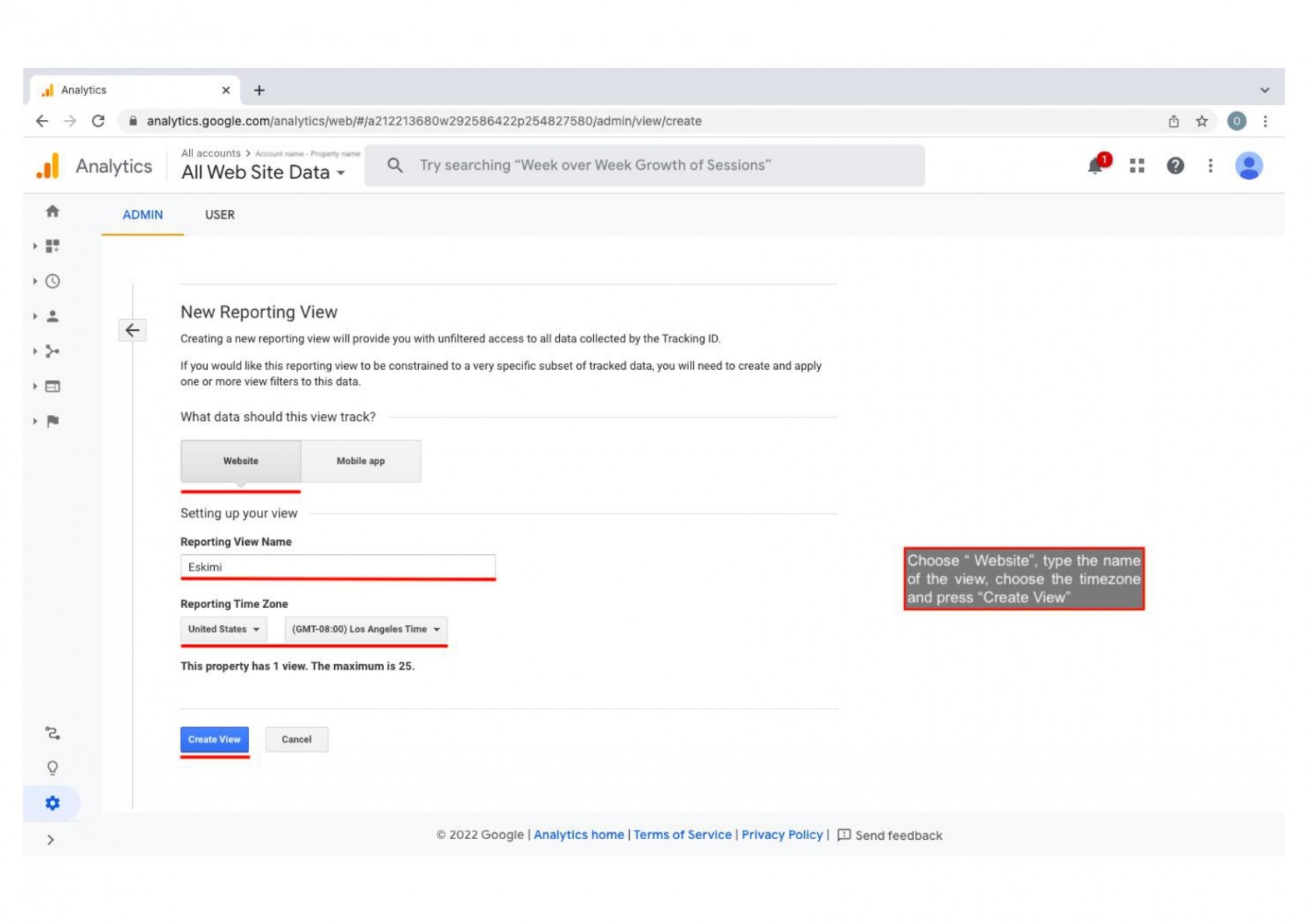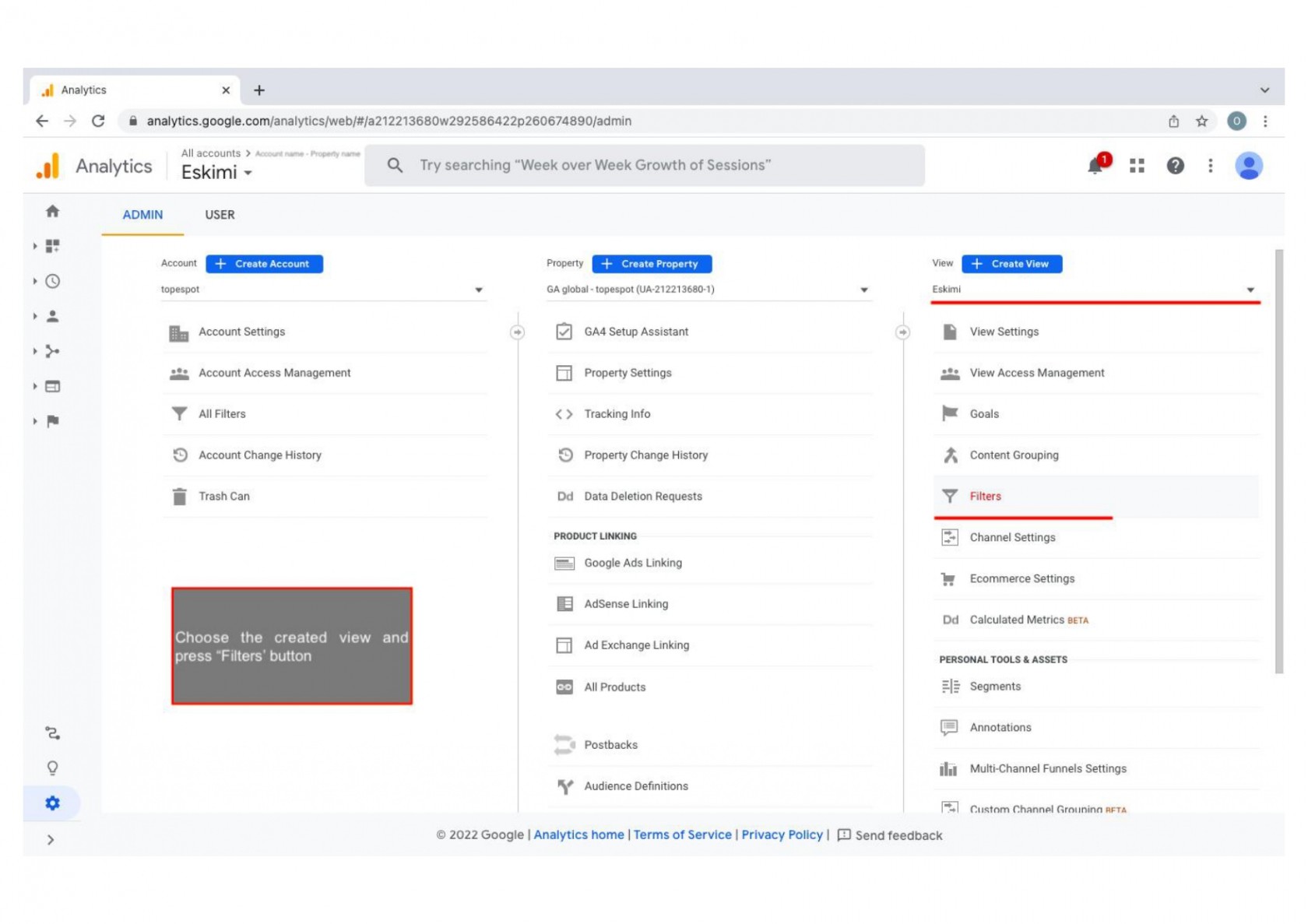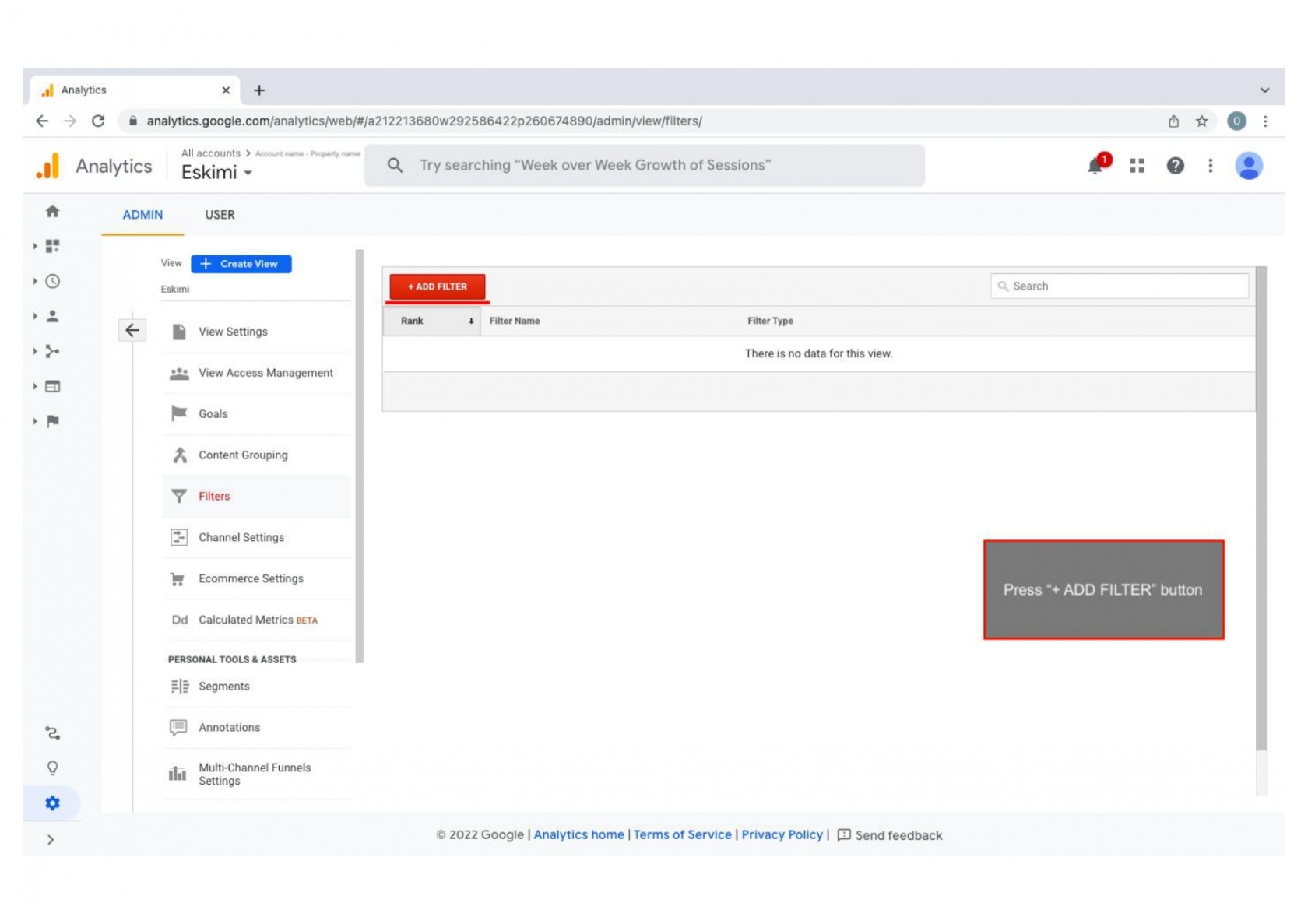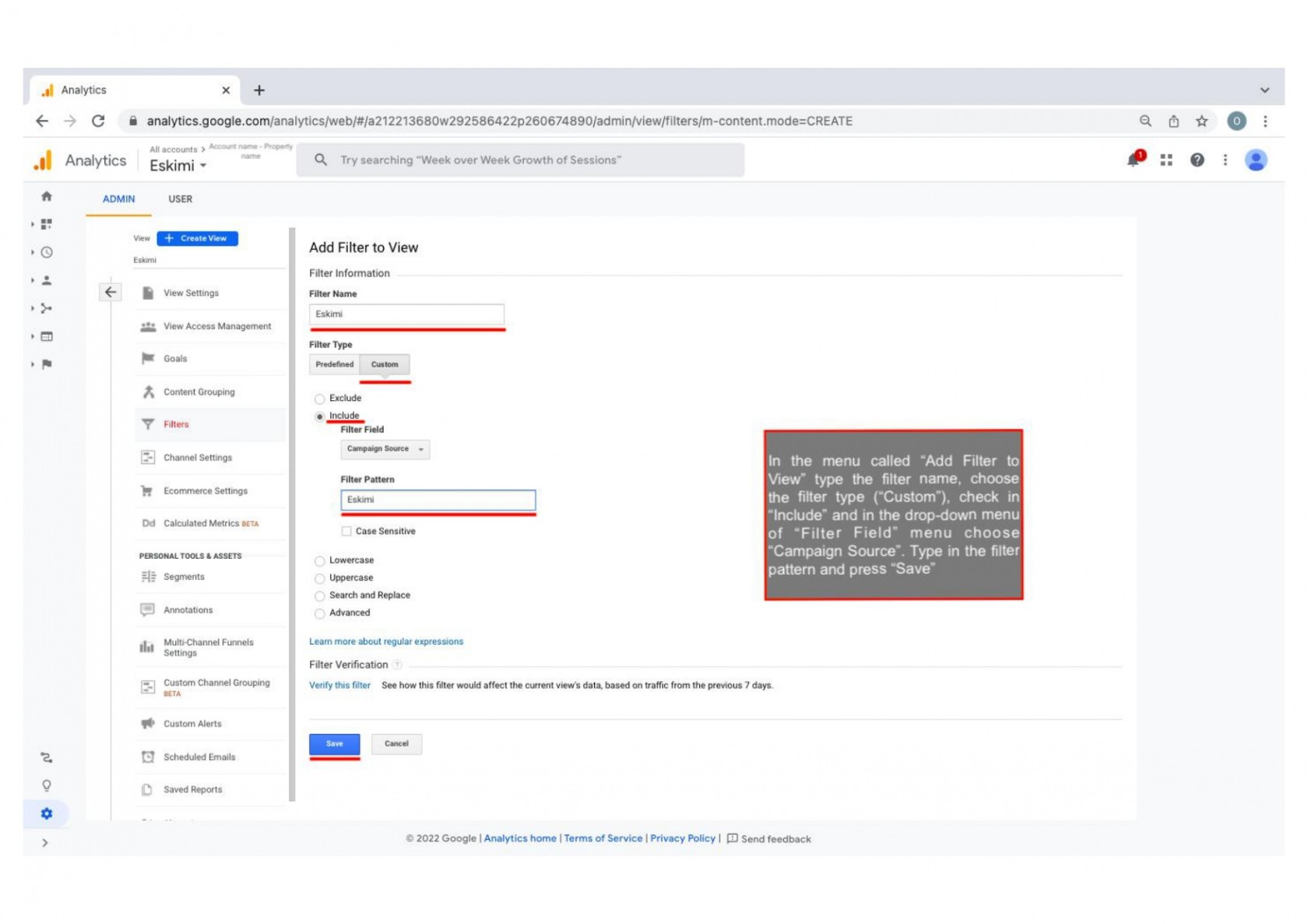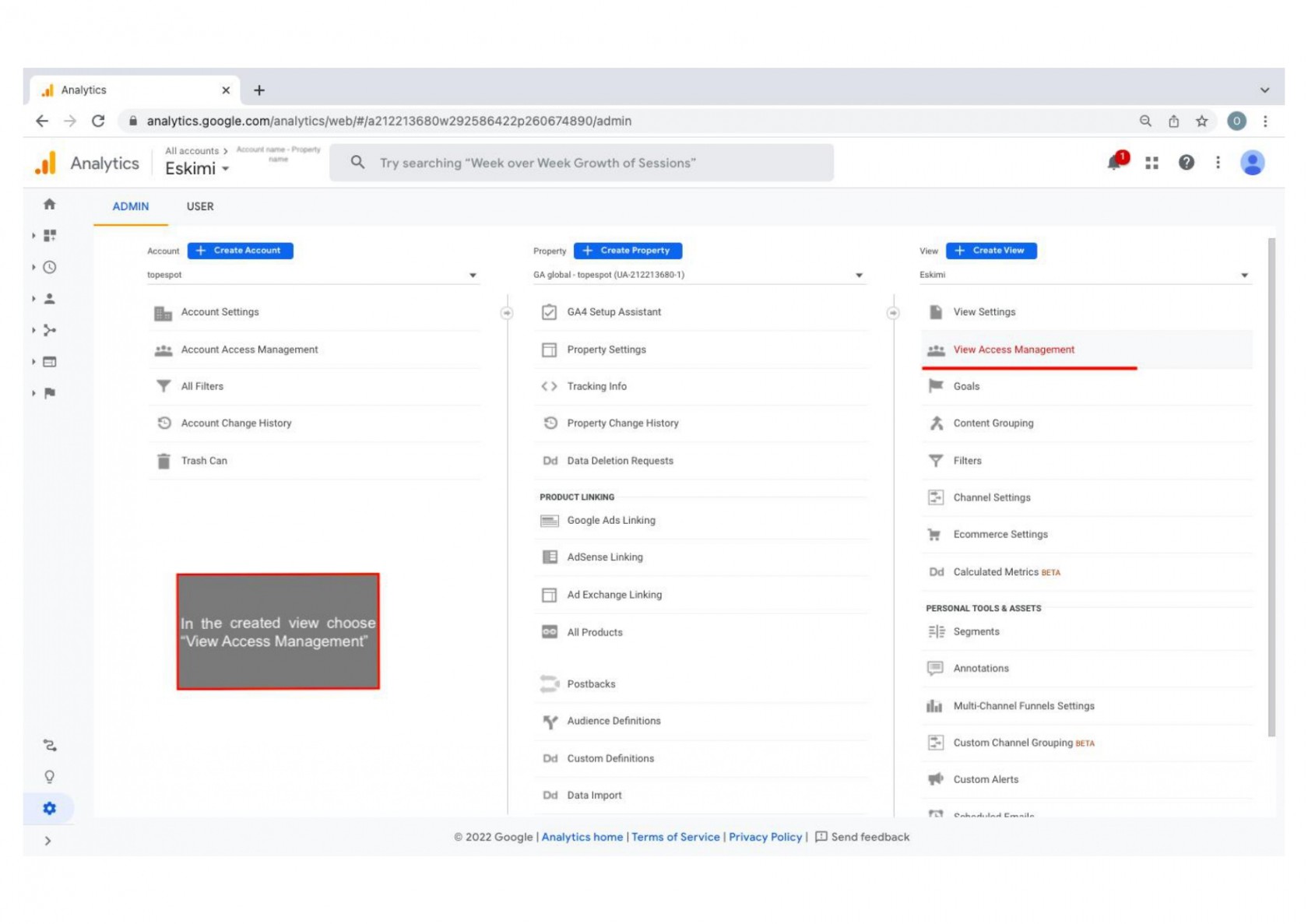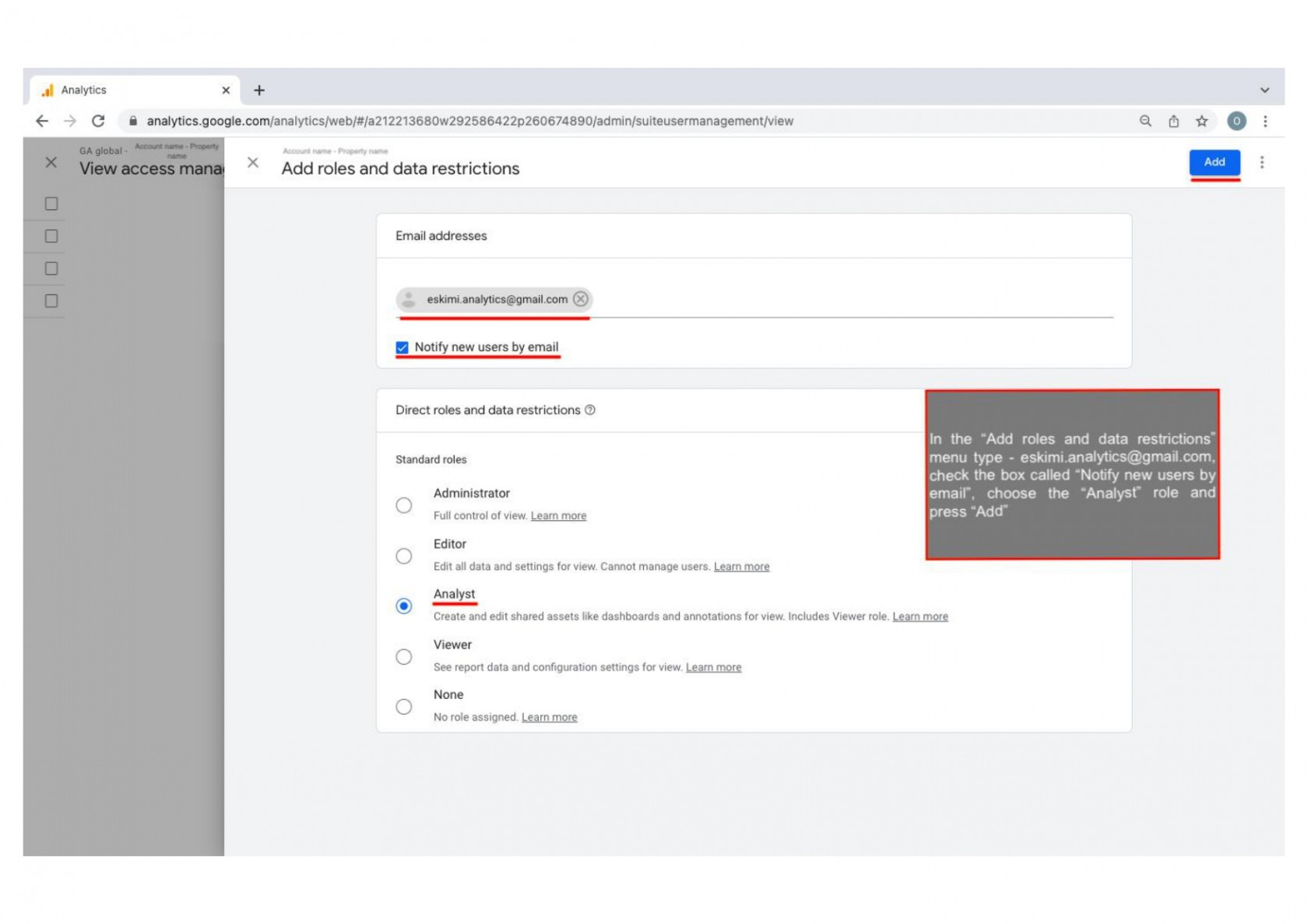How to add "View" only to Eskimi channel in Google Analytics
1. In the Admin panel of your account choose corresponding property and after the view menu appears click on "Create View" button:
2. Choose "Website", type the name of the view, choose the timezone and press "Create View":
3. Choose the created view and press "Filters" button:
4. Press "+ADD FILTER" buttonbutton:
6. In the created view choose "View Access Management" :
7. In the "Add roles and data restrictions" menu type - eskimi.analytics@gmail.com, check the box called "Notify new users by e-mail". Choose the "Analyst" role and press "Add":