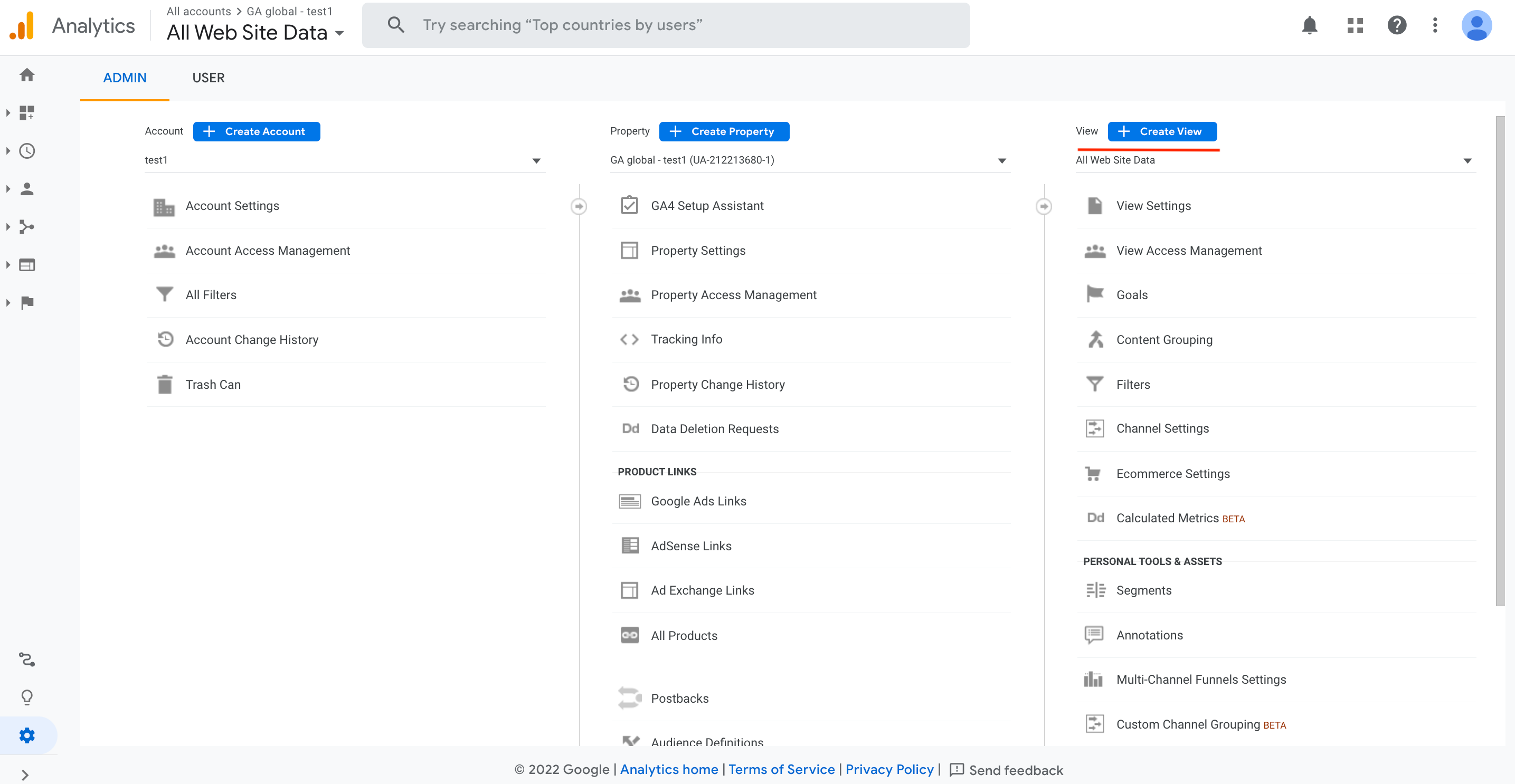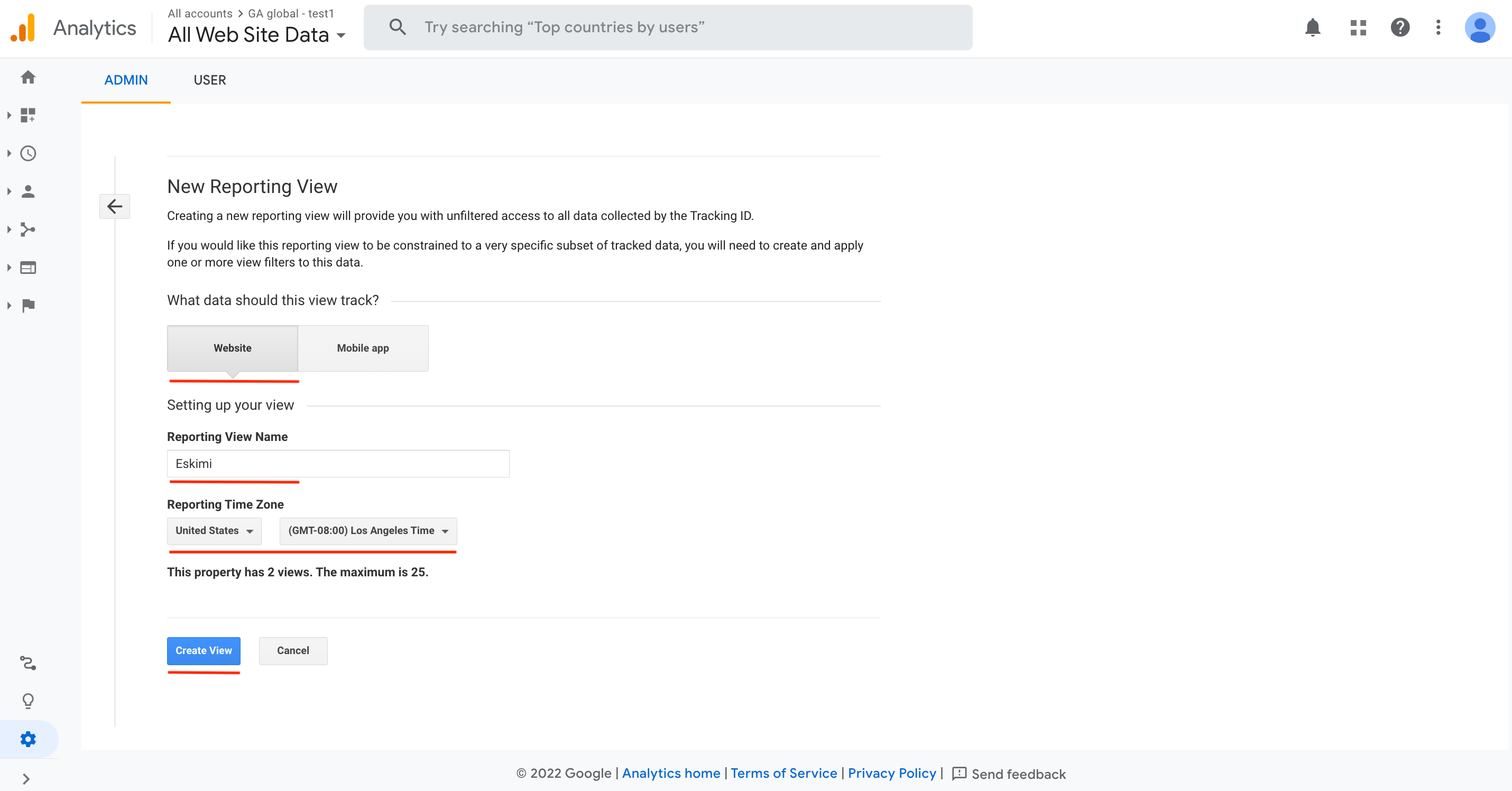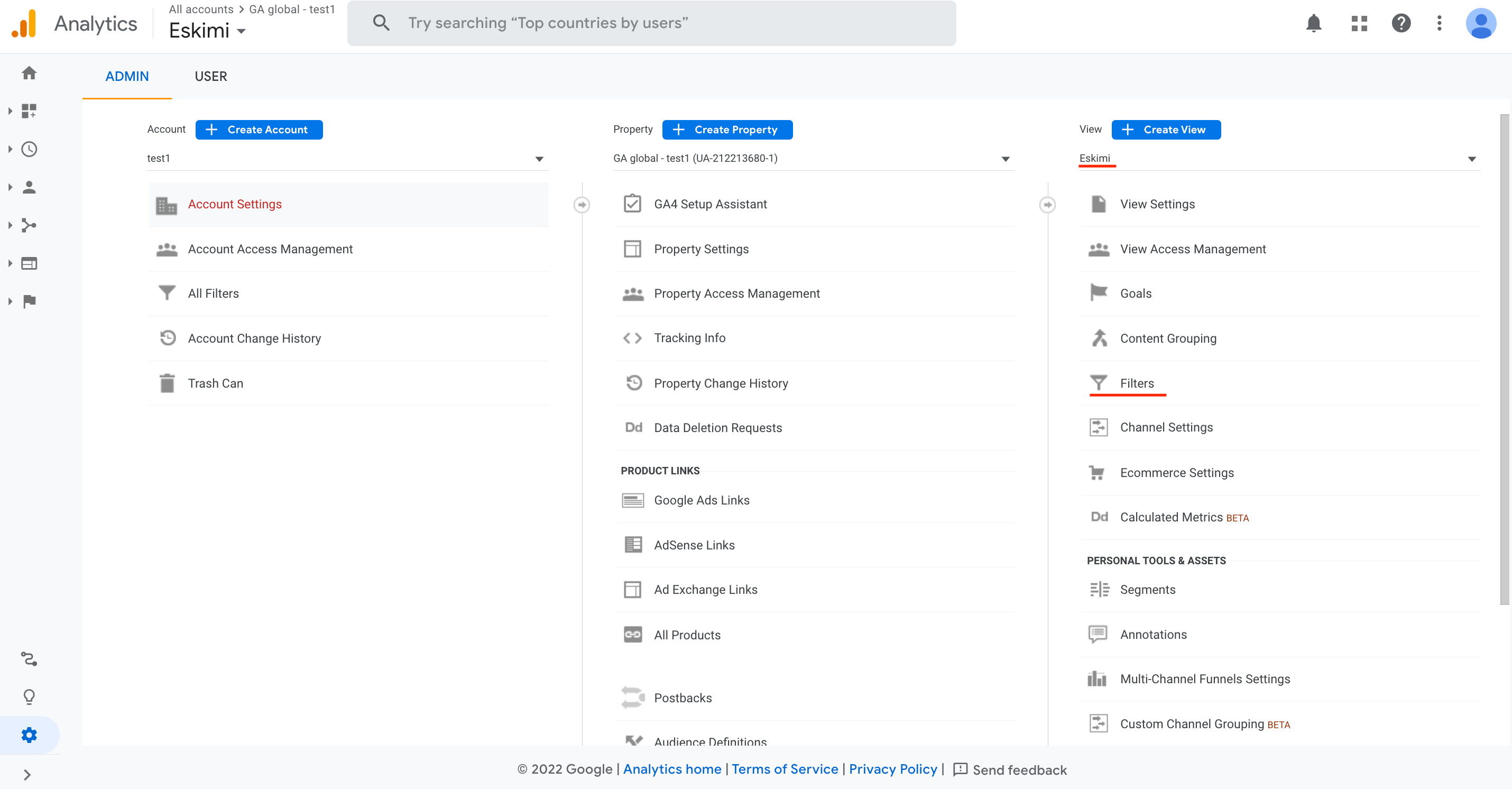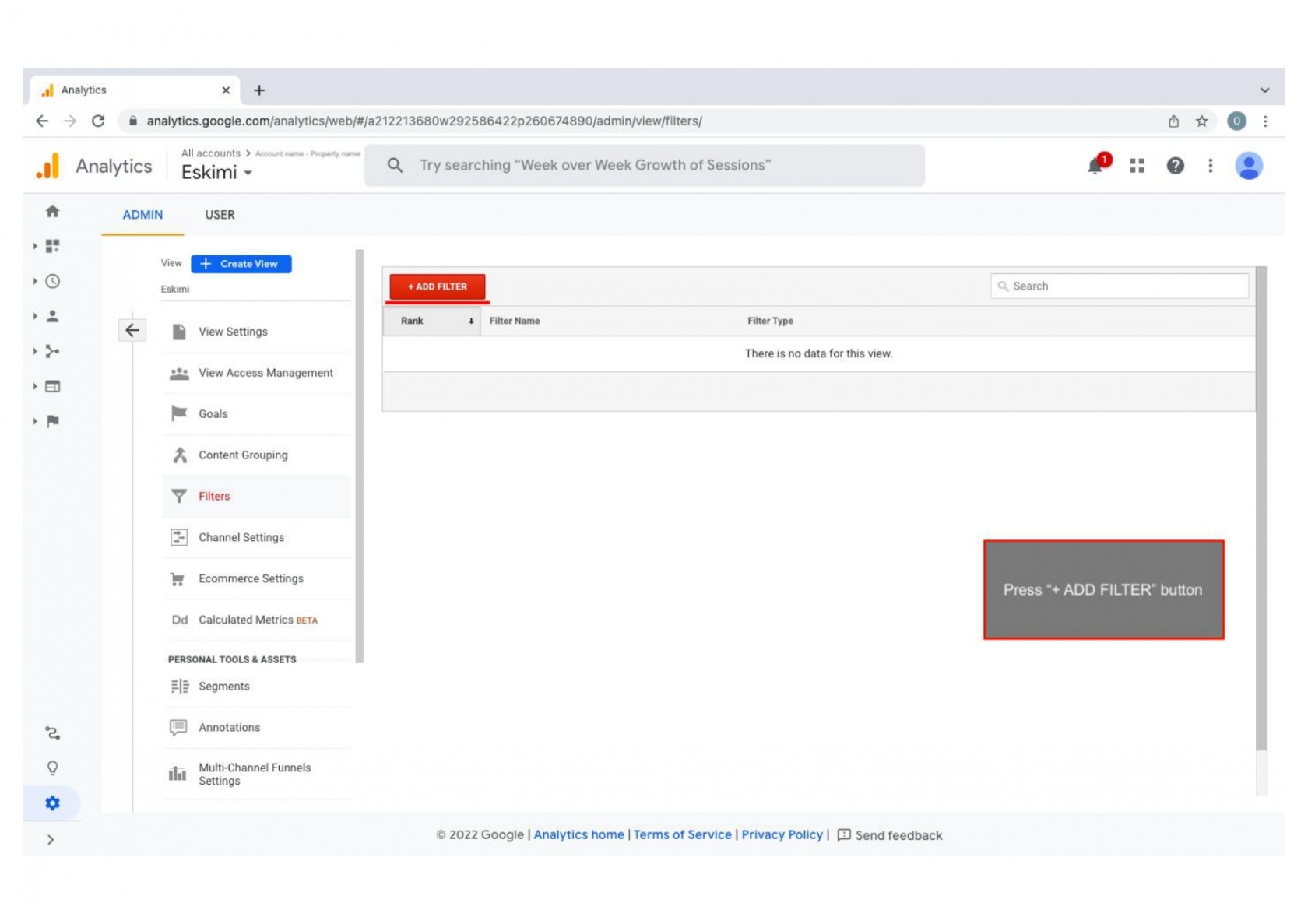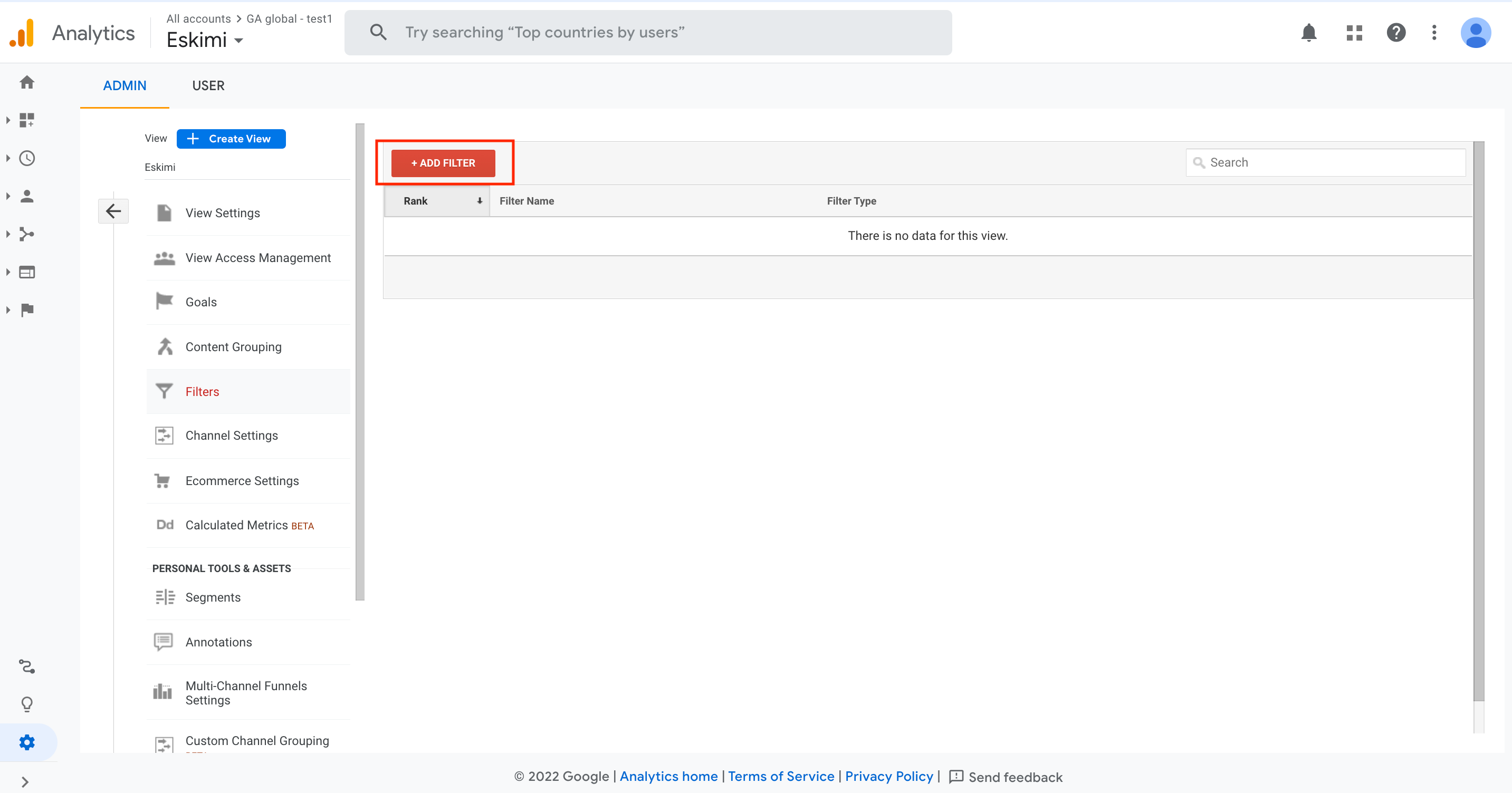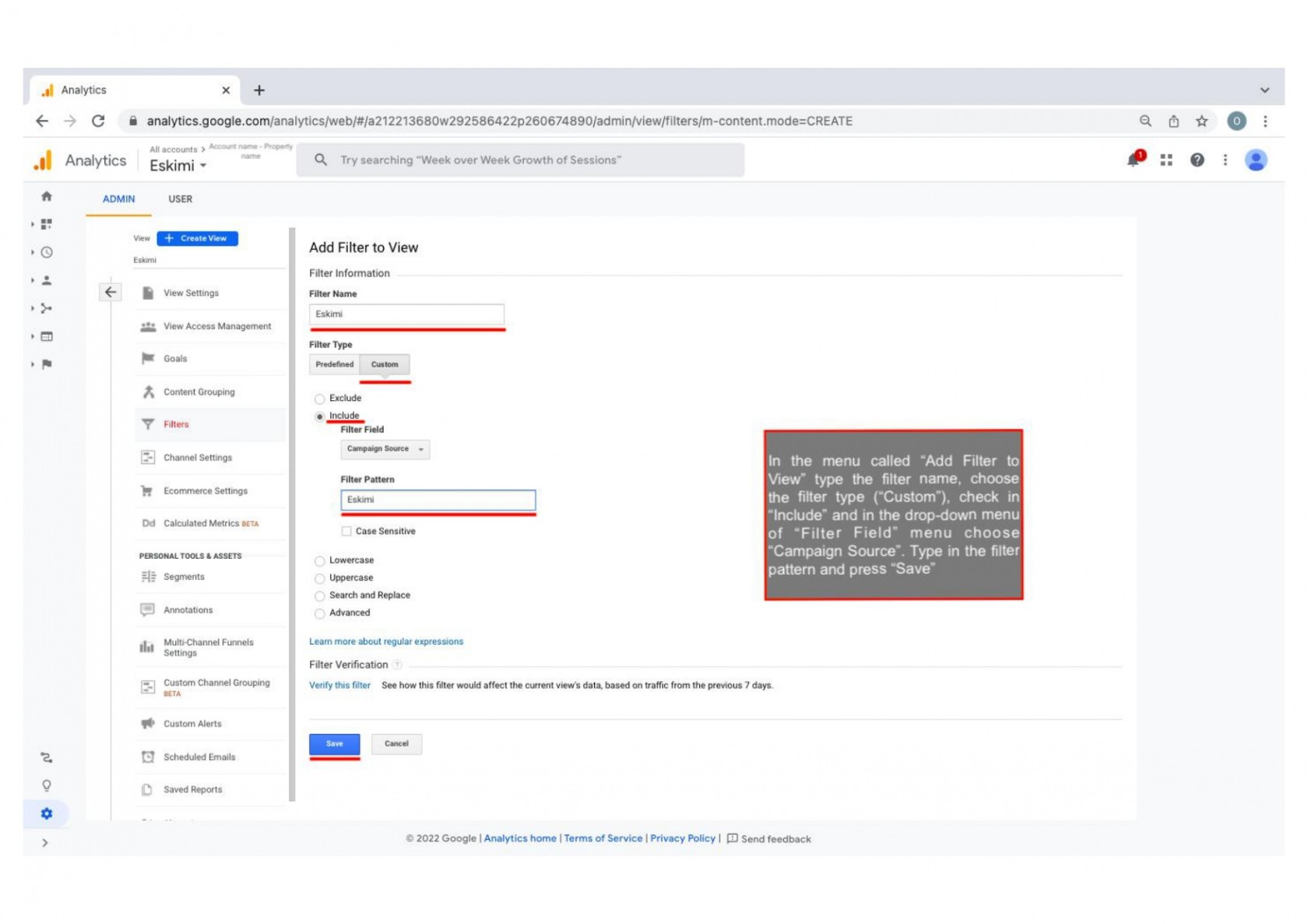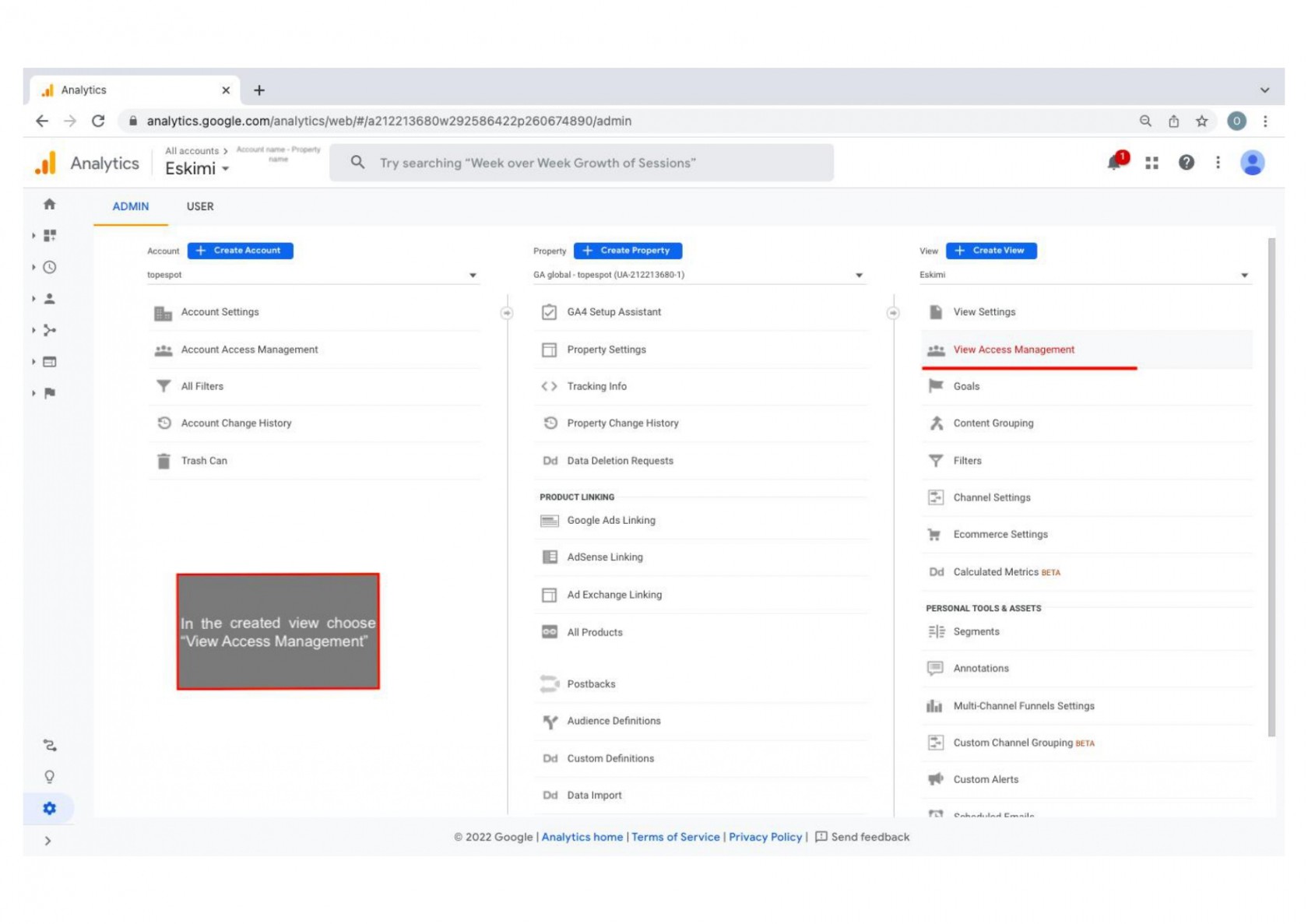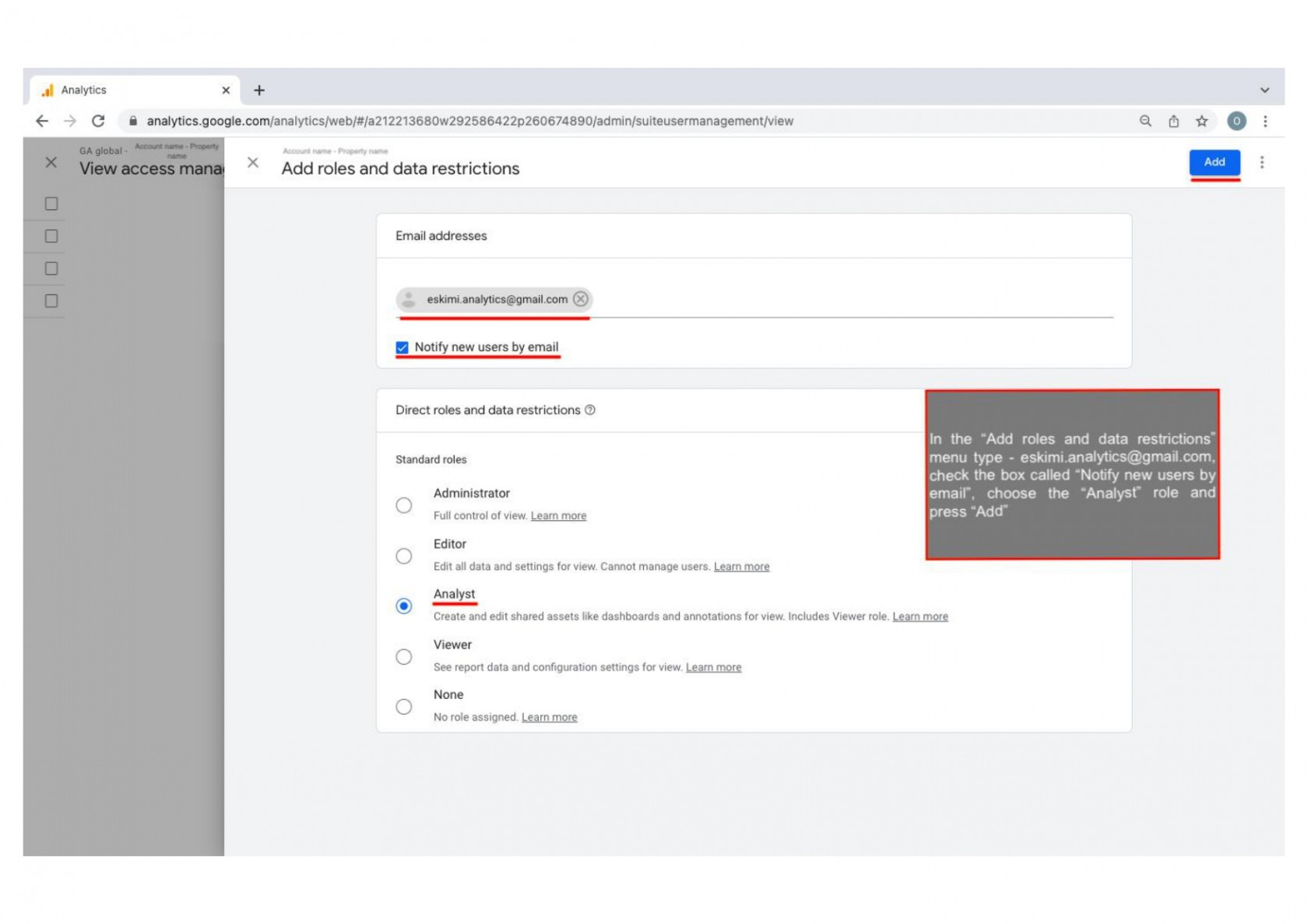How to add "View" only to Eskimi channel in Google Analytics
The step-by-step guide how it is possible to create filter in Google Analytics and provide the view for one specific source of inventory is presented in this article. Please follow the steps carrefully and read the actions that have to be taken on the screenshots itself.
1. In the Admin panel of the Google Analytics account choose the corresponding property and after the "View" menu appears click on "Create View" button:
2. Choose "Website", type the name of the view, choose the Time Zone and press "Create View":
3. Then choose the created view and press to "Filters" button:
4. Then press to "+ADD FILTER" button:
6. In the created view choose "View Access Management":
7. In the "Add roles and data restrictions" menu type e-mail "eskimi.analytics@gmail.com", check the box called "Notify new users by e-mail". Choose the "Analyst" role and press "Add":