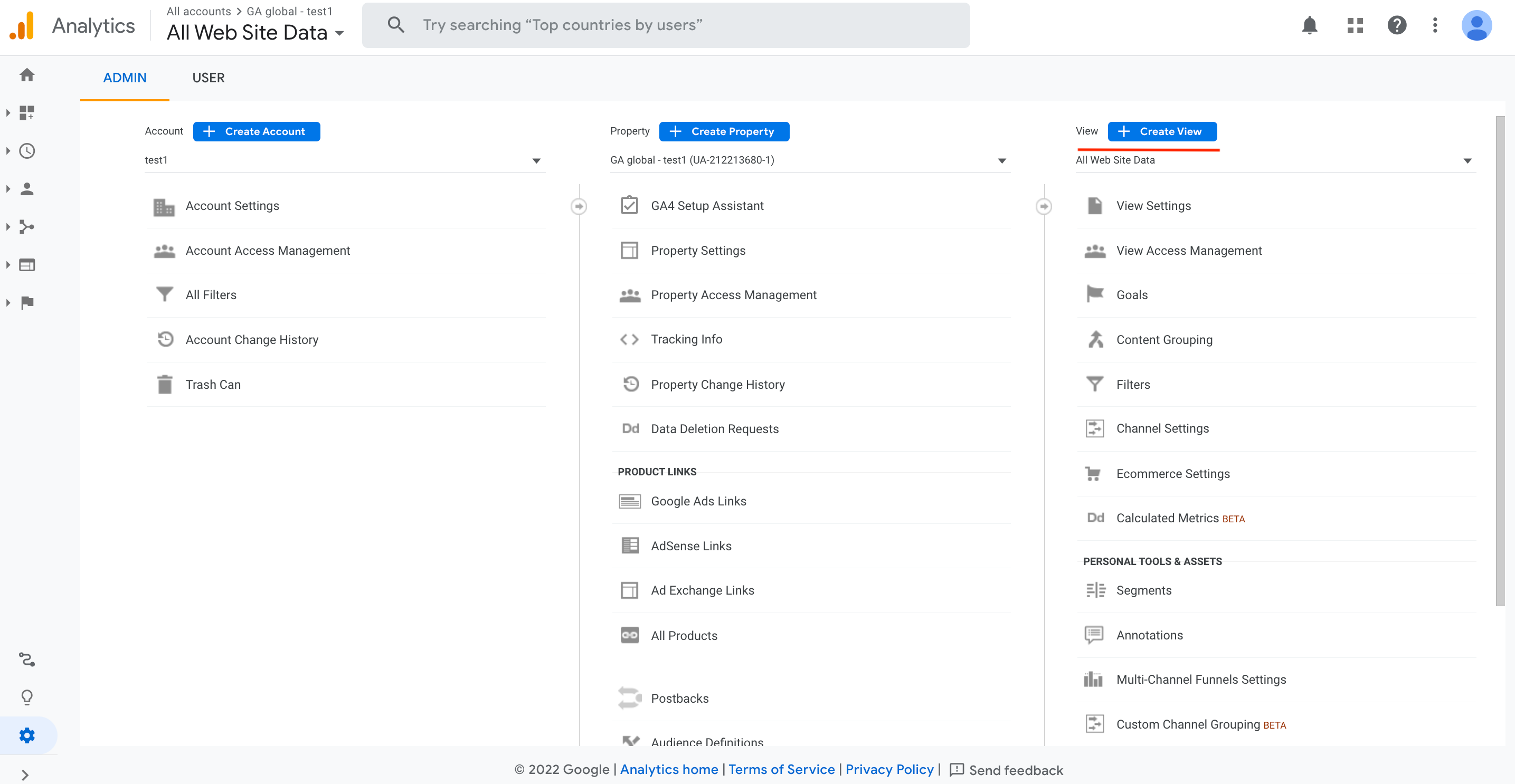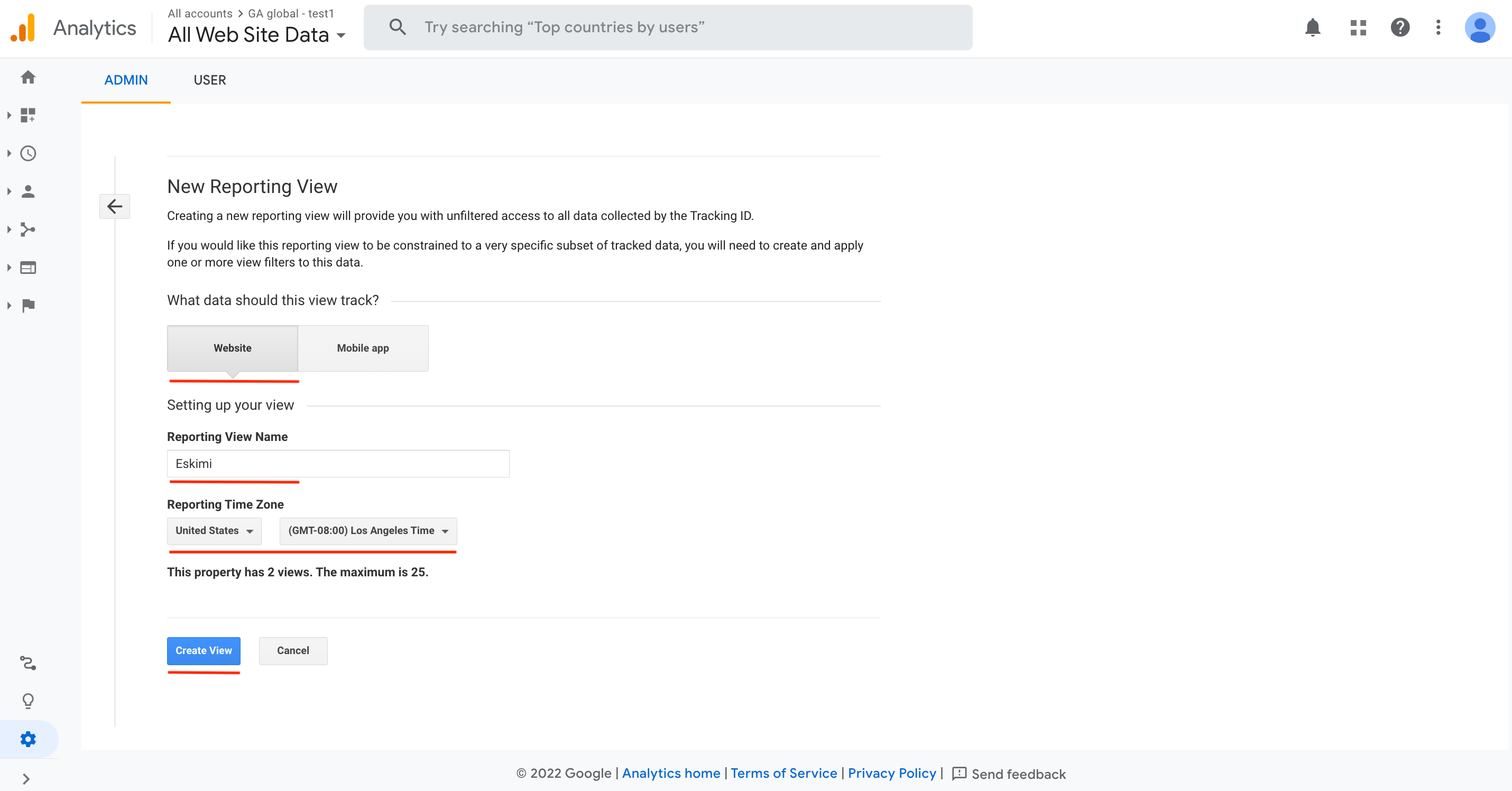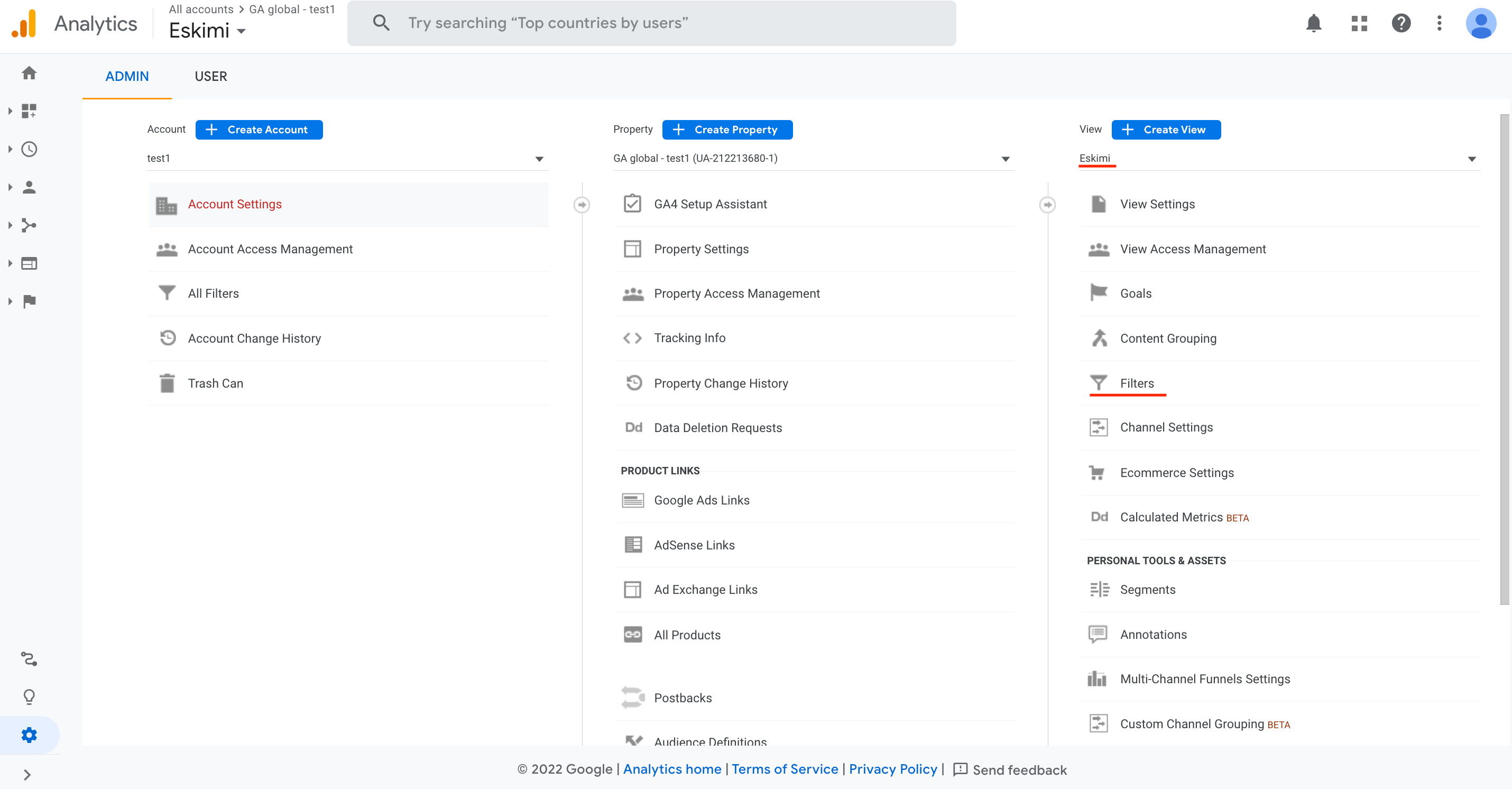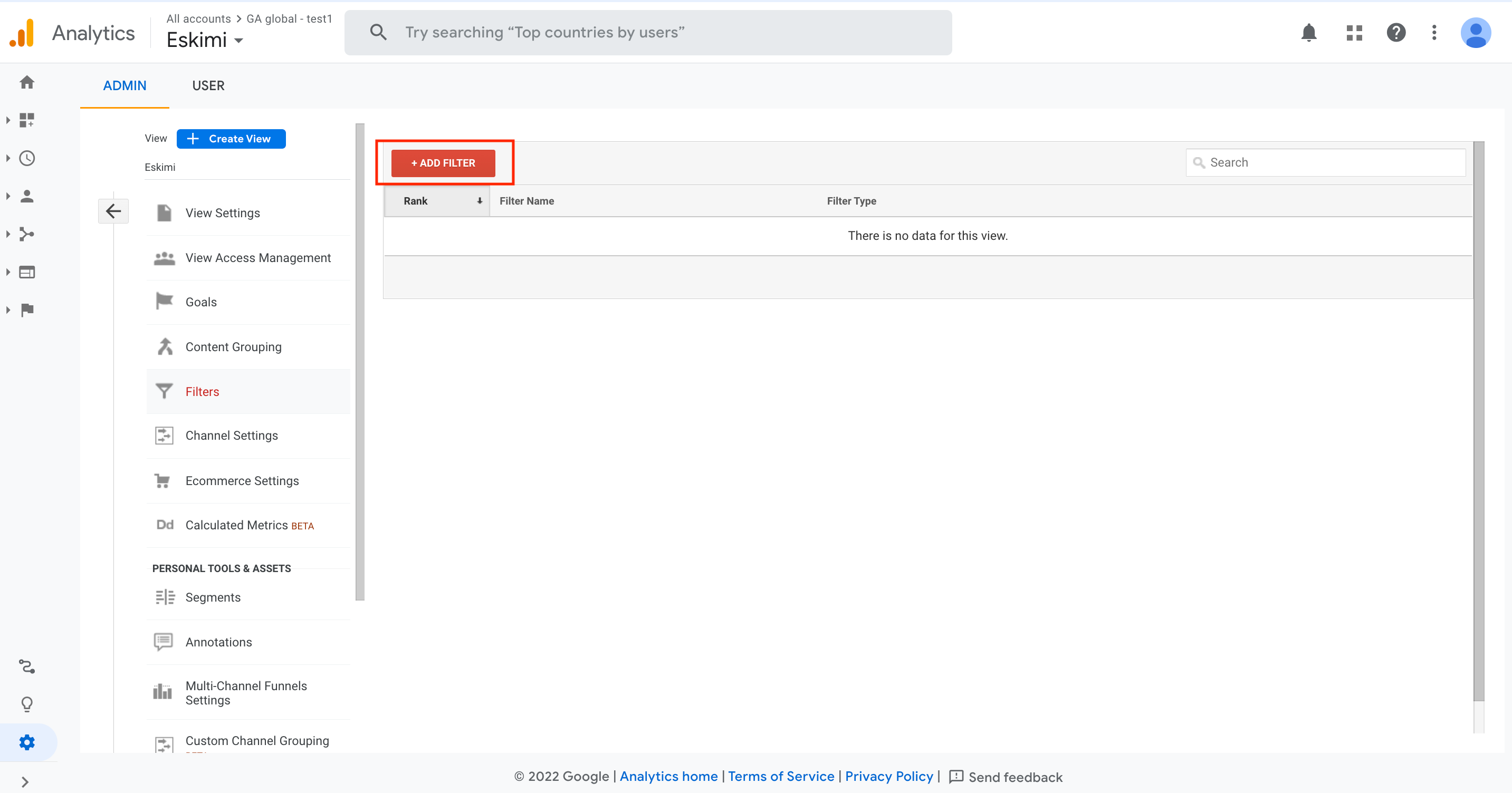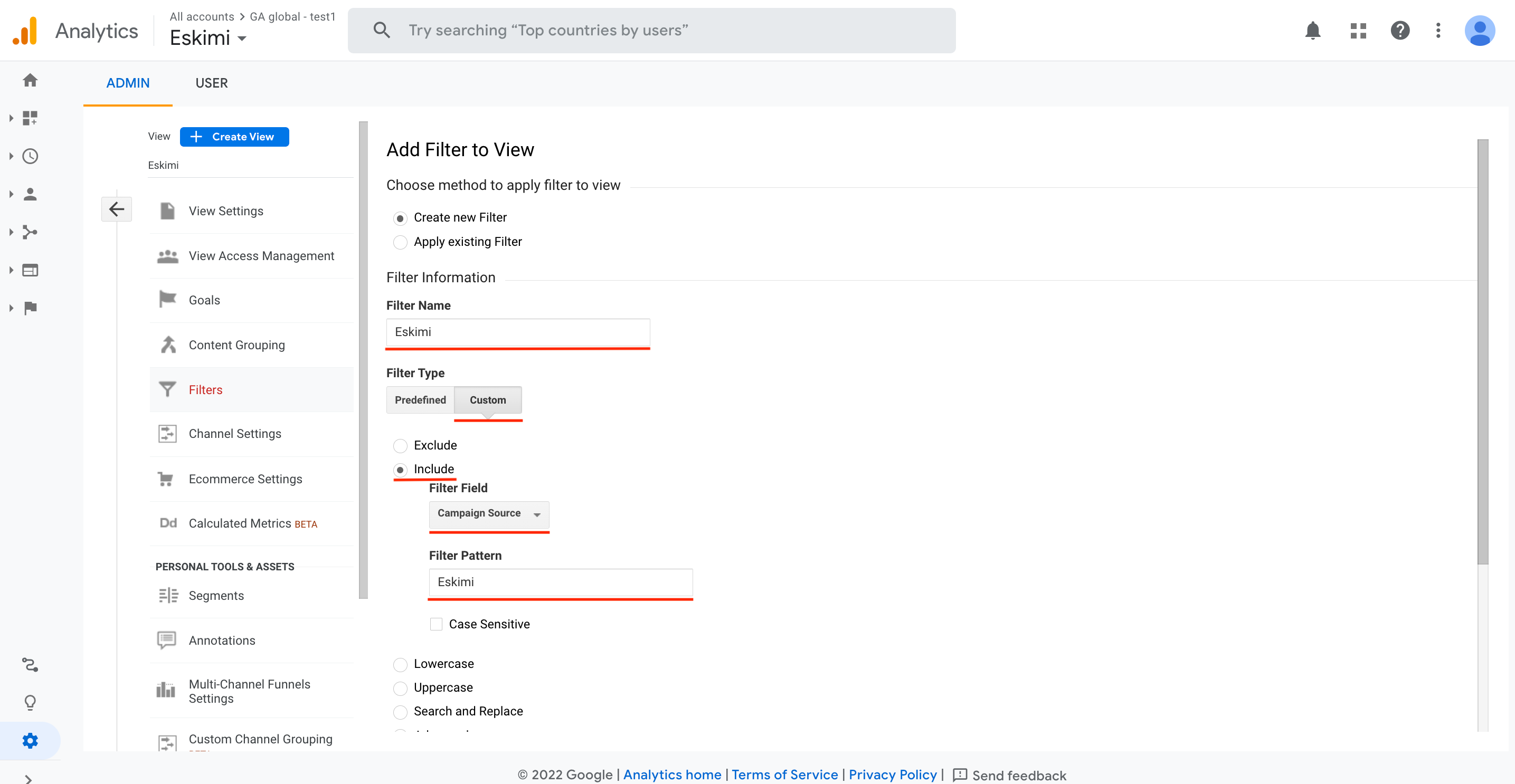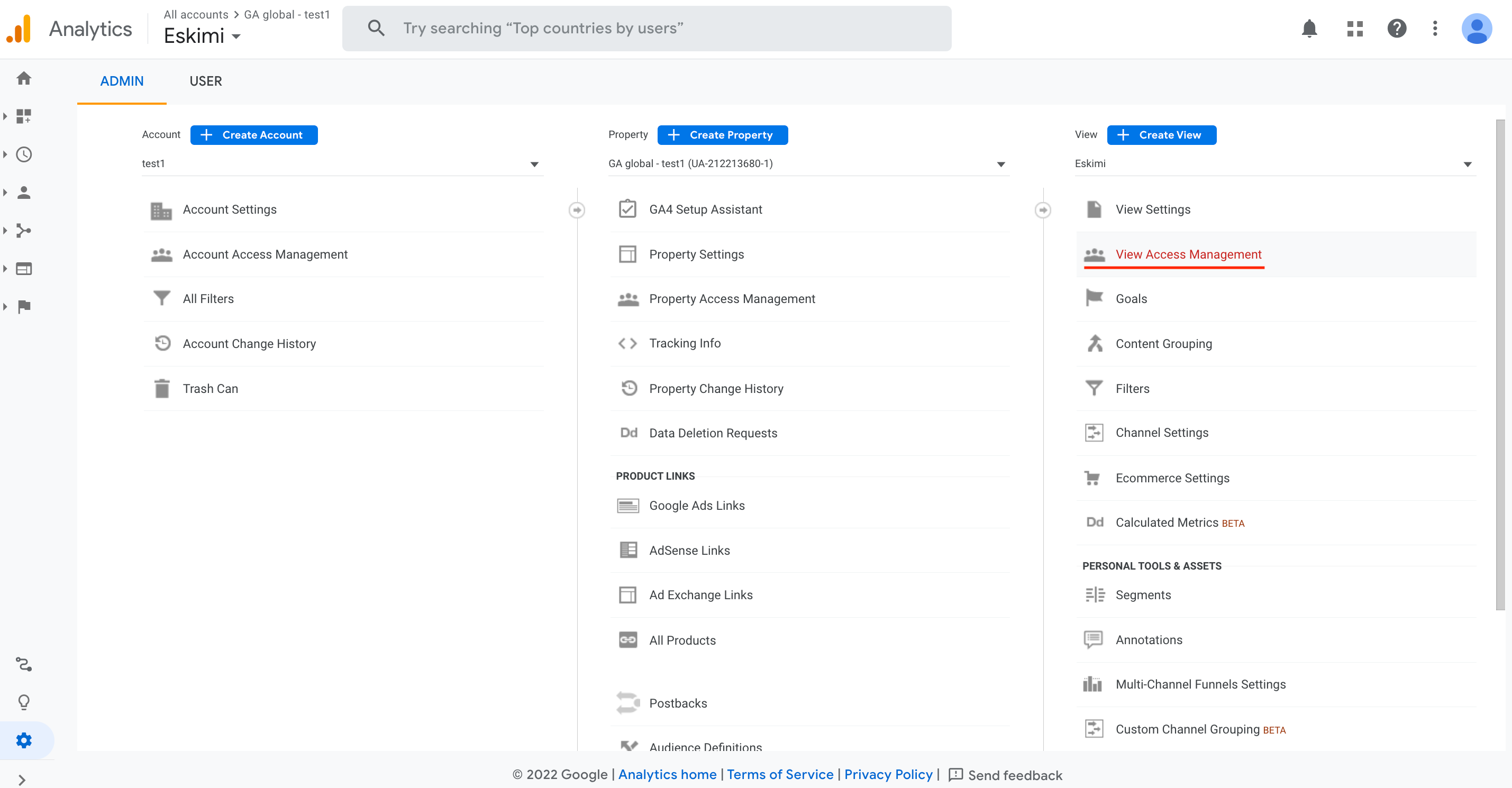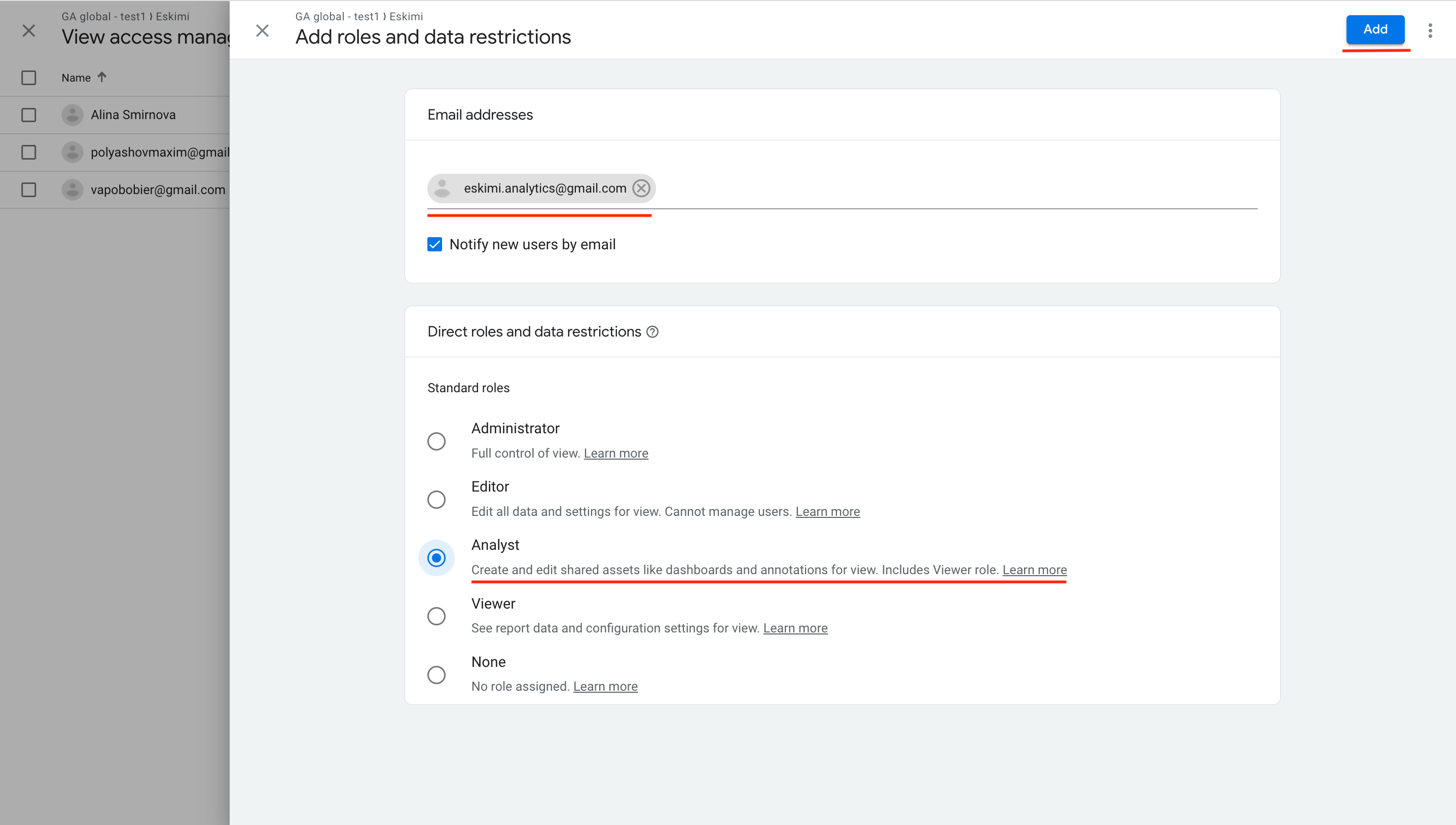How to add "View" only to Eskimi channel in Google Analytics
This article presents a step-by-step guide on how to create filter in Google Analytics and provide the view for one specific source of inventory. Please follow the steps carefully.
2. Choose "Website", type the name of the view in "Reporting View Name" section, choose the Reporting Time Zone and press "Create View":
3. Then select the created View and press to "Filters" button:
4. Then press to "+ADD FILTER" button:
6. Then choose "View Access Management" in the created view:
7. In the "Add roles and data restrictions" menu type e-mail "eskimi.analytics@gmail.com", check the box called "Notify new users by e-mail". Choose the "Analyst" role and press "Add":