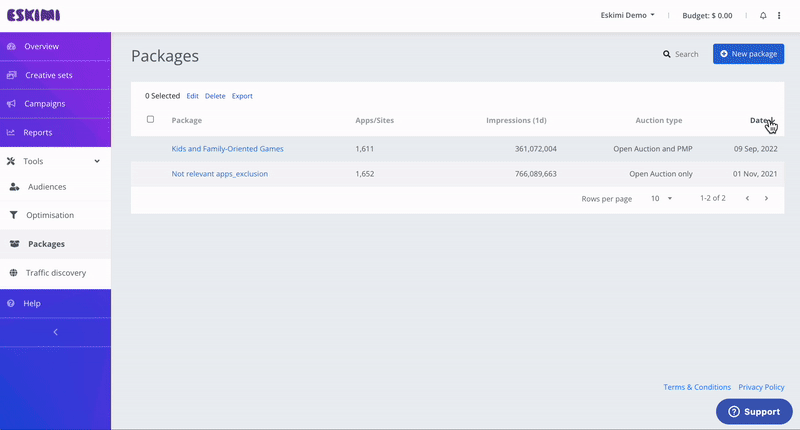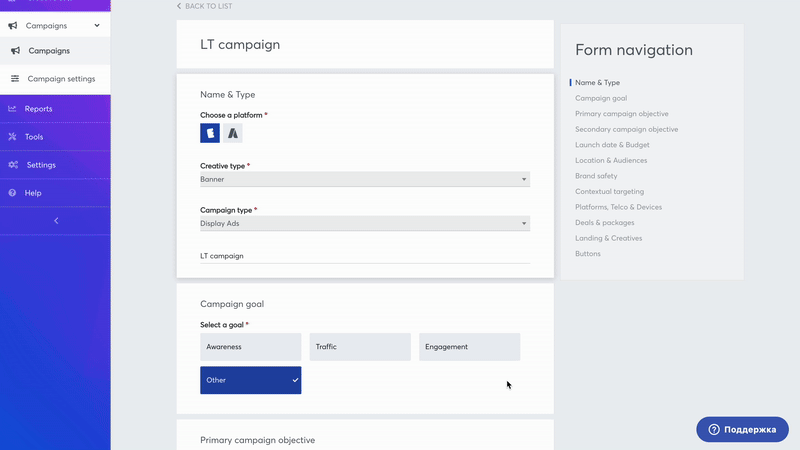Packages Creation
Introduction
Packages isCreating a Package on Eskimi DSP: A Step-by-Step Guide
Eskimi DSP’s Packages feature thatallows isadvertisers ato partcreate and manage custom lists of thewebsites, Eskimimobile DSPapps, platform.or Thisspecific allowsplacements youfor totheir selectad numerouscampaigns. There are two main types of packages:
-
App/Site Packages: These packages contain specific websites and mobile apps where
your campaignadscouldwill be displayed.This -
createsPlacement
aPackages:list,Thesewhichpackagescanarebebasedreusedon placement IDs, allowing advertisers to specify exact placements forfuturetheir campaigns.
WatchThis guide will walk you through the videoprocess toof seecreating aand visualimplementing guide,both ontypes howof toPackages createin ayour package. campaigns.
CreationApp/Site Packages
Firstly,Log in to your Eskimi DSP account.
-
Navigate to the Tools dropdown menu.
-
Click on Packages to access the
"Tools"packagedropdownmanagementmenu,page. -
On the
"Packages".PackagesOncepage,youclickappearNewinPackagepackage pageto start creating apackagepackage.by pressing "New package"
Step 1: Accessing the Packages Feature
Step 2: Creating a New App/Site Package
You can create an App/Site Package in two ways: manually selecting apps and clicksites onor by uploading a prepared list.
Option 1: Manual Creation
VIDEO TUTORIAL: HOW TO CREATE A NEW APPS/SITES PACKAGE
Secondly, you'll have to fillFill in the required fields:
-
Package Name:
-Enterindicatesa descriptive name for your package. -
Country: Select the
package name.Country - select the country,country where the apps or websites will betaken.sourced. -
Exchanges:
- selectChoose which exchanges you want touseinclude.forIfyourunsure,package. We recommend skippingskip this stepsoto allow the systemwould have an opportunitytoreachoptimizewanted inventory viaacross allpossibleavailable exchanges. -
TypeEnvironment:-Specifyselect the type of inventory: apps or websiteswhether you want to filterout.for Apps or Websites. After applying this field, the available apps and sites will appear in the Apps/Sites section. -
Apps/
SiteSites:-Use the search function to select specific apps orwebsites, which you wantwebsites to include in yourpackagepackage.
Once all details are entered, click Save to finalize your package.
Option 2: Uploading a Prepared List
-
Instead of manually selecting apps/sites, prepare a list in
order.csv format. -
Click Upload List and select your file.
-
The system will automatically populate the Apps/Sites section based on your list.
-
Click Save to
usefinalizeityour package.
Step 3: Implementing Your Package in a campaign.Campaign
Aftermaking allAccess the
changesCampaignsaveCreationyourscreenpackage.or select an existing campaign to edit.Andfinally, you are now ableNavigate to
usethe Deals & Packages section.-
Choose the newly created package
inandadecidecampaign - access the campaign creation screen or already created campaign. In "Deals & packages" section choose your created package (you'll be ablewhether to include or excludeit,itsofromchoosethewhat'scampaign.neededEskimi DSP offers additional customization options for packages, allowing advertisers to fine-tune their campaign settings. These options include: -
Custom Bid: Set a specific bid value for the
campaign).package. -
Custom Daily Budget: Allocate a separate daily budget for the package.
-
Custom Total Budget: Define the total budget limit for the package.
-
Include Only: Ensure the campaign runs exclusively on the selected package.
-
Exclude: Prevent the campaign from running on the selected package.
-
Disable Impression Capping: Remove any limitations on the number of impressions per user.
-
Disable Auto Optimization: Stop the system from automatically adjusting campaign performance settings.
-
Disable Budget Pacing for This Package: Prevent budget distribution adjustments over time.
-
Disable App/Site Category Exclusion: Override default category exclusions and allow all listed apps/sites.
-
Allow Multiple Bids Per User Per Second: Enable multiple bids for the same user within one second.
-
AfterContinue setting up the campaign as needed. -
Log in to your Eskimi DSP account.
-
Navigate to the Tools dropdown menu.
-
Click on Packages to access the package management page.
-
On the Packages page, click New Package.
-
Select Package Type -> Placement.
-
Upload a list of Placement IDs (numeric values only; other values will be filtered out).
-
Assign the package to specific user(s).
-
Click Save to finalize your package.
-
Access the Campaign Creation screen or select an existing campaign to edit.
-
Navigate to the Deals & Packages section.
-
Choose the newly created Placement Package and decide whether to include or exclude it from the campaign.
-
Continue setting up the campaign as needed.
-
Reuse high-performing placements across multiple campaigns by choosing placement IDs of well-performed campaign.
-
Start a campaign with a specific list of placements and optimize from there.
-
Utilize placement data from external trackers that
youmeet required metrics. -
Other package functionalities are
done,notcontinuesupportedcreatingfor Placement Packages.
Placement Packages
Step 1: Accessing the Packages Feature
Step 2: Creating a New Placement Package
You can create a Placement Package by uploading a prepared list of placement IDs.
Uploading a Placement List
Step 3: Implementing Your Placement Package in a Campaign
Use Cases of Placement Packages
Limitations
Conclusion
By following these steps, you can efficiently create and manage Packages within Eskimi DSP. Whether using App/Site Packages or Placement Packages, this feature allows for improved targeting, enhanced campaign control, and streamlined ad placement, ensuring better results for your campaign.digital advertising strategy.