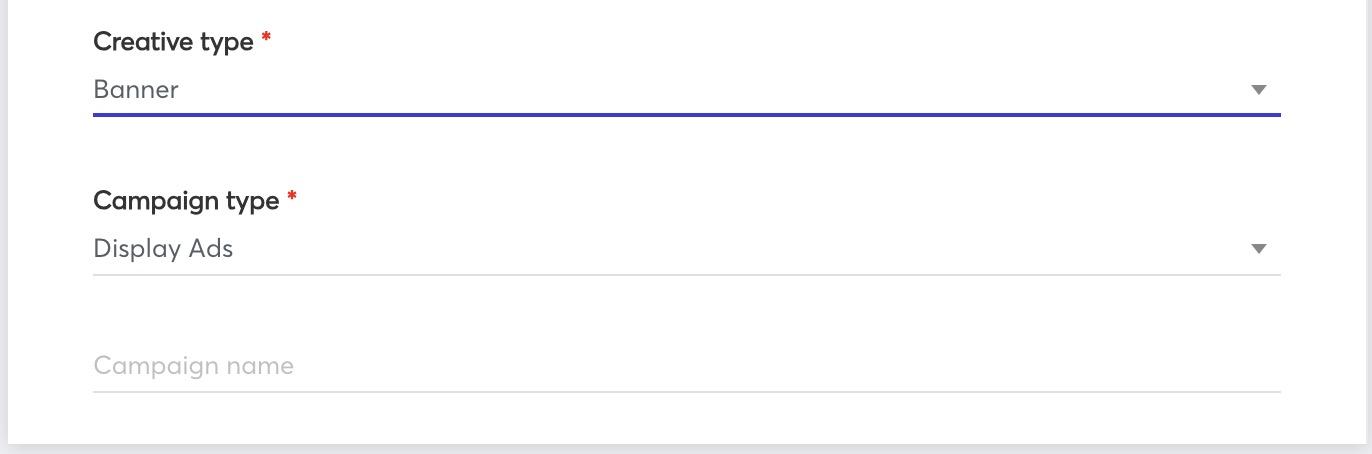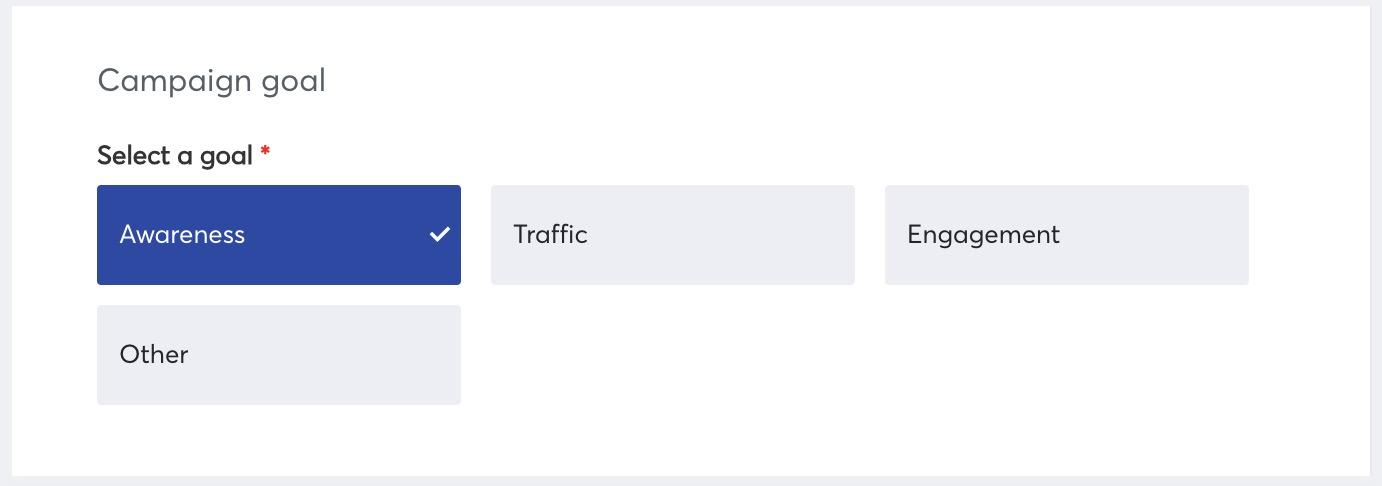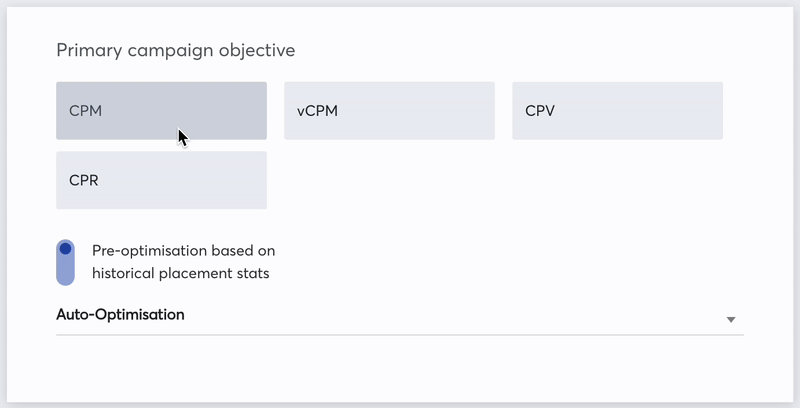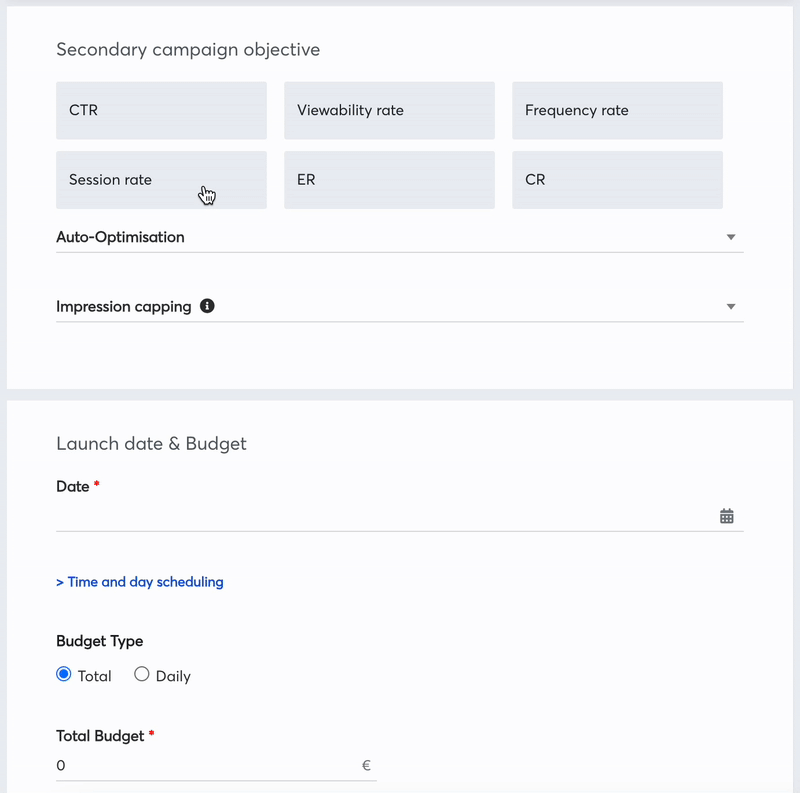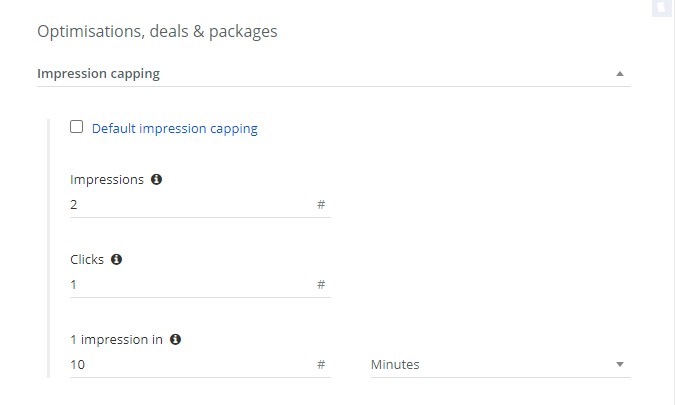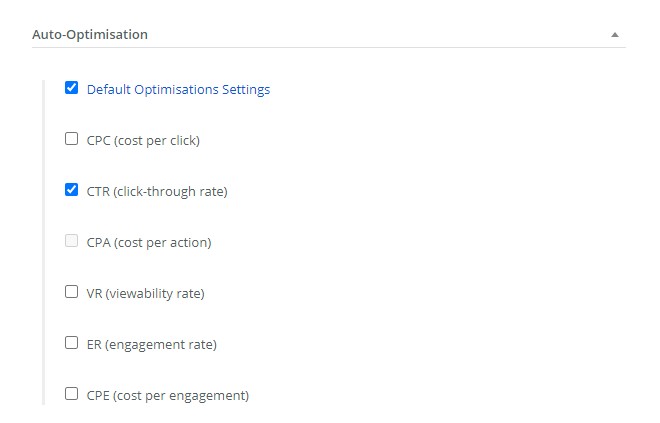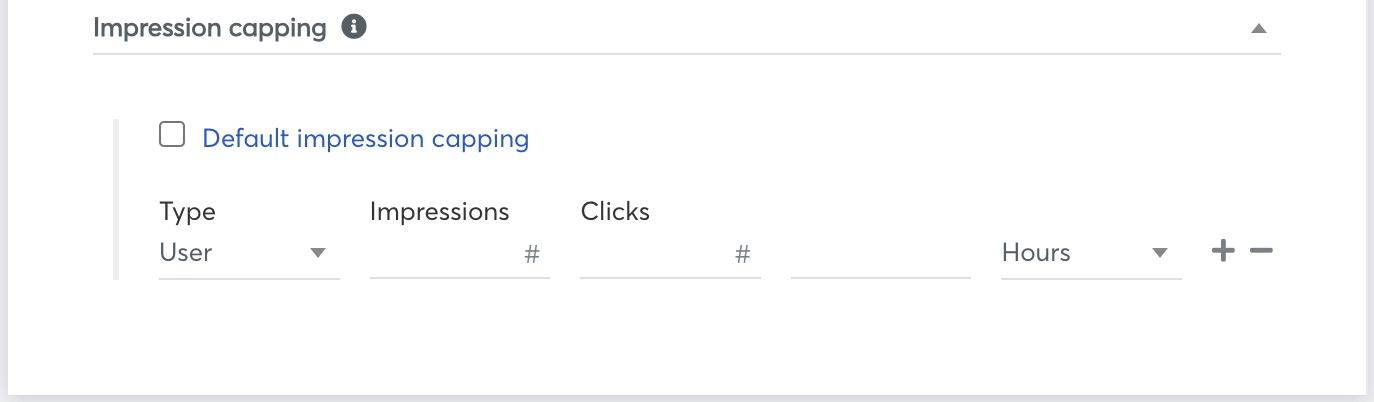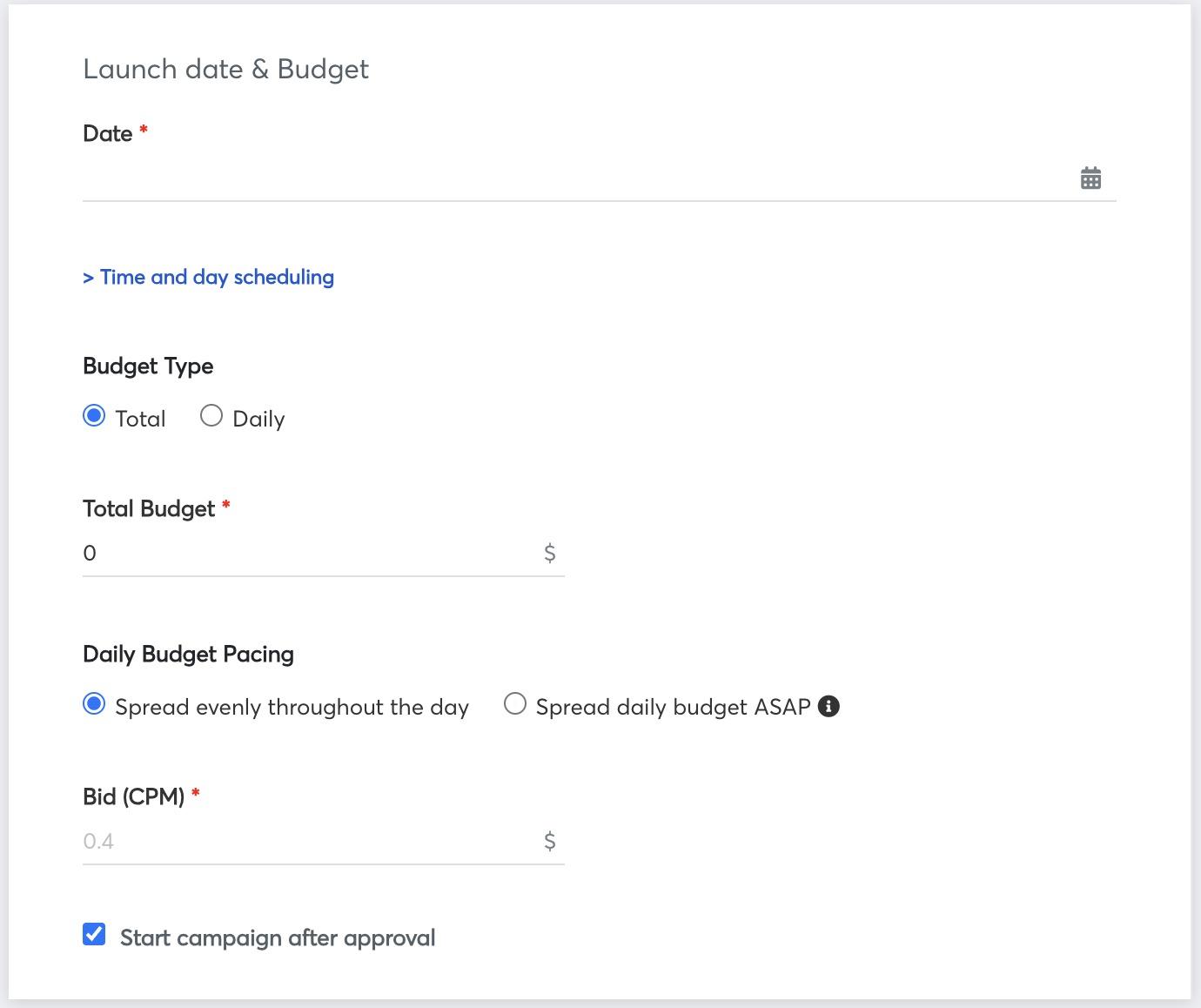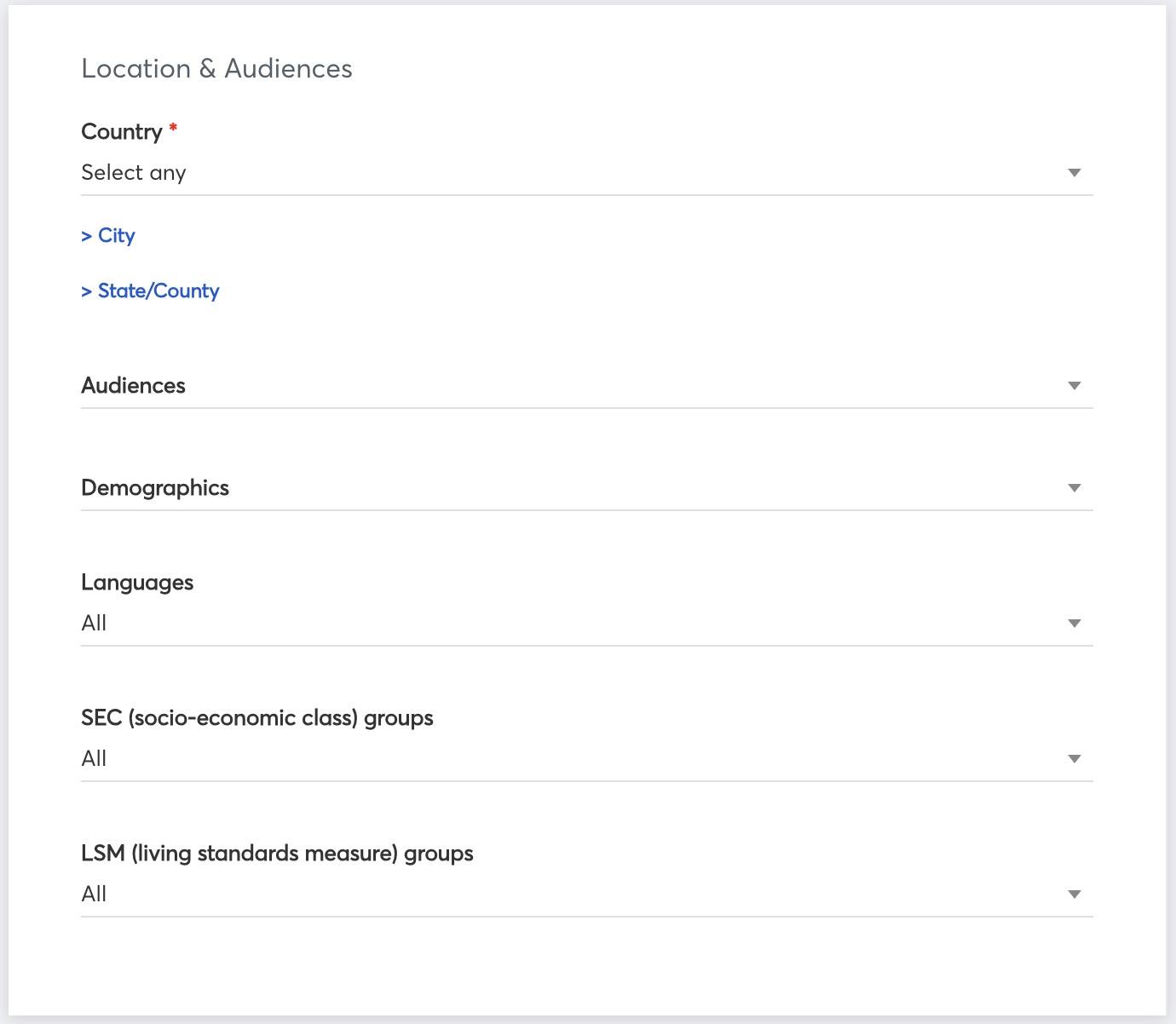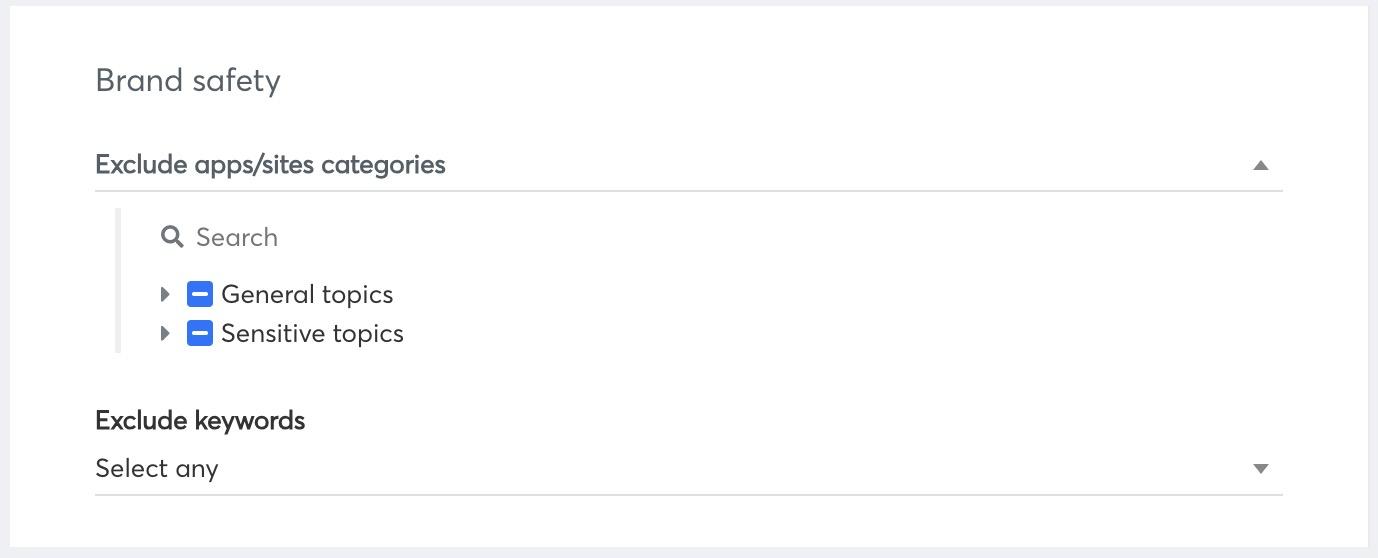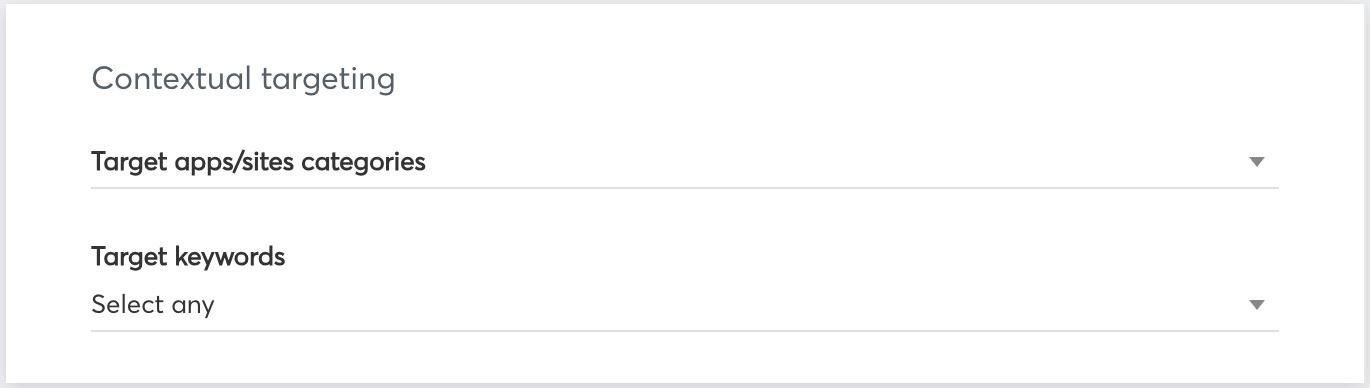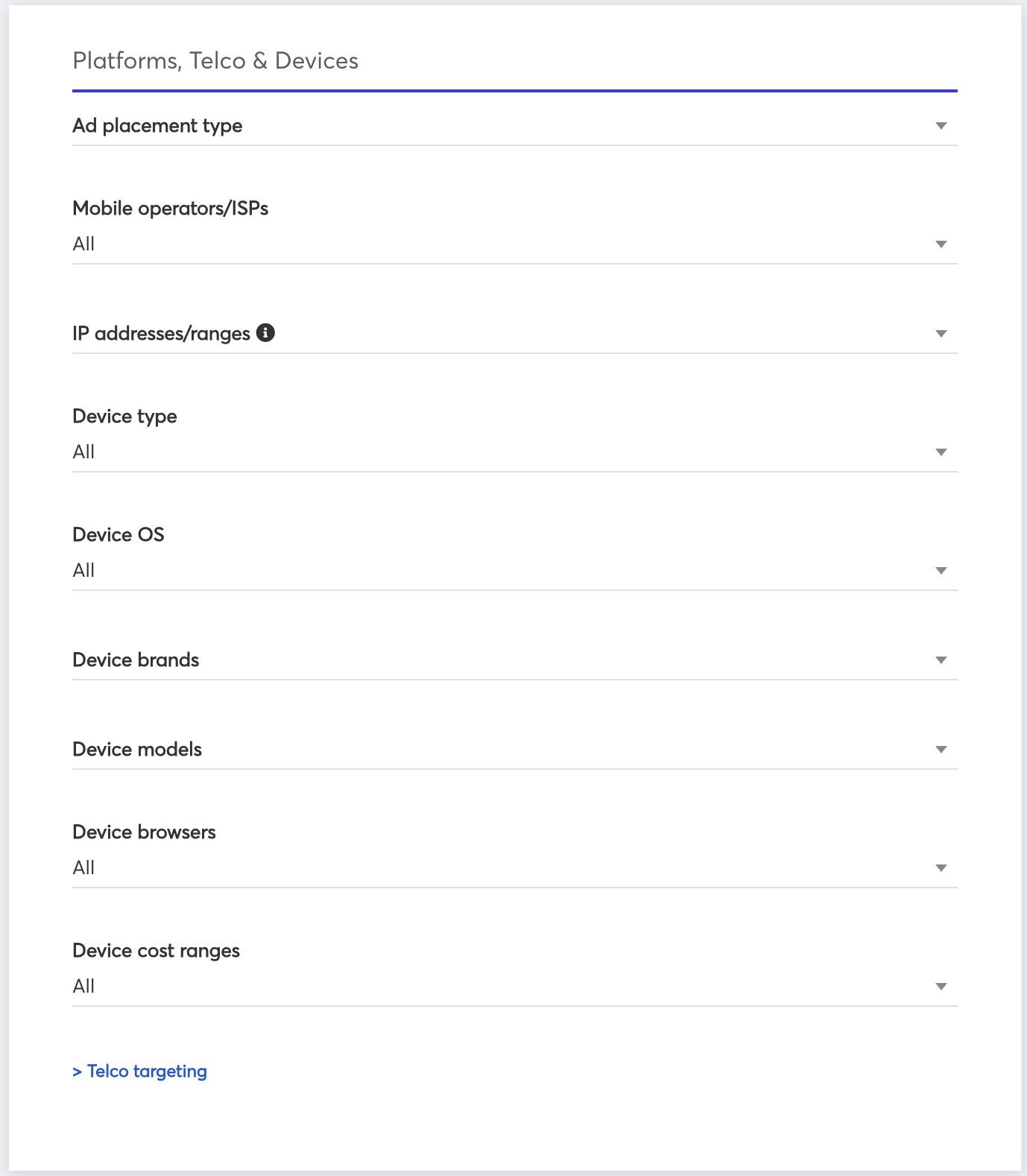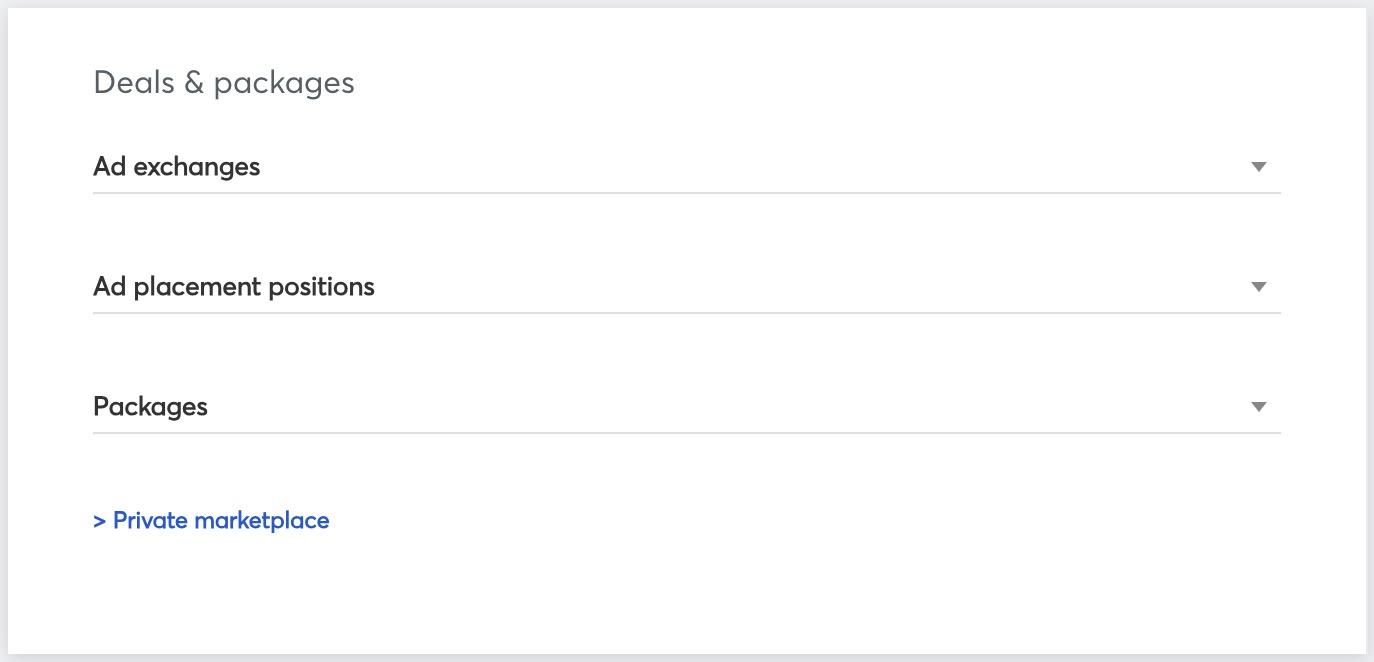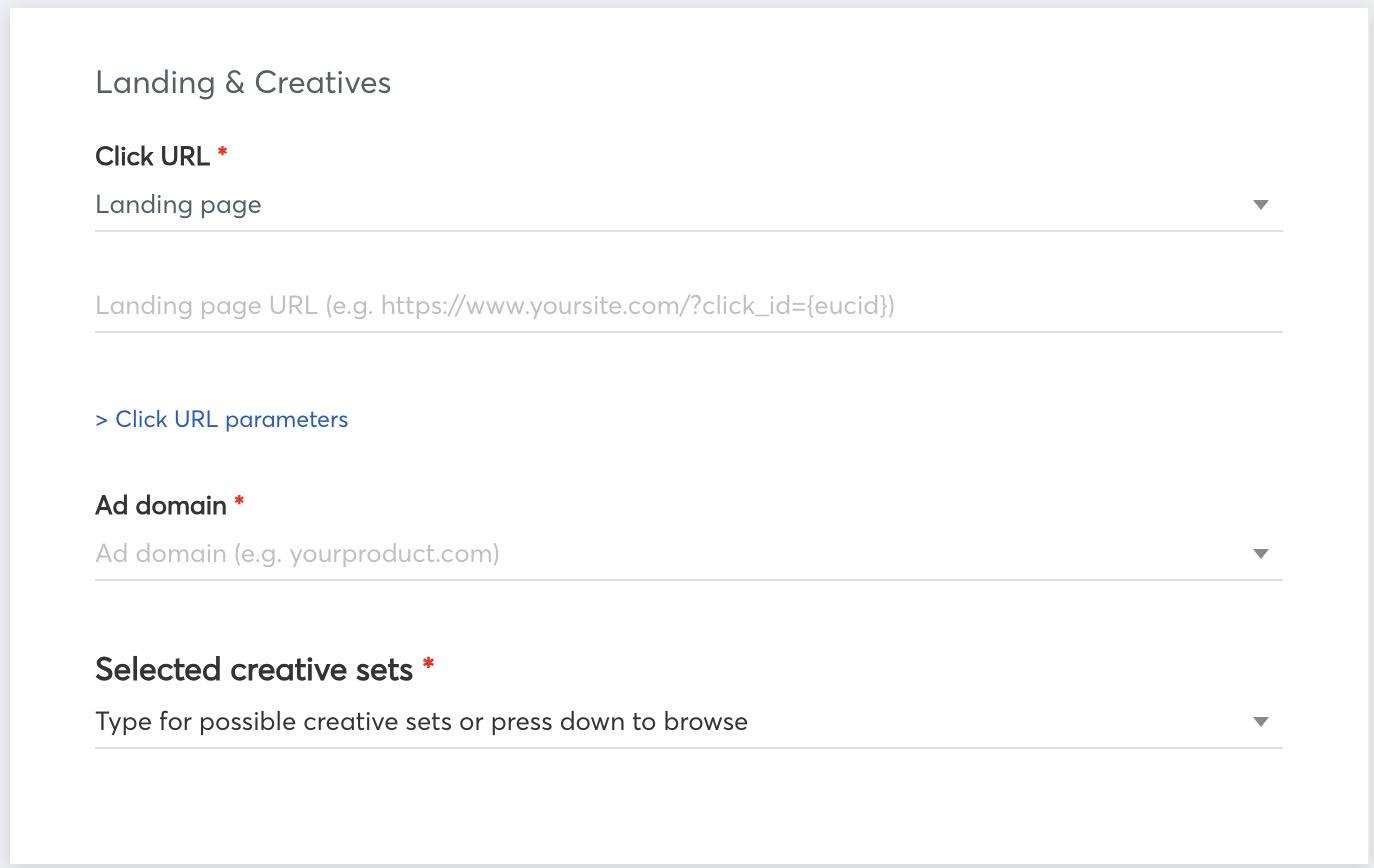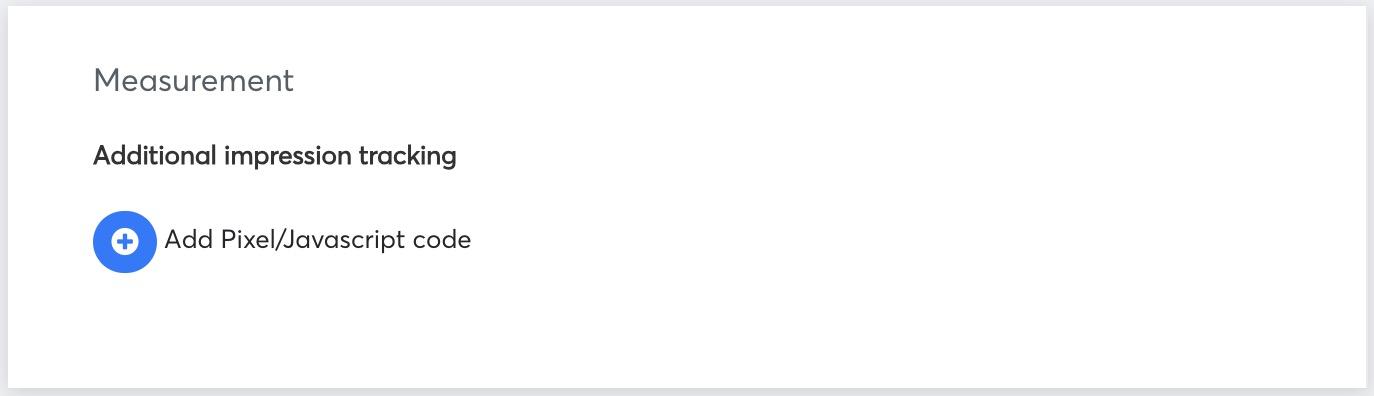Setting up your campaign
Campaign requirements
- The goal of the Campaign. Set the goal for the campaign (awareness/ lead generation/ clicks generation, etc.)
- Target Audience. Define your target audience by interest.
- Main KPI. Select ONE campaign KPI that is most important for you. It can be impressions/ clicks/ interactions/engagements (depending on your campaign type). Remember, that the campaign will be optimized for ONE KPI, though others will be monitored as well.
- Creatives. Banners that will be showed to your audience.
- Budget. What budget do you have allocated for this campaign?
- Duration. What is the duration of the campaign? If you are not sure, the Eskimi team will gladly advise you.
- Landing Page. Do you have the landing page where the traffic from campaign ads will be generated? It’s very important that your landing page is tested and works properly, because it may affect the results of the campaign.
- Tracking. Does your landing page have an Eskimi tracking code? It is not mandatory, but it will help your campaign reaching better results.
Campaign setting up process
The following steps will help to learn how to set up a new banner ad campaign in 6 easy steps.
IMPORTANT: Before setting up your campaign, your creatives should already be uploaded and ready to use.
Step 1: Login to your DSP account, select Campaigns, and click "New Campaign".

Step 2: Select campaign type - banner.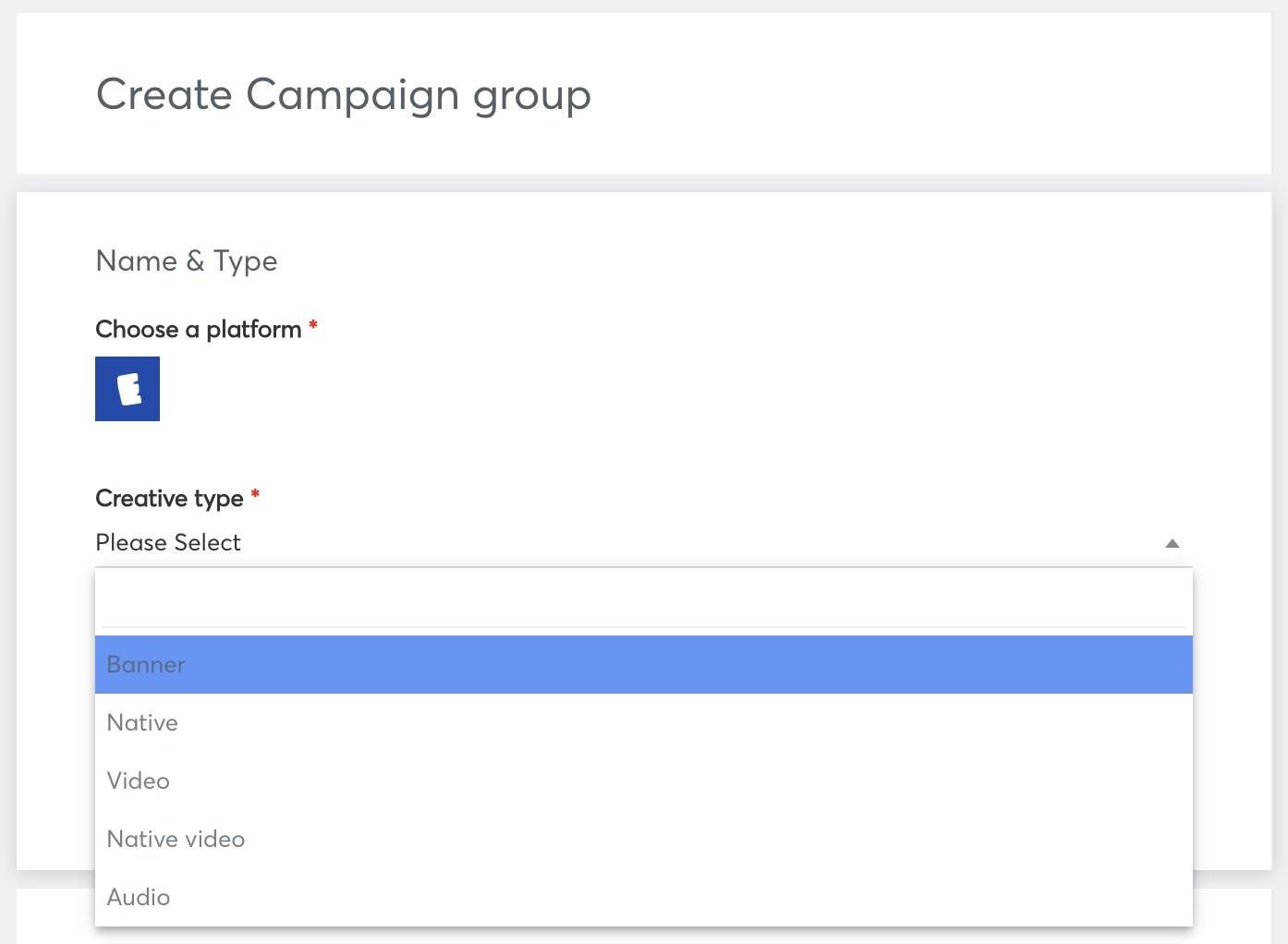
Step 3: Write the name of your campaign.
Step 4: Select a campaign goal Awareness.
Step 5: Select primary campaign objective, input planned value for it and press Save.
Step 6: Select secondary campaign objective, input planned value for it and press Save. Set up auto-optimisation -> input Minimum impressions per placement to learn.
, ad domain and Click URL, select duration dates, and a country. Here you can set up time targeting (select specific hours of the day when your campaign should be displayed), and you can also target users by states, mobile operators, device types, browsers, audiences, etc. If you don't use any specific targeting, just leave default values in these options.
CLICK URL: Here you can choose the destination of where the user lands once he or she clicks on your banner.
If you're choosing a basic landing page, don't forget to include https:// before your site name.If it's an Android App download you'll have to enter your Google Play store IDIf it's a Click to action: Call - you'll have to enter an international phone number or a short code (eg. +123456789)If it's a Click to action: SMS - you'll have to enter an international phone number or a short code as well as an SMS text accompanying your banner (eg. Start Now)If it's a Click to action: USSD - you'll have to enter the USSD code (eg. *999*1#).

Step 4:7: Set up frequency cappingby andimplementing auto-optimisation.impression Thesecapping* toolsor arekeep importantit foras thedefault good(1 performanceclick ofor your7 campaign.impressions within 24 hours per user).
*Impression capping means the number of impressions and clicks that a single user can see in a given time frame. In the example photo below we see that the user can view your ad a maximum of 2 times in 10 minutes and click on it once. You can make it less or more frequent depending on what you want to achieve: if your main goal is Awareness - you should make capping frequent, as frequent as 3 impressions in 5 minutes or so. If your main goal is Lead generation - you can make capping a little less frequent - maybe 1 impression in 20 hours or so.
Auto-optimisation here you can choose your optimisation metric (CPC, CTR, or CPA) depending on the type of your campaign. For basic banner ad campaigns choose default optimisation as shown in the example picture below.
Step 5:8: SetSelect duration dates. Here you can set up yourtime dailytargeting budget,(select totalspecific budget,hours and bids forof the creatives.
To calculate the daily budget, divide the total budget by the number of days thatwhen your campaign should be displayed). Then choose budget type (total or daily). Based on your choice insert daily budget or total budget. Here you can set up Daily Budget Pacing. Finally, add Bid (CPM).
Step 9: Select a country. Here you can also target users by city, states, audiences, demographics, languages, SEC (socio-economic class) groups, LSM (living standards measure) groups. If you don't use any specific targeting, just leave default values in these options.
Step 10: Set up Brand safety or leave default values in these options (optional).
Step 11: Set up Contextual targeting (optional).
How to enable Contextual Targeting on a campaign level
Step 12: Here you can target users by mobile operators, device types, browsers, etc. If you don't use any specific targeting, just leave default values in these options.
Step 12: Here you can select exchanges where your ads will be running.delivered Inor thiskeep exampleit campaign,as thedefault. duration is from July 7th to July 21st, so we have a duration of 14 days and we divide the budget of 5000/14=357.142$
AlsoAdditionally, here you can select thepackages defaultthat bidhave forbeen yourpreviously creatives.uploaded Into the example,DSP.
How 0.4$to for our creative, which should perform well oncreate a 300x250 banner.

Step 6:13: Lastly, select creatives for your campaign and choose custom bids for them (orHere you can justchoose applyclick URL, the customdestination bidof where the user lands once he or she clicks on your banner, and select creative sets.
How to allset up Click to Action Landing Page
If you're choosing a basic landing page, don't forget to include https:// before your creativessite byname.
If "Applyit's an Android App download you'll have to allenter creatives").your Google Play store ID

Once it is launched you will be able to track your campaign status and the amount of money it spends by looking at Budget and Status, there are some statuses that can be shown:

- Pending campaigns are ready to be launched, they just need to be approved by administrators.
- Expired campaigns are the ones that have already ended.
- Live campaigns are currently running.
- Ready means the campaign has already been set up and approved, however, its launch date is set to start in the future.
- Budget limit means the campaign has already used up all of its total budget and it cannot run anymore.
- The daily cap means the campaign has already used up all of its daily budget and is now paused until the next day.
- Stopped means that the campaign has been paused manually.
- Rejected means that the exchanges have rejected this campaign and prevented it from running because it did not meet the necessary requirements.
In the Budget section, you can see
- Custom bid
- Budget daily: on the left, it shows how much of the budget has been spending today, on the right - total daily budget.
- Budget total: on the left, it shows how much money has already been spent during this campaign, on the right - total budget.