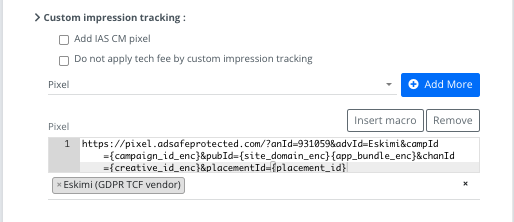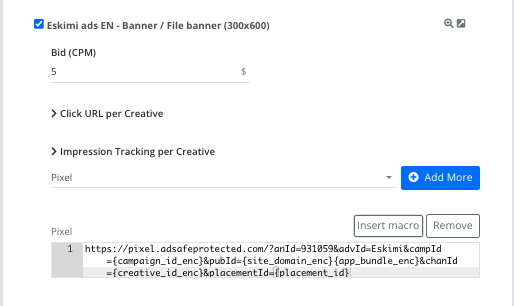3rd party tracker troubleshooting
How to check if the tracker is a pixel:
Easiest way to check if the tracker you’re using is a 1x1 pixel or not is just to open it in a browser, for example:
From the first view these two trackers look almost identical, but they’re not, if you would open both of them in your browser you will see. You will always recognize the pixel if the browser window is a black screen with a small 1x1 white dot in the middle.
If you implement the pixel incorrectly (for example if you use the first URL) there might be huge discrepancies between us and the 3rd party platform (they might even not track anything), so it’s very important before you launch a campaign that uses 3rd party trackers to double check if the trackers are correctly implemented.
Other 3rd party pixel examples:
https://ad.doubleclick.net/ddm/trackimp/N705418.1727343ESKIMI.COM/B28985587.353603375;dc_trk_aid=545020201;dc_trk_cid=182974786;ord=[timestamp];dc_lat=;dc_rdid=;tag_for_child_directed_treatment=;tfua=;gdpr=${GDPR};gdpr_consent=${GDPR_CONSENT_755};ltd=?
https://track.adform.net/adfserve/?bn=60266225;1x1inv=1;srctype=3;ord={cachebuster}
Some other ways to recognize if it’s a pixel:
<script type="text/javascript" src="https://pixel.adsafeprotected.com/jload?anId=931059&advId=Eskimi&campId={campaign_id_enc}&pubId={site_domain_enc}{app_bundle_enc}&chanId={creative_id_enc}&placementId={placement_id}">
</script>
<noscript>
<img src="https://pixel.adsafeprotected.com/?anId=931059&advId=Eskimi&campId={campaign_id_enc}&pubId={site_domain_enc}{app_bundle_enc}&chanId={creative_id_enc}&placementId={placement_id}" height="1" width="1" alt="">
</noscript>
This is a our internal IAS JS tracker, but you can extract a pixel from this tracker. Most of the tracking pixel will be placed inside the <img> element:
<img src="https://pixel.adsafeprotected.com/?anId=931059&advId=Eskimi&campId={campaign_id_enc}&pubId={site_domain_enc}{app_bundle_enc}&chanId={creative_id_enc}&placementId={placement_id}" height="1" width="1" alt="">
If you look closely you we will that the height and the width are set to 1x1 for this element (witch almost always indicates that it’s 1x1 pixel). So just extract the URL part from this element and use it as a tracking pixel (it’s not always possible to extract the pixel from JS trackers, keep that in mind).
Third party trackers can be implemented two ways (both JS and Pixels):
1. Campaign level in the campaigns approval page:
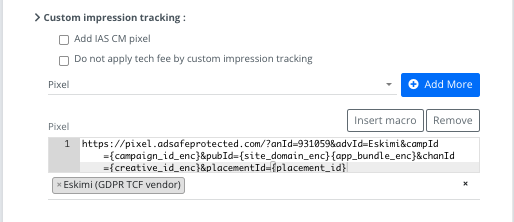
2. Creative level in the campaigns edit page under each creative:
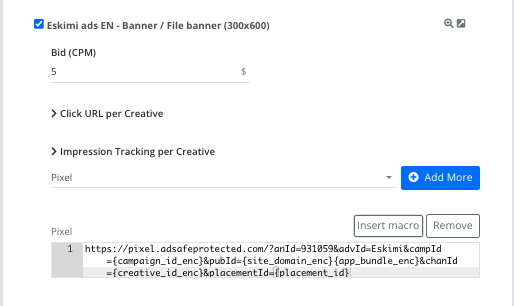
How to check if the trackers are firing:
1. Launch a campaign with trackers applied and leave it as pending.
2. Copy part part of the trackers name/id, for example:
https://pixel.adsafeprotected.com/?anId=931059&advId=Eskimi&campId={campaign_id_enc}&pubId={site_domain_enc}{app_bundle_enc}&chanId={creative_id_enc}&placementId={placement_id}
From this pixel you just can take adsafeprocted part or 931059 (this differs from tracker to tracker)
3. Open campaigns preview page.
4. In the preview page open developer tools by right clicking anywhere on the screen and click "Inspect", then nevigate to the network tab and search for the trackers name (the part that was copied the step before), then refresh the page:
Android WebView (Dalvik):
If you’re using 3rd party trackers on your campaigns, always exclude Android WebView (Dalvik) browser from your targeting. We’ve noticed that the Android WebView (Dalvik) has poor performance when it comes to 3rd party verification (applacable to all 3rd party trackers).