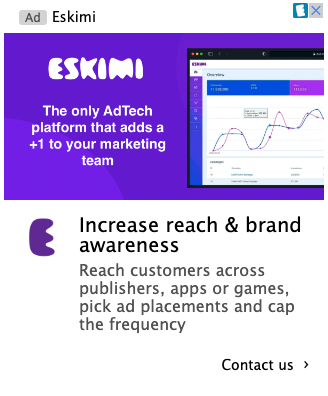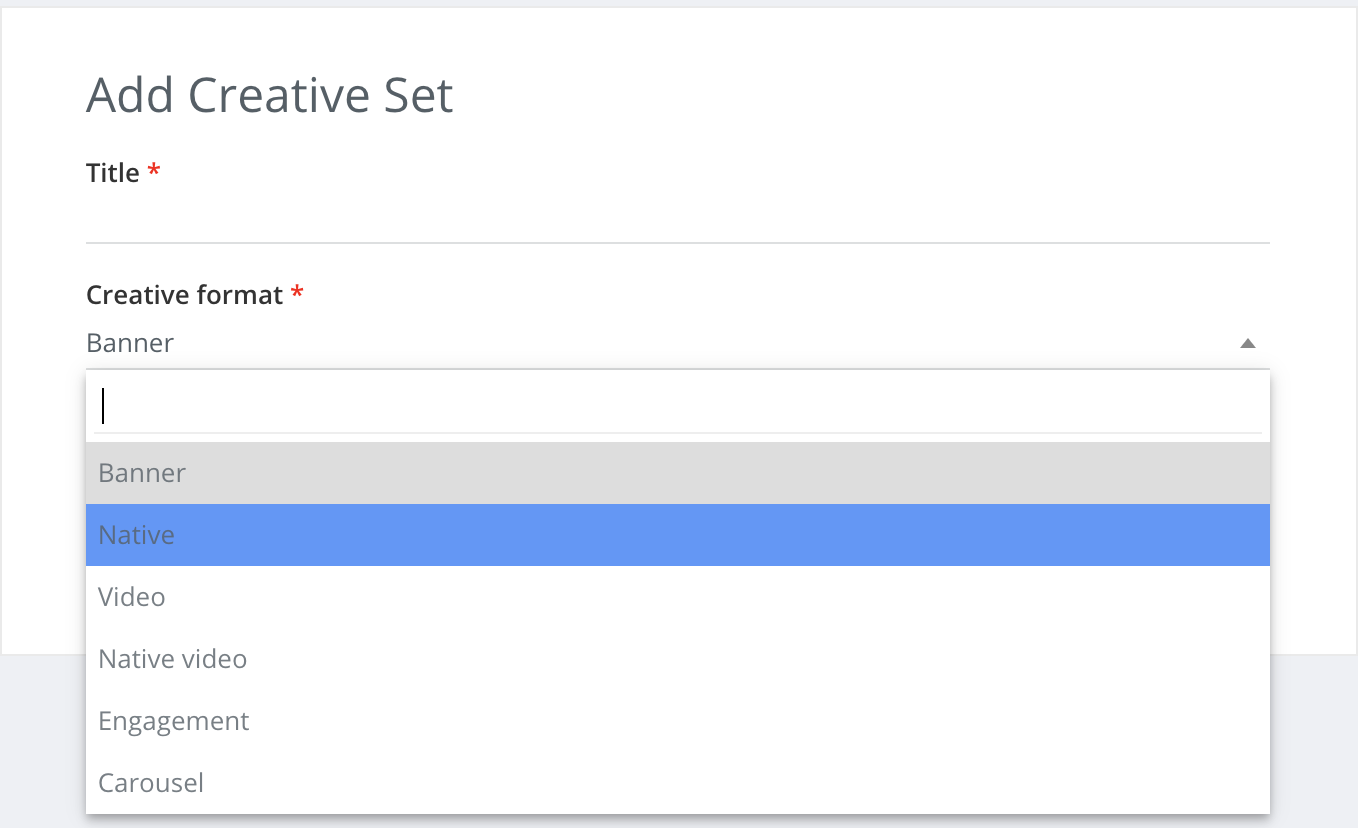Native
What is native?
Native advertising involves using paid advertisements that are in line with the look, feel, and purpose of the format in which they’re served. You’ll often find these advertisements in social network feeds, or as suggested content on a website.
Unlike display or banner ads, native ads do not really look like advertisements. They seem to be a part of the website’s editorial flow. The biggest benefit of these ads is that they are non-disruptive. So they expose the viewer to marketing material without popping out.
Why native?
Effectiveness
Customers view native advertisements 53% more than display advertisements. These ads increase buying intent by 18%.
Engagement
The visual engagement with native advertisements is similar, at times even better than the actual editorial content.
Less disruptive
As native ads are placed within content, they’re incorporated better. They are less obvious and, consequently, less disrupting. They don’t alter user experience much.
Beats ad fatigue
Ad fatigue occurs when the users get tired of seeing advertisements and start ignoring them. Native advertisements offer brand publicity masked in editorial content, so they do not exhaust the users.
Requirements
Icon - 128x128px (app/product icon)
Main image - 1200x627px
Second image - 600x600px and up to 10 additional different size creatives, where the most popular of them 300x250px, 300x174px
Title - product or service, 25 symbols*
Description - advertising text, 90 symbols*
CTA - described call-to-action for the destination, 15 symbols*
Advertiser - name of the advertiser, 25 symbols*
* including the spaces between letters
Limitations
Viewability of native ads is not tracked and reported.
Example:
Uploading native ad
Step 1: Log in to your DSP account, go to Creative Sets, and on the new page click "Add creative set".

Step 2: Select the type of your creative set: native and name it.
Step 3: Upload a 128x128px icon of your ad, a 1200x627px and 600x600px main images. You can upload up to 10 different sizes creatives-images, i.e. most popular 300x250px, 300x174px.
Step 4: Write down the product title - eg. "Lowest mortgage rates". Recommended 25 symbols of length to get best performance and all available traffic. 50 or maximum 90 characters can be used, but this will limit available traffic.
Step 5: Short descriptive text associated with your product - eg. "Your home sweet Brooklyn home - cheaper and sooner than you think!". Max length 90 symbols with spaces.
Step 6: Write a call to action text - a text that will describe a button for your destination URL (eg. INSTALL).
Step 7: Write the name of the advertiser.
Step 8: Write the number of likes that is being offered to the user (eg. 100), number of downloads, the price for
product purchase, sale price, phone, address, star rating, additional description, and display URL. Most used for app-install campaigns. This step is not necessary so you can leave these forms blank if you wish to do so.
Step 9: Save your native ad.