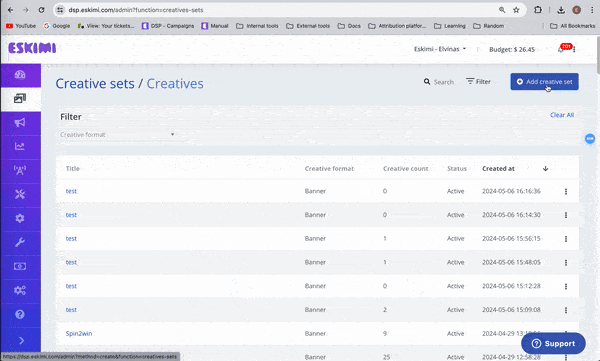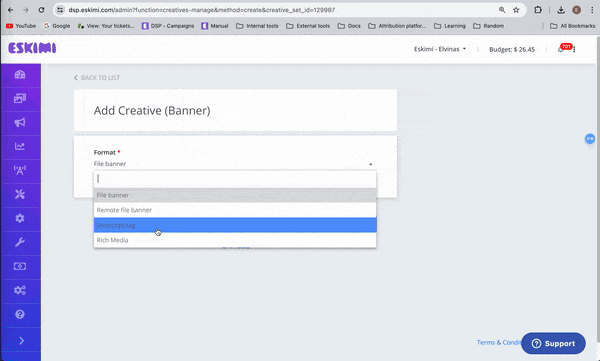JavaScript Creatives (HTML5)
HTML5 - a banner type of creatives, that created using JavaScript, HTML, and CSS. They can include images, animations, videos, or any combination of these elements. The creatives can support a variety of engagements: taps, shakes, clicks, etc.
HTML5 (js) creative requirements:
- Creative must be full SSL compliant (all requests from https). The landing page also https
- HTML file must be called as index.html
- HTML5 creative must have ClickTag macros, one of {CLICK_URL}, {CLICK_URL_ENC}, {CLICK_URL_ASYNC}. Click tag has to be inserted in the main RM creative file (if it's HTML5 - index.html file; if it's a JavaScript tag - main JS tag).
- All creatives must open the landing page (click URL) in a new tab/window. The target window for the click-through URL must be set to "_blank" so the click-through will open in a new window. Do not leave the target statement undeclared.
- Ads must remain static after 30 seconds.
- Creatives may not exceed a 150K initial load. The total download cannot exceed 5MB.
- HTML5 creative code has to be valid and pass validator - https://validator.w3.org. Also no errors in the browser console.
For Google Web Designer or GWD requirements. Please read this article: Google Web Designer banner creation.
HTML5 (js) creative uploading process:
Step 1: Log in to your DSP account, go to Creative Sets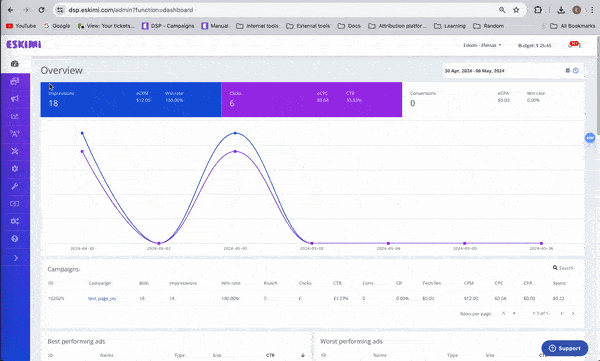
Step 2: On the new page click "Add creative set"
Step 3: On the next page indicate the creative sets Title and select the Banner format.
Step 4: Then select Javascript tag format and click "Continue".
Step 5: You will see 2 ways to upload the creatives.
- Direct JS tag upload - For this method you just need to enter the size of the creative and PASTE the JS code in the code block.
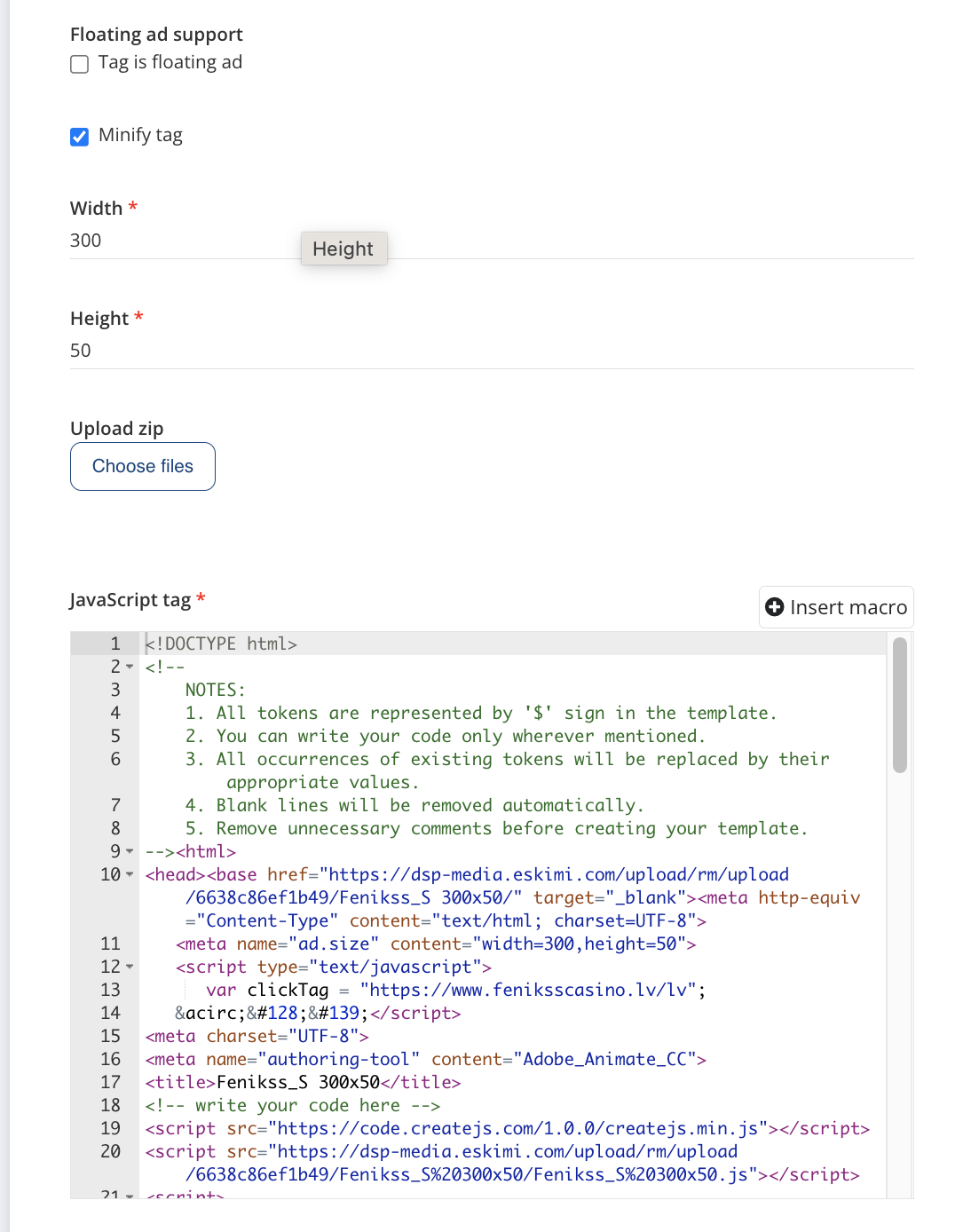
-
Click on Mass File Upload (used for single creative uploads as well) -> click on Choose File -> select creatives you want to upload. The creatives size will be detected automatically if it's visible in the index.html file.