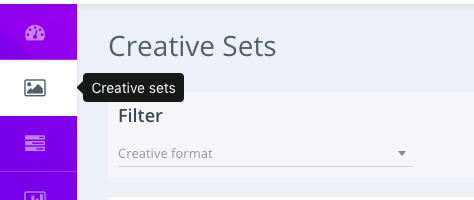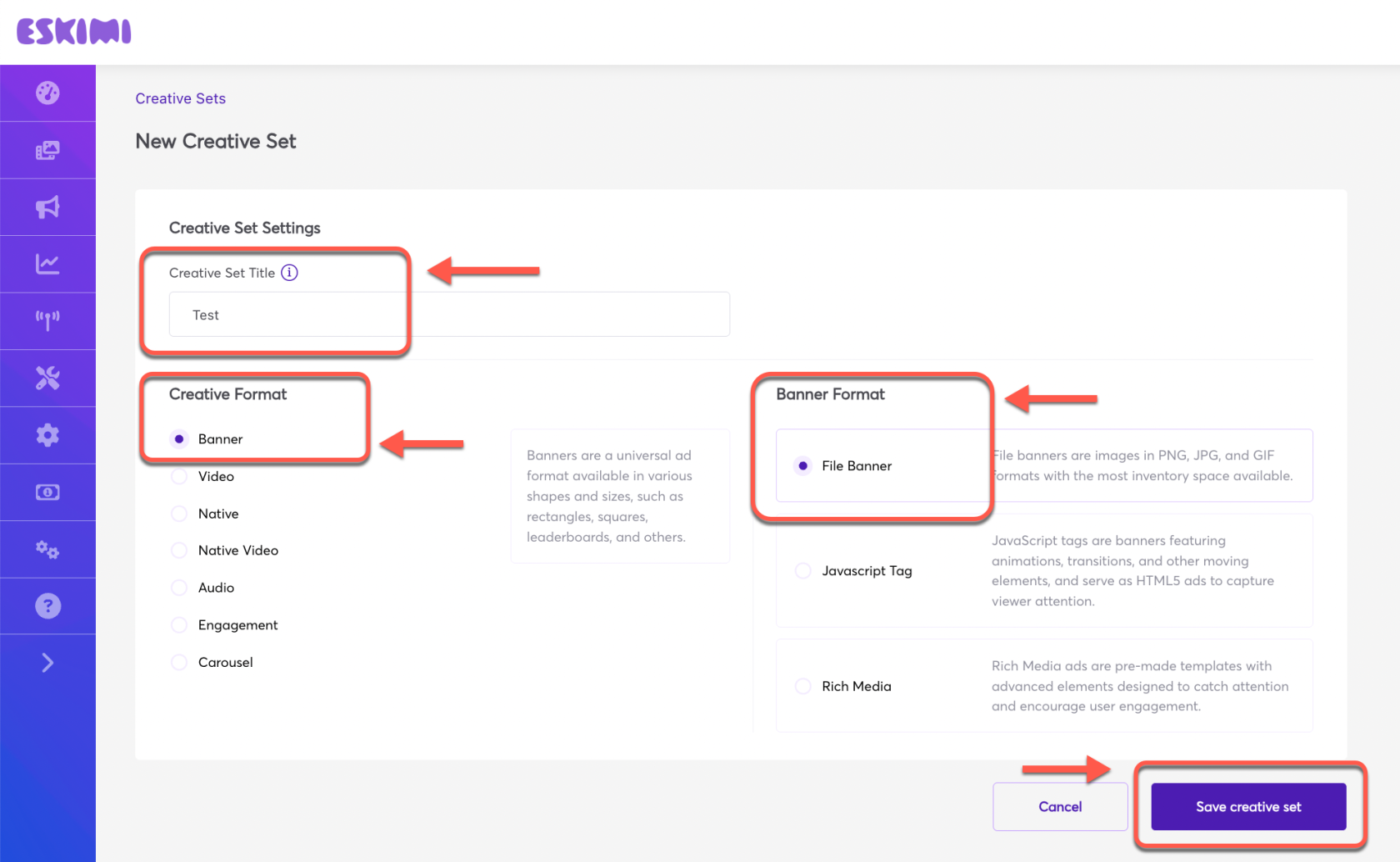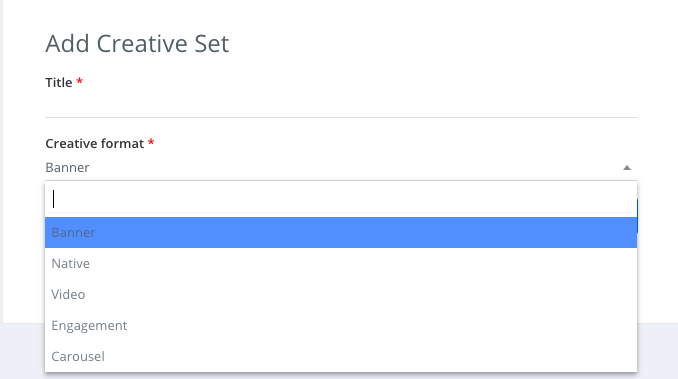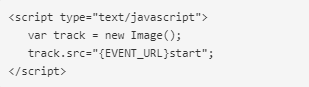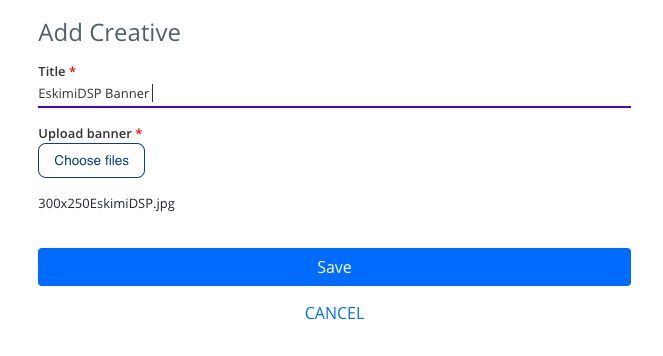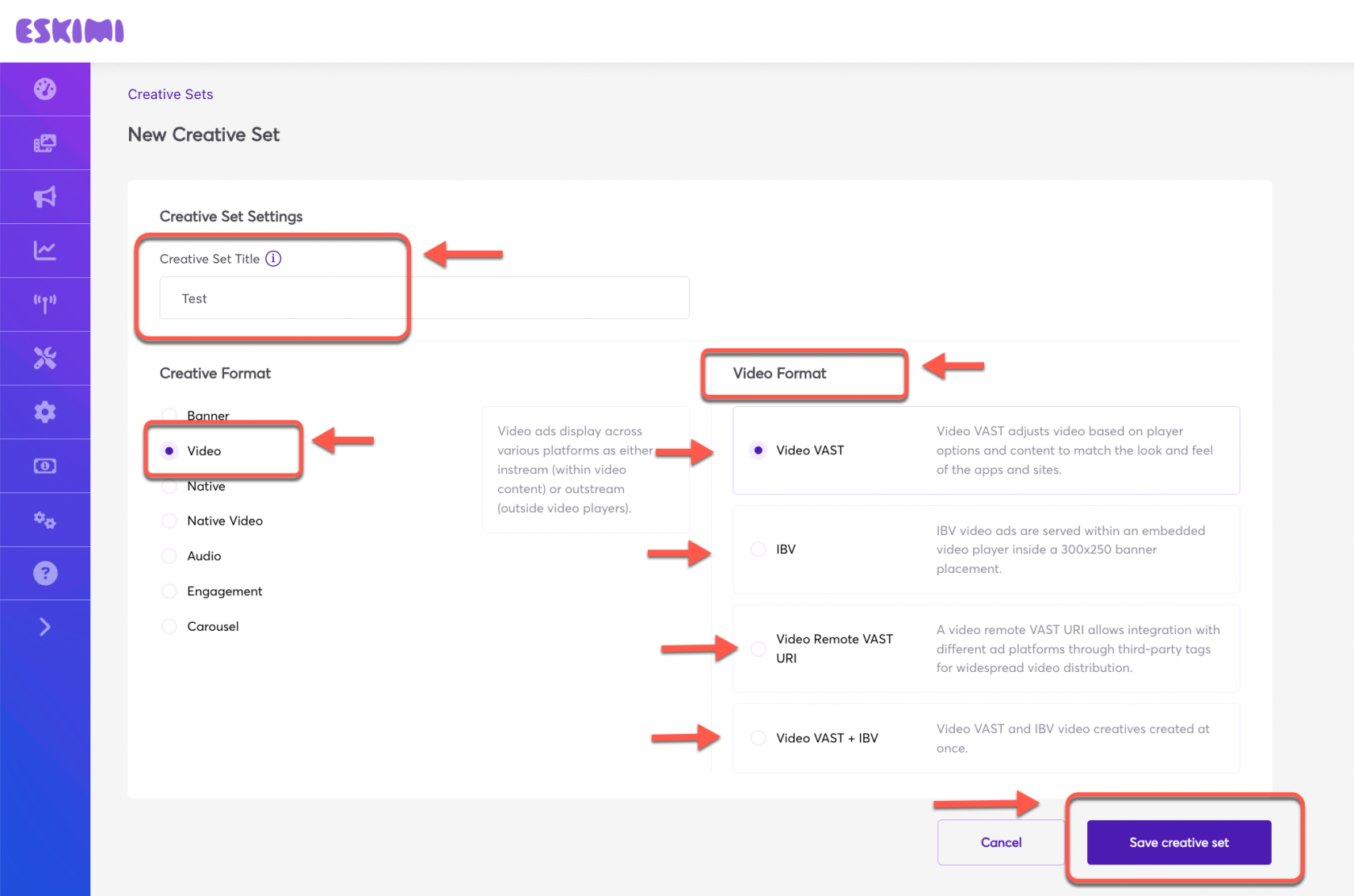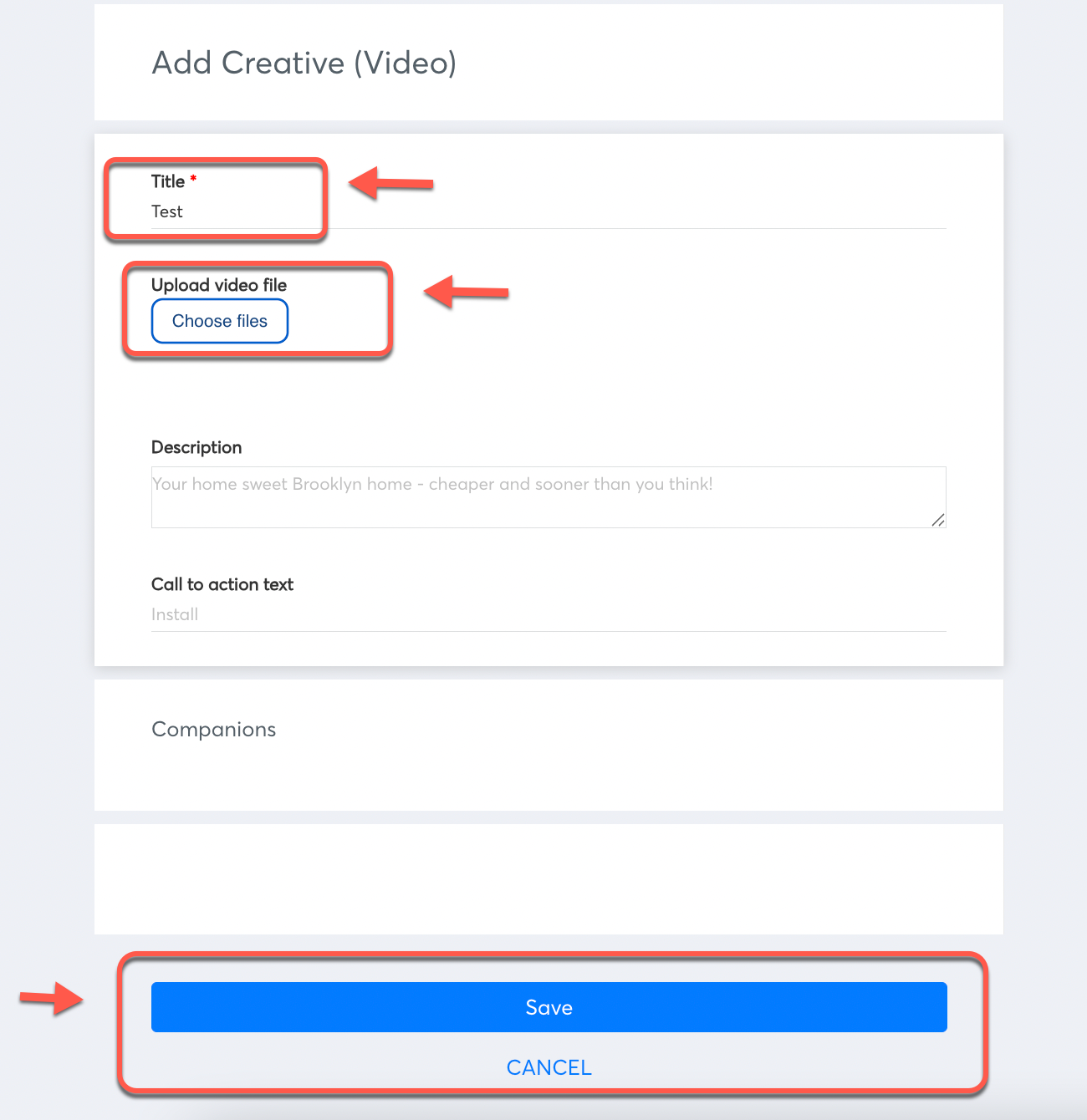Uploading Creatives
To set up a campaign the very first thing need to be created / uploaded are the Creatives. Some creatives can be uploaded by the Clients themselves for Self-Served accounts and some creative types needs Ad Ops help to upload / create.
➜ There are 3 types of adscreative formats / Ads that you can launchbe oncreated yourby ownthe Clients themselves while using Eskimitheir DSPSelf-Served self-service:accounts:
BANNER➣ ADS:Banner Ads:
You can find the requirements for banner ads here: What are the most popular ad banner formats?
StepSteps 1:to follow:
➜ Log in to your DSP account,account go> Go to "Creative Sets,Sets" and> on the new page click "Add creative set"set".
➜ Under "Creative set title" set the name > Select "Creative Format" and "Banner Format" > Click "Save creative set".
First, choose the type of your banner:
- Rich Media - This are animated creatives. Find more about Rich Media creatives and how to create them "Here" in the article.
After selecting and uploading the desired creative format,format / creatives, click "Continue".Save" Andand youand the Creative set will be greetedcreated withwhich can be selected later while setting up the upload screen. Indicate the Title of the creative, and select the file you want to upload. After that click "Save".
VIDEO➣ ADS:Video Ads:
You can find the requirements for videoVideo adsAds here: Video ad formats
The same process applies andSteps to videofollow:
Step➜ 1: Log in to your DSP account,account go> Go to "Creative Sets,Sets" > on the new page click "Add creative set".
➜ Under "Creative set title" set the name > Select "Creative Format" and "Video format" from the 04 provided options > Click "Save creative set".
➜ If you select "Video Vast" or "IBV" or "Video Vast + IBV", the interface will take you to the next video file upload page.
➜ Now give it a name under "Title" > Click "Choose files" and upload the video files from your computer > and click "AddSave". creative set".Step 2: Select the type of yourThe creative set aswill videobe andsaved.
Step 4: Upload companion banners (this step is not necessary)necessary / not mandatory and can be skipped. Companion banners must contain at least one of the following sizes: 300x250 or 300x60.Step➜ 5: Write Call to action text. This text should be short and engaging, eg. Buy now. It will describe a call to action button for the destination URL.
Can be skipped if not needed as well.
Step➜ 6:If Saveyou select the "Video Remote VAST URI" option, it will take you to the next interface where you can upload your video ad.creative tag.
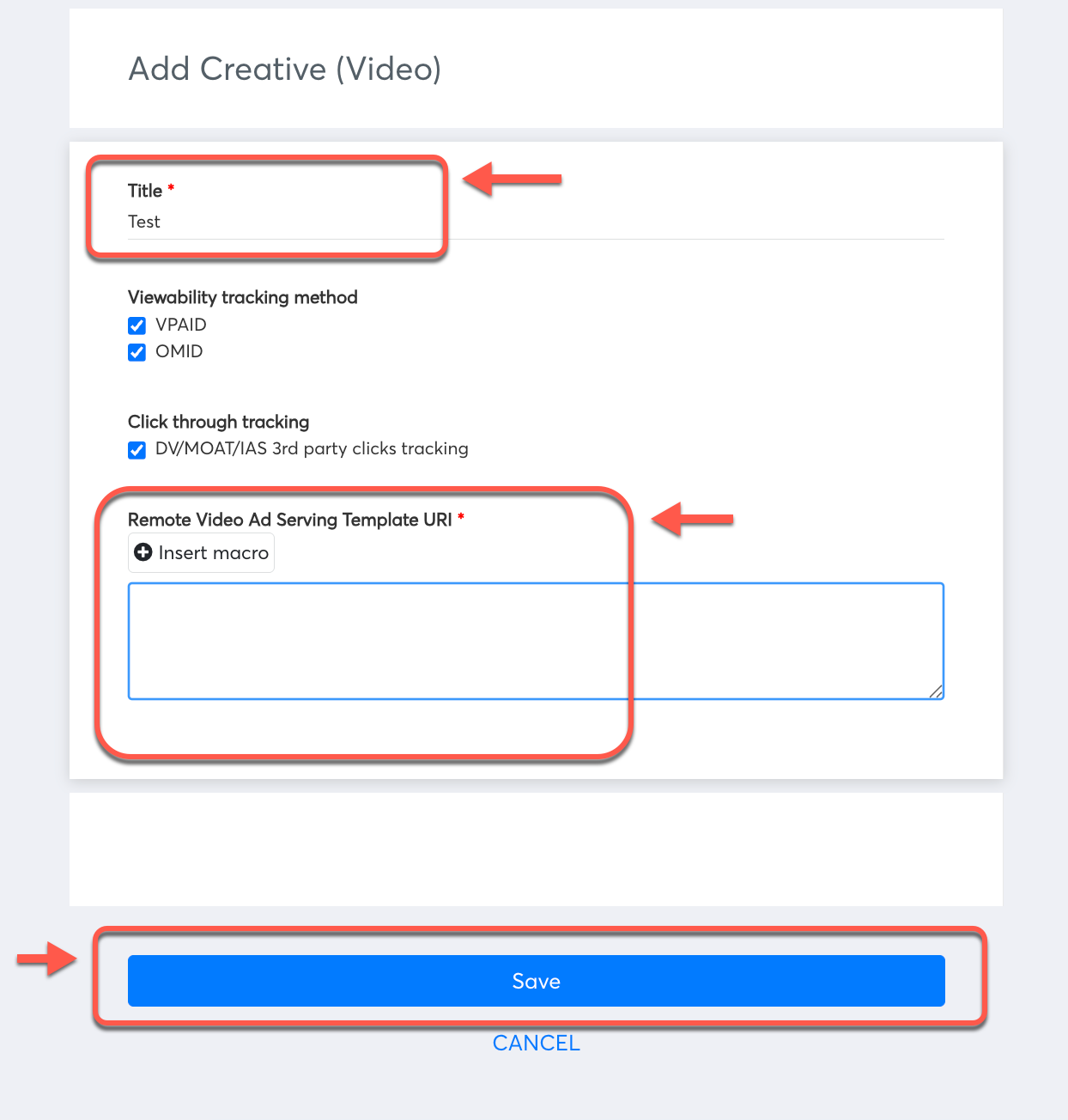
➜ Click "Save". The videocreative dimensionsset mightwill changebe aftersaved.