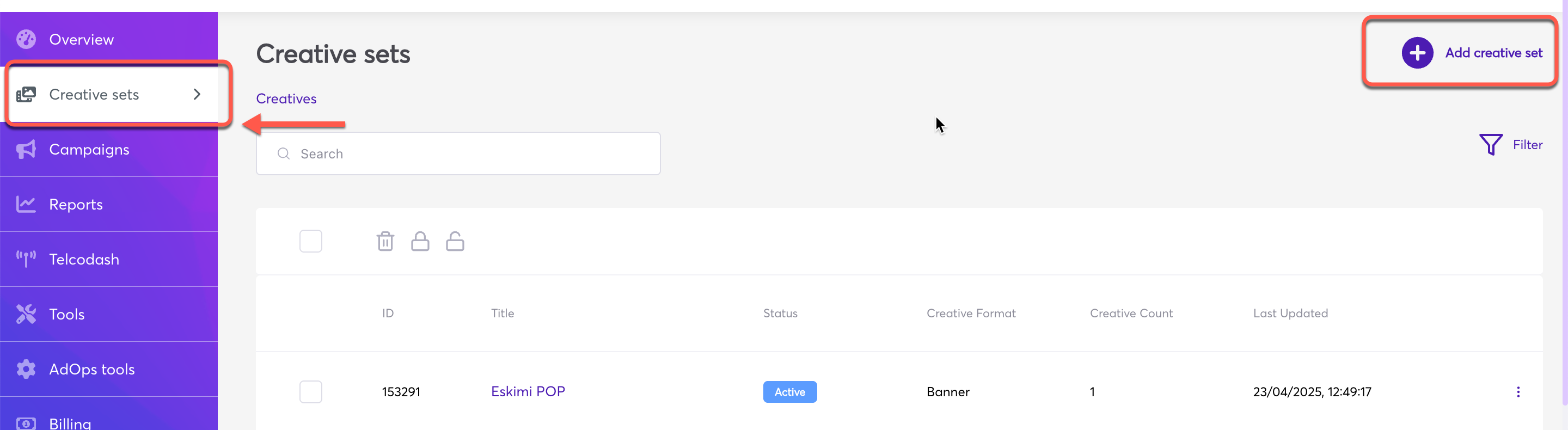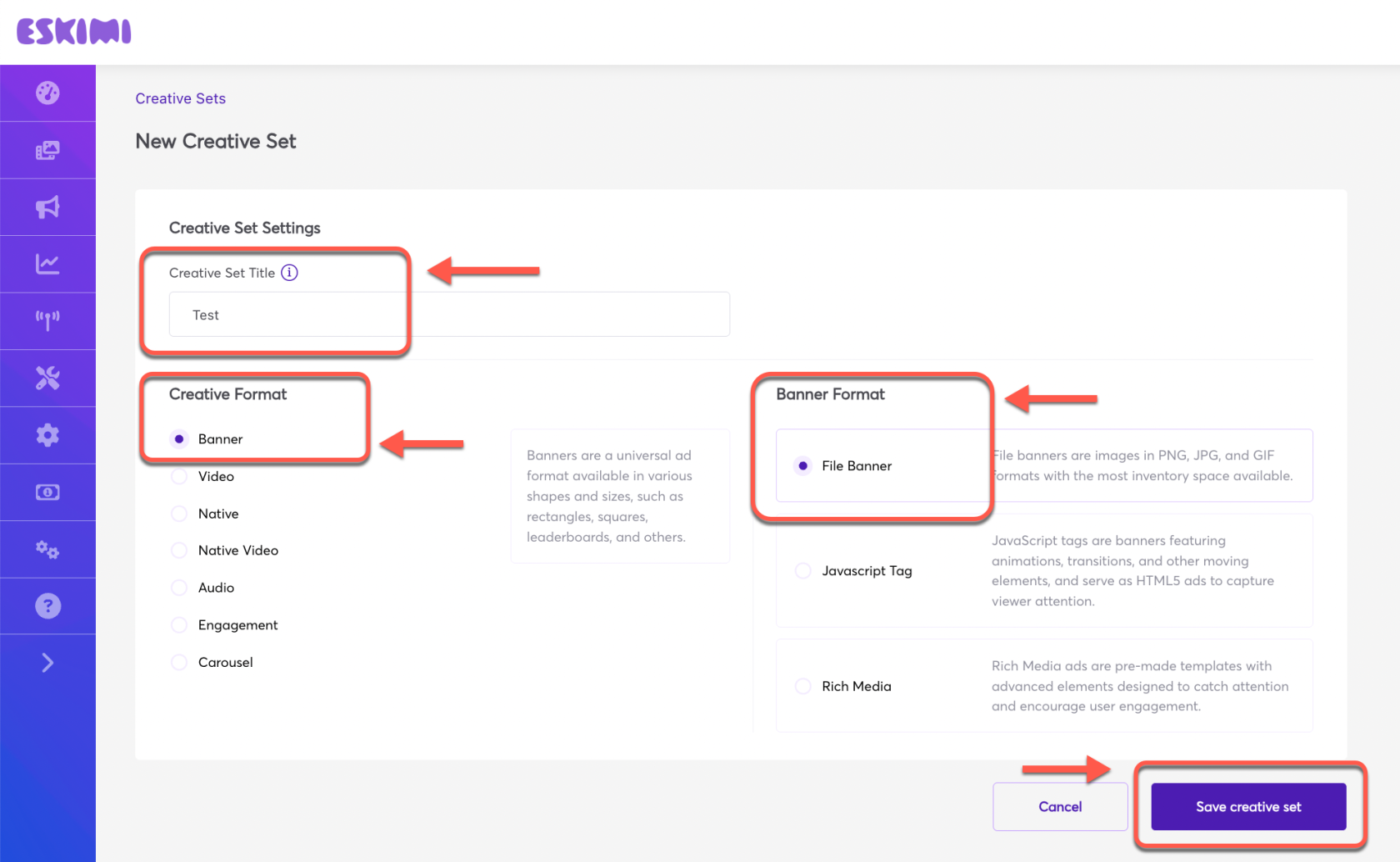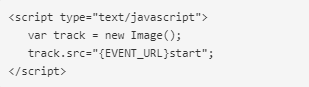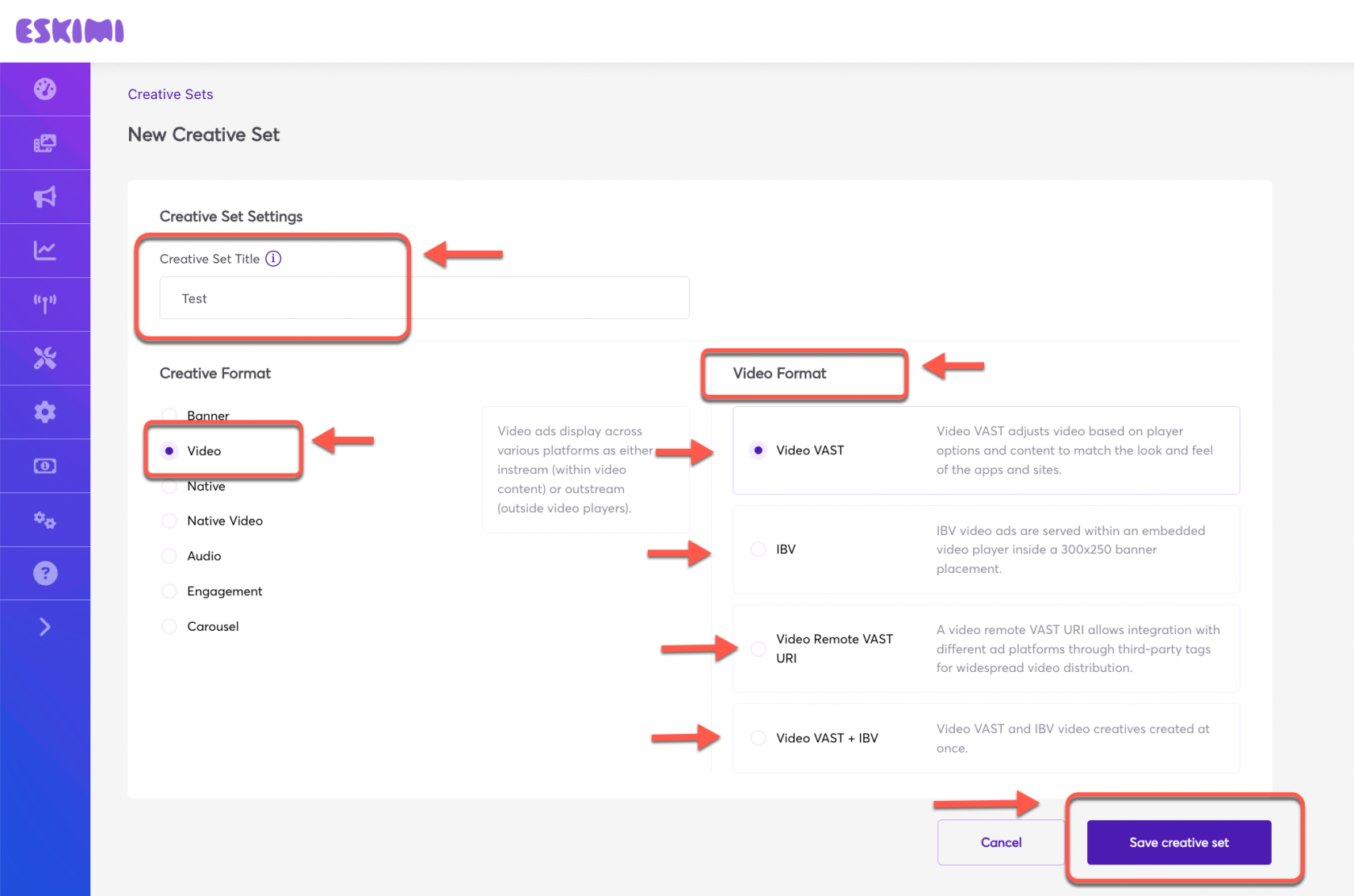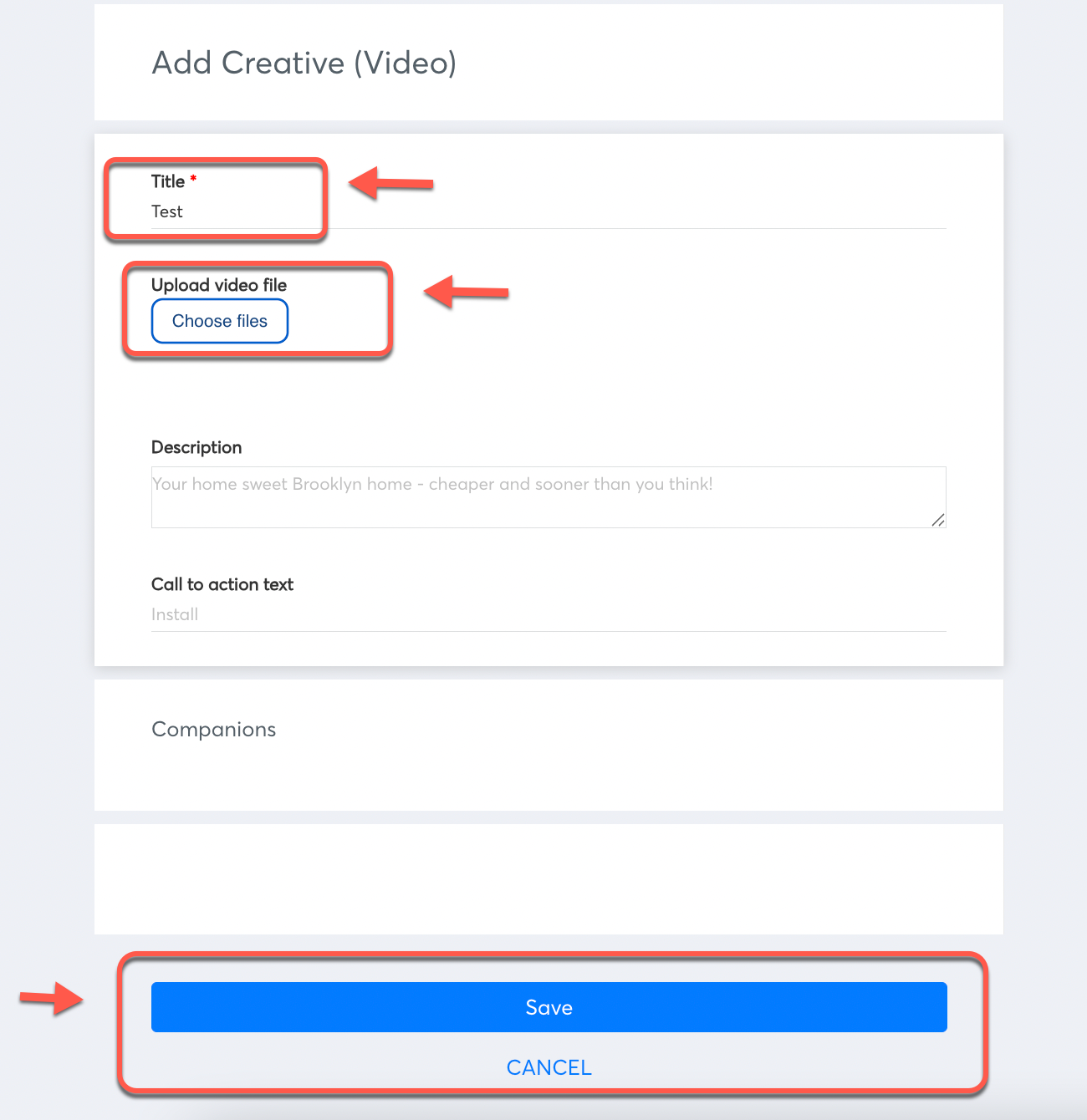Uploading Creatives
To set up a campaign the very first thing need to be created / uploaded are the Creatives. Some creatives can be uploaded by the Clients themselves for Self-Served accounts and some creative types needs Ad Ops help to upload / create.
There are 3 types of creative formats / Ads that can be created by the Clients themselves while using their Self-Served accounts:
Banner Ads
You can find the requirements for banner ads here: What are the most popular ad banner formats?
Steps to follow:
Log in to your DSP account > Go to "Creative Sets" > on the new page click "Add creative set".
Under "Creative set title" set the name > Select "Creative Format" and "Banner Format" > Click "Save creative set".
- Rich Media - This are animated creatives. Find more about Rich Media creatives and how to create them "Here" in the article.
After selecting and uploading the desired creative format / creatives, click "Save" and and the Creative set will be created which can be selected later while setting up the campaign.
Video Ads:
You can find the requirements for Video Ads here: Video ad formats
Steps to follow:
Log in to your DSP account > Go to "Creative Sets" > on the new page click "Add creative set".
Under "Creative set title" set the name > Select "Creative Format" and "Video format" from the 04 provided options > Click "Save creative set".
If you select "Video Vast" or "IBV" or "Video Vast + IBV", the interface will take you to the next video file upload page.
Now give it a name under "Title" > Click "Choose files" and upload the video files from your computer > and click "Save". The creative set will be saved.
If you select the "Video Remote VAST URI" option, it will take you to the next interface where you can upload your video creative tag.
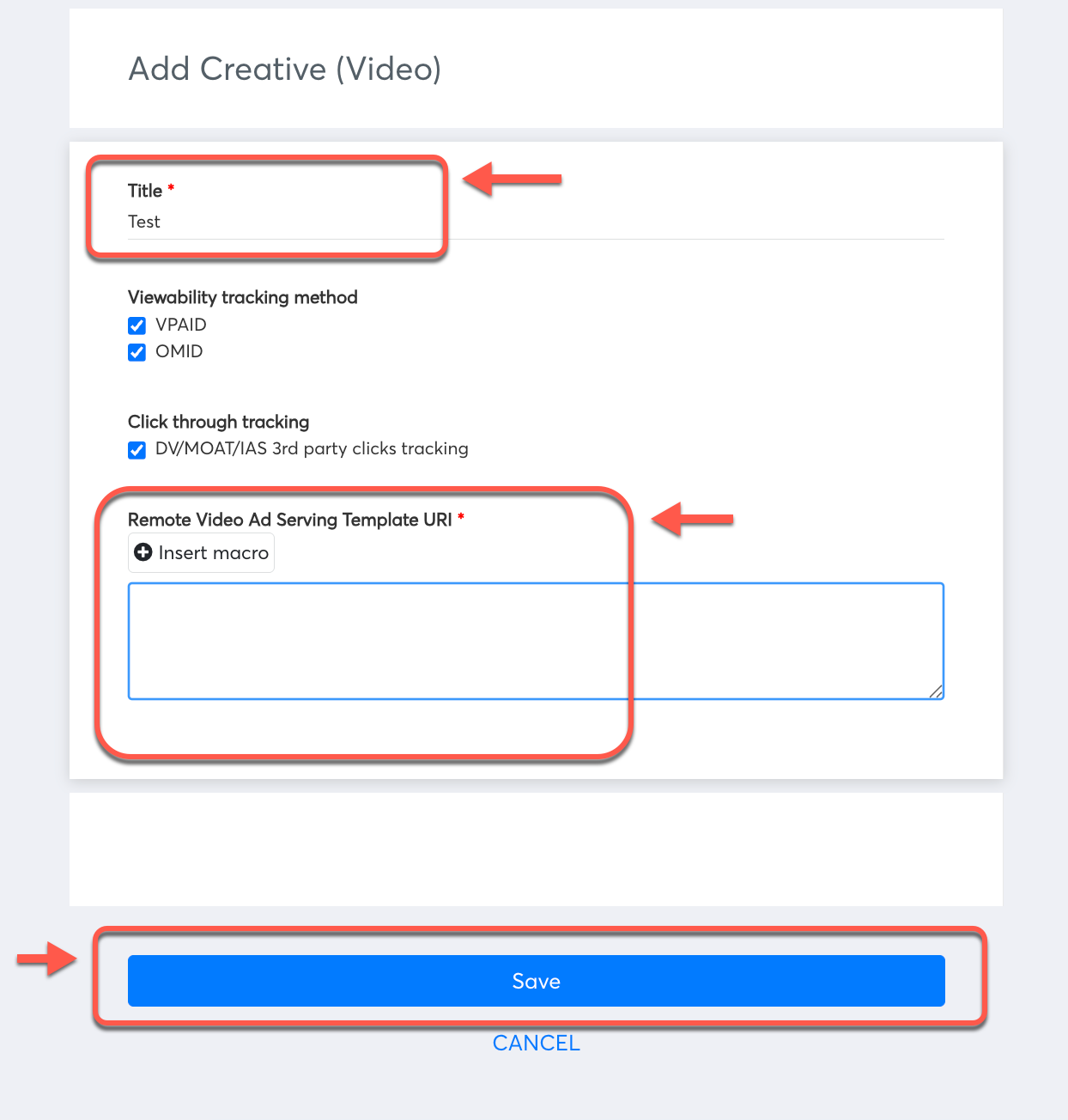
Click "Save". The creative set will be saved.